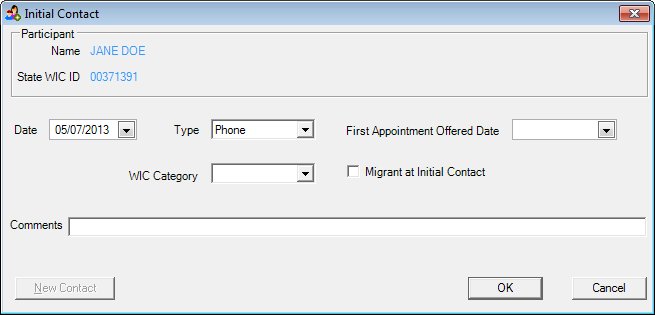
Contents Show
The Initial Contact screen is used to record an initial contact with a participant.
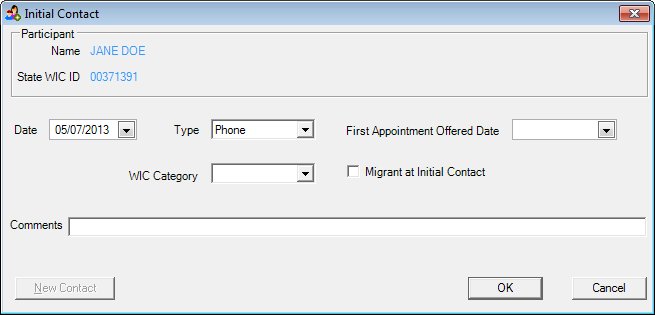
Initial Contact screen
|
|
Interface InitializationUpon initial display of the screen, the following occurs:
|
Unless otherwise stated below, all controls on the Initial Contact screen are visible and enabled when:
The screen is active.
If one or more special conditions exist that affect a control on the Initial Contact screen, the condition(s) are documented for that specific control below.
View the information in the Participant group box.
This group box includes controls that allow you to view the name and WIC ID of the participant. The title text of the group box is set to "Participant". The following controls are included in the group box:
Name text and value label
View the last name, first name, and middle initial of the participant in the Name text and value label.
The value label is populated with the value of the LASTNAME, FIRSTNAME, and MIDDLEINITIAL columns of the MEMBER table.
The value displays in {LASTNAME}, {FIRSTNAME} {MIDDLEINITIAL} format.
The information displayed is read-only. The value label displays in the inverse color of the screen.
State WIC ID text and value label
View the State WIC ID of the participant in the State WIC ID text and value label.
The value label is populated with the value of the STATEWICID column of the MEMBER table.
The information displayed is read-only. The value label displays in the inverse color of the screen.
Select or enter the date on which the initial contact was made in the Date calendar control.
The control is enabled when:
The initial contact is added on the current system date.
This control is required when one ore more of the following conditions is true:
The Initial Contact screen is displayed from the Applicant Prescreening screen. An initial contact is required for all people applying for WIC benefits the first time.
The Initial Contact screen is displayed from the VOC Certification screen that is called from the Applicant Prescreening screen.
The Initial Contact screen is displayed from the VOC Certification screen that is called from either the Participant Folder or during a Certification Guided Script for a female participant who is being certified and the following conditions are true:
The participant is pregnant (new pregnancy)
The participant is breastfeeding and the No radio button is selected in the Were you on WIC in this state during the pregnancy related to this postpartum certification radio button group for a Certification Guided Script or a VOC Certification.
The participant is non-breastfeeding and the No radio button is selected in the Were you on WIC in this state during the pregnancy related to this postpartum certification radio button group for a Certification Guided Script or a VOC Certification.
The date selected or entered must be less than or equal to the current system date. If it is not, a standard error message (E0008) displays when the screen is processed.
The date selected or entered cannot be more than thirty (30) days before the current system date. If it is not, when the screen is processed the system displays the E0019 standard error message.
Select the type of initial contact in the Type drop-down list box.
It displays all Reference Dictionary descriptions where the Reference Dictionary category = "INITIALCONTACTTYPE". The control is initially blank. The options are displayed in the order of the SortValue column. If no sort value is available, the entries are sorted in alphabetical order by description.
When the CLN_InitialContactTypeDefault business rule has a value, the Type drop-down list box defaults to the type description equal to the business rule's assigned external ID in the Reference Dictionary.
This control is required when a date is entered in the Date calendar control.
The control is enabled when:
The initial contact is added on the current system date.
Select or enter the date on which the earliest appointment date can be offered to the participant in the First Appointment Offered Date calendar control.
The control is enabled when:
The initial contact is added on the current system date.
Select the WIC category in the WIC Category drop-down list box.
The drop-down list box is filled with all WIC categories that currently exist in the DESCRIPTION column of the WICSTATUS table. The options in the drop-down list box are sorted alphabetically in ascending order.
Select the Migrant at Initial Contact check box to indicate that the participant is or was a migrant at the time of initial contact.
Enter any additional comments, remarks, or notes in the Comments text box.
The control is enabled when:
There is no certification ID that links the participant to a certification.
The text box allows the entry of alphanumeric and special characters. Alphabetic characters can be entered in mixed case (upper and lower case). The maximum number of characters that can be entered in the multi-line text box is fifty (50).
Click the New Contact button to add a new initial contact record when the current initial contact has been associated with a current certification and the participant is being certified for a different pregnancy.
The control is enabled when:
There is a certification ID that links the participant to a certification.
It has a mnemonic of "N".
The Initial Contact screen (the current screen) displays when the button is clicked.
Click the OK button to process the screen.
It is the default button for the screen, unless otherwise noted.
It does not have a mnemonic. Its keyboard shortcut is the Enter key.
Depending on which screen originally called the Initial Contact screen, one of the following screens displays when the button is clicked:
It does not have a mnemonic. Its keyboard shortcut is the Esc (escape) key.
Depending on which screen originally called the Initial Contact screen, one of the following screens displays when the button is clicked:
If data can be validated and saved on the screen, the following processes occur when the screen is processed:
A process to check for required controls as identified in the Data Map below is performed.
A process to check for valid entries as identified individually for each applicable control in Screen Elements above is performed.
A process to check for edits and cross edits as identified for each applicable control in Screen Elements above is performed.
If any checks or processes fail, a standard error message displays.
If no data can be validated and saved on the screen:
No cross edits are performed.
All values are considered legitimate.
No data is written to the database.
The Data Map defines the values saved for all controls on the screen. If available, any additional notes or comments are displayed in the Notes column.
|
Control Label |
Control Type |
Table. Column |
Notes |
|
Participant |
group box |
· |
· |
|
Name |
text and value label |
MEMBER. LASTNAME MEMBER. FIRSTNAME MEMBER. MIDDLEINITIAL |
· |
|
State WIC ID |
text and value label |
MEMBER. STATEWICID |
· |
|
~Date |
calendar control |
· |
This control is not enabled or required in the Central Administrative Site or State Office application modules. |
|
~Type |
drop-down list box |
· |
This control is not enabled or required in the Central Administrative Site or State Office application modules. |
|
~First Appointment Offered Date |
calendar control |
· |
This control is not enabled or required in the Central Administrative Site or State Office application modules. |
|
~WIC Category |
drop-down list box |
· |
This control is not enabled or required in the Central Administrative Site or State Office application modules. |
|
Migrant at Initial Contact |
check box |
· |
· |
|
Comments |
text box |
· |
· |
~ Denotes a required control (if applicable). The process that checks for required controls does not occur on screens displayed in read-only or Details mode.
+ Denotes data written to the database when screen processing occurs (if applicable). The process that writes data to the database does not occur on screens displayed in read-only or Details mode.
|
Software Version: 2.40.00