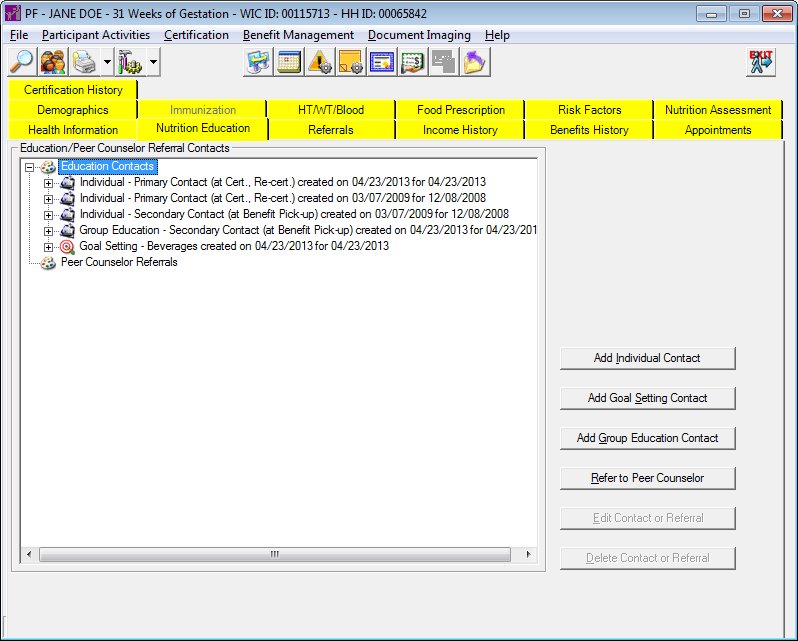
Contents Show
The Nutrition Education Contact screen is used to access nutrition education contacts for a client's current Certification, and add additional contacts if necessary.
When this screen initially displays in the Participant Folder, the system verifies if a certification attempt is currently in progress. If at least one certification is started and not completed, all controls on the tab are locked with the exception of data grids, tree lists, and list boxes (for viewing records), and any other controls that may have special conditions documented below under Screen Elements. Modifying information on or from the tab is not allowed until the certification attempt is complete.
This applies if a record exists for the selected STATEWICID in the CERTCONTACT table and the CERTCONTACT.CERTENDDATE and CERTCONTACT.CERTINELIGIBLEDATE are not valued.
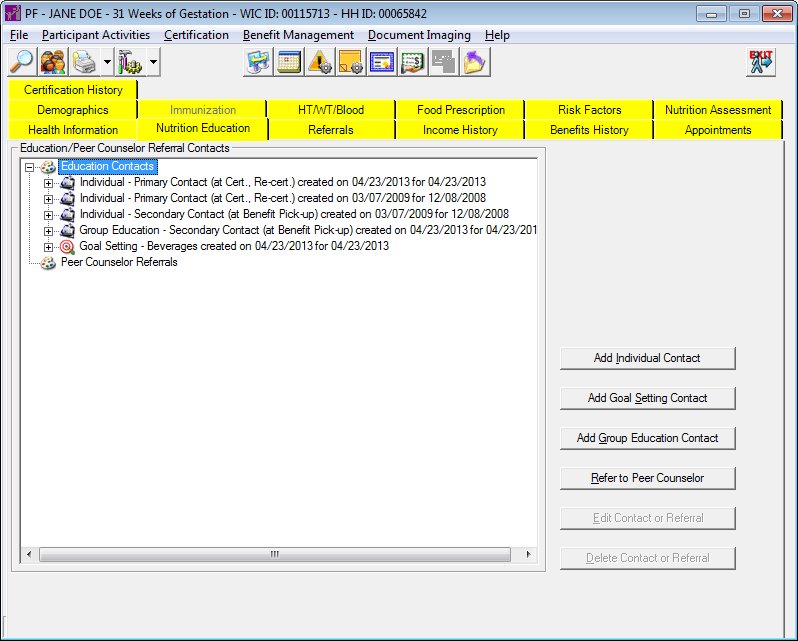
Nutrition Education Contact screen (Participant Folder)
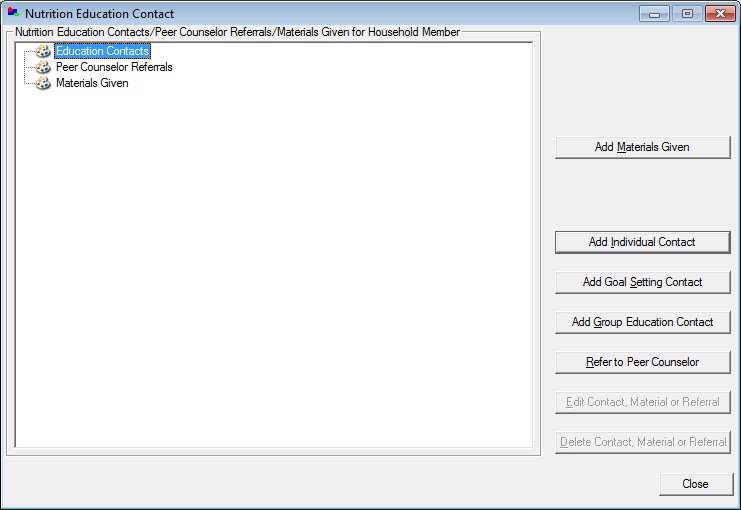
Nutrition Education Contact screen (Certification Guided Script and/or Mid-certification Assessment)
|
|
During a Certification attempt:
During a Mid-certification Assessment attempt:
In the Participant Folder:
|
Unless otherwise stated below, all controls on the Nutrition Education Contact screen are visible and enabled when:
The screen is active in the Participant Folder when a Certification Guided Script is not currently being completed or the participant is in a current certification period.
The screen is active during a Certification Guided Script.
Unless otherwise stated below, all controls on the Nutrition Education Contact screen are visible and disabled when:
The screen is active in the Participant Folder and a Certification Guided Script is currently being completed.
If one or more special conditions exist that affect a control on the Nutrition Education Contact screen, the condition(s) are documented for that specific control below.
View items in the Nutrition Education Contacts/Peer Counselor Referrals/Materials Given for Household Member tree list.
This tree list displays the previous nutrition education contacts (and peer counselor referrals/materials given if applicable) for the participant.
Click an item in the tree list to select it. The tree list is single select. Click the plus sign  next to an item to expand the tree list and view information specific to the item. Click the minus sign
next to an item to expand the tree list and view information specific to the item. Click the minus sign  next to an item to collapse the tree list and hide information specific to the item. The data values in the tree list are read-only. It has the following hierarchical structure of nodes:
next to an item to collapse the tree list and hide information specific to the item. The data values in the tree list are read-only. It has the following hierarchical structure of nodes:
Education Contacts root node
|
|_Individual Contact node
| |
| |__Individual Contact Topic node
| |__Individual Contact Topic node
|
|_Group Education Class Contact node
| |
| |__Group Education Class Contact Topic node
| |__Group Education Class Contact Topic node
|
|_Goal Setting Contact node
| |
| |__Goal Setting Result node
|
Peer Counselor Referrals root node
|
|_Referral node
| |
| |__ Referral Reason node
|
Materials Given root node
|
|_Date Materials Given node
| |
| |__ Material Given node
Individual Contact node
This node displays the date on which the individual nutrition education contact occurred with the participant. The node will consist of a painter's palette icon and text in the format of "Individual - {contact type description} created on {MM/DD/CCYY} for {MM/DD/CCYY}".
Individual Contact Topic node
This node displays the topic covered at the individual nutrition education contact with the participant. An Individual Contact Topic node displays for each topic discussed during the contact. The node will consist of a painter's palette icon and text in the format of "{description of topic}". If the participant refused to discuss topics during the contact, Client Refused displays. If the participant was absent for the contact, No Show displays.
Group Education Class Contact node
This node displays the date on which a group education class contact was performed and the topic covered at the contact. The node will consist of a painter's palette icon and text in the format of "Group Education - {contact type description} created on {MM/DD/CCYY} for {MM/DD/CCYY}".
Group Education Class Contact Topic node
This node displays the topic covered at the group education contact with the participant. A Group Education Class Contact Topic node displays for each topic discussed during the contact. The node will consist of a painter's palette icon and text in the format of "{description of topic}". If the participant refused to discuss topics during the contact, Client Refused displays. If the participant was absent for the contact, No Show displays.
Goal Setting Contact node
This node displays the date on which a goal setting nutrition education contact occurred and the goal that was set. The node will consist of a target icon and text in the format of "Goal Setting - {description of goal} created on {MM/DD/CCYY} for {MM/DD/CCYY}".
Goal Setting Result node
This node displays the result of the goal setting contact, if applicable. The node will consist of a painter's palette icon and text in the format of "{description of result}".
Referral node
This node displays the date on which the breastfeeding peer counselor contact was referred for the participant. The node will consist of a "P" icon and text in the format of "Referral created on {MM/DD/CCYY} for {MM/DD/CCYY}".
Referral Reason node
This node displays the reasons why the participant was referred for a breastfeeding peer counselor contact. The node will consist of a painter's palette icon and text in the format of "{reason for referral}".
Date Materials Given node
This node displays the date on which the materials were given to the participant. The node will consist of a painter's palette icon and text in the format of "Created on {MM/DD/CCYY} for {MM/DD/CCYY}". The node defaults to collapsed.
Material Given node
This node displays the material that was given to the participant. The node will consist of a painter's palette icon and text in the format of "{name of material given} ({description of material given})".
Click the Add Materials Given button to add an item to the tree list and record the various materials that have been given to the participant.
The control is enabled when:
The COLLECTMATERIALGIVEN business rule is set to "Y".
It has a mnemonic of "M".
When the button is clicked, a check is performed to determine whether the logged-on user has the appropriate permissions to view the screen. When the user does not have the appropriate permissions, a standard error message (E0006) displays.
The Individual Material Contact screen displays in Add mode when clicked if the user has the appropriate permissions.
Click the Add Individual Contact button to add an individual nutrition education contact record for the participant.
It has a mnemonic of "I".
It is the default button for the screen.
When the button is clicked, a check is performed to determine whether the logged-on user has the appropriate permissions to view the screen. When the user does not have the appropriate permissions, a standard error message (E0006) displays.
The Individual Nutrition Education Contact screen displays in Add mode when clicked if the user has the appropriate permissions.
Click the Add Goal Setting Contact button to add a goal setting contact record for the participant.
It has a mnemonic of "S".
When the button is clicked, a check is performed to determine whether the logged-on user has the appropriate permissions to view the screen. When the user does not have the appropriate permissions, a standard error message (E0006) displays.
The Goal Setting Contact screen displays in Add mode when clicked if the user has the appropriate permissions.
Click the Add Group Education Contact button to add a group nutrition education class contact record for the participant.
It has a mnemonic of "G".
When the button is clicked, a check is performed to determine whether the logged-on user has the appropriate permissions to view the screen. When the user does not have the appropriate permissions, a standard error message (E0006) displays.
The Group Education Contact screen displays in Add mode when clicked if the user has the appropriate permissions.
Click the Refer to Peer Counselor button to add peer counselor referral record for the participant.
It has a mnemonic of "R".
When the button is clicked, a check is performed to determine whether the logged-on user has the appropriate permissions to view the screen. When the user does not have the appropriate permissions, a standard error message (E0006) displays.
The Breastfeeding Peer Counselor Referral screen displays in Add mode when clicked if the user has the appropriate permissions.
|
|
NOTE: When an education contact or a peer counselor referral is added, edited or deleted, the tree list refreshes and displays its previous state, expanding for only that item that was added or modified. All other items that were expanded or collapsed remain in their expanded or collapsed state. |
Click the Edit Contact, Material or Referral button to edit a contact record, a material record, or a referral record for the participant.
The control is enabled when:
In the Participant Folder, when the participant does not currently have an incomplete certification attempt and the following requirements are met:
If an Individual Contact Topic node with a creation date equal to today's date is selected in the tree list.
If a Group Education Class Contact node with a creation date equal to today's date is selected in the tree list.
If a peer counselor Referral node with a creation date equal to today's date is selected in the tree list.
If a Date Materials Given node with a creation date equal to today's date is selected in the tree list.
If a Goal Setting Contact node is selected in the tree list.
During certification, when the following requirements are met:
If an Individual Contact Topic node with a creation date equal to today's date is selected in the tree list.
If a Group Education Class Contact node with a creation date equal to today's date is selected in the tree list.
If a peer counselor Referral node with a creation date equal to today's date is selected in the tree list.
If a Date Materials Given node with a creation date equal to today's date is selected in the tree list.
If a Goal Setting Contact node is selected in the tree list.
Depending on the selection in the tree list, one of the following screens display when the button is clicked:
If a Date Materials Given node is selected in the tree list, the system will check the permissions of the currently logged-on user. If the user does not have the appropriate permissions (MaterialsGiven.FullControl) to edit a material, the system displays the E0006 standard error message. Otherwise, the Individual Material Contact screen displays in Edit mode.
If an Individual Contact node is selected in the tree list, the system will check the permissions of the currently logged-on user. If the user does not have the appropriate permissions (NutritionEducation.FullControl) to edit a nutrition education contact, the system displays the E0006 standard error message. Otherwise, the Individual Nutrition Education Contact screen displays in Edit mode.
If a Group Education Class Contact node is selected in the tree list, the system will check the permissions of the currently logged-on user. If the user does not have the appropriate permissions (NutritionEducation.FullControl) to edit a group education contact,the system displays the E0006 standard error message. Otherwise, the Group Education Contact screen displays in Edit mode.
If a Goal Setting Contact node is selected in the tree list, the system will check the permissions of the currently logged-on user. If the user does not have the appropriate permissions (NutritionEducation.FullControl) to edit a goal setting contact, the system displays the E0006 standard error message. Otherwise, the Goal Setting Contact screen displays in Edit mode.
If a peer counselor Referral node is selected in the tree list, the system will check the permissions of the currently logged-on user. If the user does not have the appropriate permissions (PeerCounselorReferral.FullControl) to edit a peer counselor referral, the system displays the E0006 standard error message. Otherwise, the Breastfeeding Peer Counselor Referral screen displays in Edit mode.
|
|
NOTE: When editing nutrition education contacts that occurred on different dates, but were entered on the same date: 1. If the date occurred needs to be changed on any record other than the latest one in the series, all the records added that day must be deleted and re-added in order to ensure the date sequence is correct and passes the edit forcing the entries to be in chronological order. 2. If multiple records are added on the same date and on the record requiring the edit, the contact date is correct, and only the contact content needs to be changed, the user should be able to edit the earlier one even though it is superseded. 3. The contact date of the last record may be edited as long as it isn't changed to a date earlier than the latest previous entry. |
Click the Delete Contact, Material or Referral button to delete a contact record or a referral record for the participant.
The control is enabled when:
In the Participant Folder, when the participant does not currently have an incomplete certification attempt and the following requirements are met:
If an Individual Contact node with a creation date equal to today's date is selected in the tree list.
If a Group Education Class Contact node with a creation date equal to today's date is selected in the tree list and the value of the DELETEEDCONTACT business rule equals "Y".
If a peer counselor Referral node with a creation date equal to today's date is selected in the tree list.
If a Date Materials Given node with a creation date equal to today's date is selected in the tree list.
If a Goal Setting Contact node with a creation date equal to today's date is selected in the tree list.
During certification, when the following requirements are met:
If an Individual Contact Topic node with a creation date equal to today's date is selected in the tree list.
If a Group Education Class Contact node with a creation date equal to today's date is selected in the tree list.
If a peer counselor Referral node with a creation date equal to today's date is selected in the tree list.
If a Date Materials Given node with a creation date equal to today's date is selected in the tree list.
If a Goal Setting Contact node with a creation date equal to today's date is selected in the tree list.
It has a mnemonic of "D".
When the button is clicked within the Participant Folder, if a nutrition education contact is selected in the tree list that was added during certification, the system displays a standard error message (E0093).
When the button is clicked, a check is performed to determine whether the logged-on user has the appropriate permissions to view the screen. When the user does not have the appropriate permissions, a standard error message (E0006) displays.
When the button is clicked, a standard confirmation message (C0004) displays. The options of Yes and No are available. When Yes is clicked, the system deletes the record from the database. The contents on the Nutrition Education Contact screen are refreshed. When No is clicked, the system returns to the Nutrition Education Contact screen (the current screen) without deleting the selected record.
Different standard confirmation messages are displayed based on whether the contact was added during certification or from the Participant Folder.
The control is visible and enabled when:
Displayed during a Certification Guided Script.
It does not have a mnemonic. Its keyboard shortcut is the Esc (escape) key.
The Certification Guided Script screen displays when the button is clicked.
The system will set the GSControl.NutritionEdEntered value to "Y".
The system will set the GSControl.CPAFollowUpEntered value to "Y".
The Certification Guided Script screen updates and displays a check mark icon to the left of the Nutrition Education link.
If data can be validated and saved on the screen, the following processes occur when the screen is processed:
A process to check for required controls as identified in the Data Map below is performed.
A process to check for valid entries as identified individually for each applicable control in Screen Elements above is performed.
A process to check for edits and cross edits as identified for each applicable control in Screen Elements above is performed.
If any checks or processes fail, a standard error message displays.
If no data can be validated and saved on the screen:
No cross edits are performed.
All values are considered legitimate.
No data is written to the database.
The Data Map defines the values saved for all controls on the screen. If available, any additional notes or comments are displayed in the Notes column.
|
Control Label |
Required |
Table |
Column |
Notes |
|
· |
· |
· |
· |
· |
|
· |
· |
· |
· |
· |
|
· |
· |
· |
· |
· |
|
· |
· |
· |
· |
· |
|
· |
· |
· |
· |
· |
|
Software Version: 2.40.00