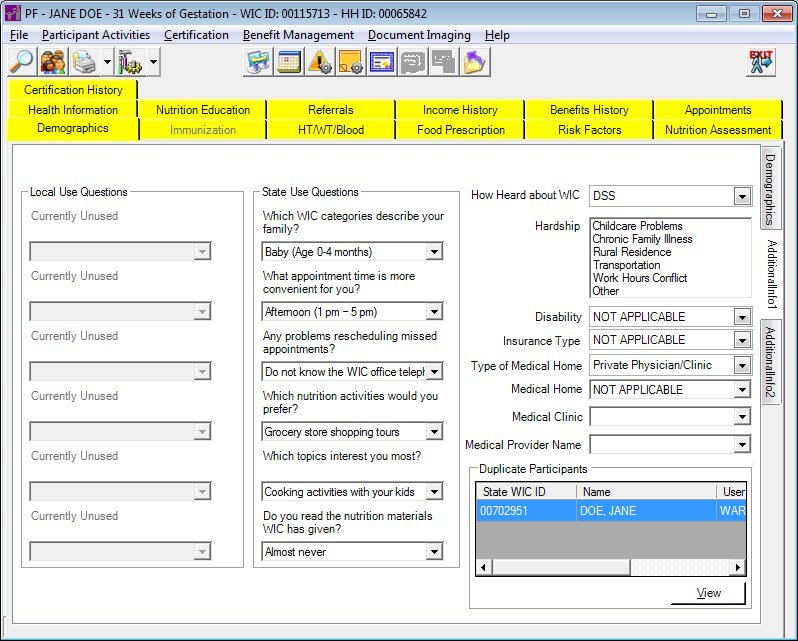
Contents Show
The AdditionalInfo1 sub-tab is used to access a client's additional demographic information. It is a tabbed page on the Demographic Information screen. Depending on your permission level and the client's current Certification status, you may not be able to update the information displayed on this screen.
When this screen initially displays in the Participant Folder, the system verifies if a certification attempt is currently in progress. If at least one certification is started and not completed, all controls on the tab are locked with the exception of data grids, tree lists, and list boxes (for viewing records), and any other controls that may have special conditions documented below under Screen Elements. Modifying information on or from the tab is not allowed until the certification attempt is complete.
This applies if a record exists for the selected STATEWICID in the CERTCONTACT table and the CERTCONTACT.CERTENDDATE and CERTCONTACT.CERTINELIGIBLEDATE are not valued.
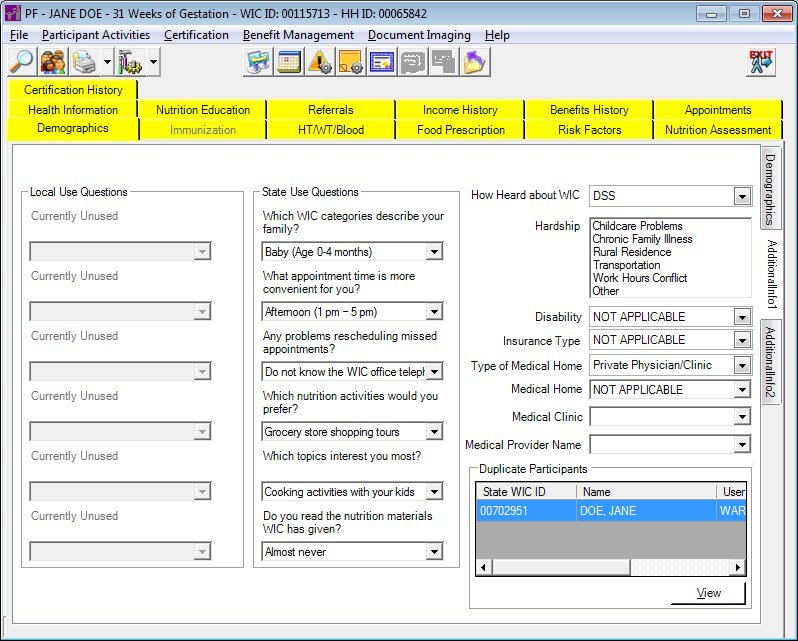
AdditionalInfo1 sub-tab screen (Participant Folder)
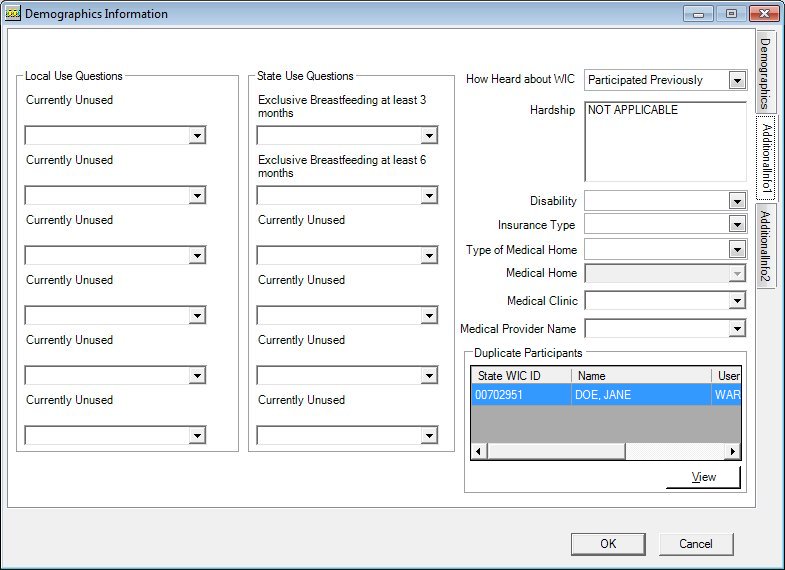
AdditionalInfo1 sub-tab screen (Certification Guided Script and/or Mid-certification Assessment)
|
|
In the Participant Folder:
In the Certification Guided Script:
In the Mid-certification Assessment:
In the Certification Guided Script:
In the Mid-certification Assessment:
|
Unless otherwise stated below, all controls on the AdditionalInfo1 sub-tab screen are visible and enabled when:
The screen is active in the Participant Folder when a Certification Guided Script is not currently being completed or the participant is in a current certification period.
The screen is active during a Certification Guided Script.
Unless otherwise stated below, all controls on the AdditionalInfo1 sub-tab screen are visible and disabled when:
The screen is active in the Participant Folder and a Certification Guided Script is currently being completed.
If one or more special conditions exist that affect a control on the AdditionalInfo1 sub-tab screen, the condition(s) are documented for that specific control below.
Complete the information in the Local Use Questions group box.
This group box includes controls that allow you to view, select, or update questions defined for local use. The title text of the group box is set to "Local Use Questions".
The control is enabled when:
Local Use Questions are defined.
The following controls are included in the group box:
Local Question 1 value label and drop-down list box
The value label displays when a local question is active for the first (1st) position. The value label displays "Currently Unused" if question is not active. It displays with the value of the description established in the LOCAL-USE-CAPTION table for the first (1st) position for that WIC Category.
If enabled, select an answer in this drop-down list box. It contains the values established for that local question in the LOCAL-USE-CODE table the local question in the first (1st) position in alphabetic order. It defaults to the value associated with the VALUE-ID column of the MEMBER-OTH-INFO table, which also updates the LOCAL-SURVEY-ANSWER table for that date for the local question in the first (1st) position.
Local Question 2 value label and drop-down list box
The value label displays when a local question is active for the second (2nd) position. The value label displays "Currently Unused" if question is not active. It displays with the value of the description established in the LOCAL-USE-CAPTION table for the second (2nd) position for that WIC Category.
If enabled, select an answer in this drop-down list box. It contains the values established for that local question in the LOCAL-USE-CODE table the local question in the second (2nd) position in alphabetic order. It defaults to the value associated with the VALUE-ID column of the MEMBER-OTH-INFO table, which also updates the LOCAL-SURVEY-ANSWER table for that date for the local question in the second (2nd) position.
Local Question 3 value label and drop-down list box
The value label displays "Currently Unused" if question is not active. It displays with the value of the description established in the LOCAL-USE-CAPTION table for the third (3rd) position for that WIC Category.
The drop-down list box is enabled when a local question has been marked as active for the third (3rd) position. If enabled, select an answer in this drop-down list box. It contains the values established for that local question in the LOCAL-USE-CODE table the local question in the third (3rd) position in alphabetic order. It defaults to the value associated with the VALUE-ID column of the MEMBER-OTH-INFO table, which also updates the LOCAL-SURVEY-ANSWER table for that date for the local question in the third (3rd) position.
Local Question 4 value label and drop-down list box
The value label displays "Currently Unused" if question is not active. It displays with the value of the description established in the LOCAL-USE-CAPTION table for the fourth (4th) position for that WIC Category.
The drop-down list box is enabled when a local question has been marked as active for the fourth (4th) position. If enabled, select an answer in this drop-down list box. It contains the values established for that local question in the LOCAL-USE-CODE table the local question in the fourth (4th) position in alphabetic order. It defaults to the value associated with the VALUE-ID column of the MEMBER-OTH-INFO table, which also updates the LOCAL-SURVEY-ANSWER table for that date for the local question in the fourth (4th) position.
Local Question 5 value label and drop-down list box
The value label displays "Currently Unused" if question is not active. It displays with the value of the description established in the LOCAL-USE-CAPTION table for the fifth (5th) position for that WIC Category.
The drop-down list box is enabled when a local question has been marked as active for the fifth (5th) position. If enabled, select an answer in this drop-down list box. It contains the values established for that local question in the LOCAL-USE-CODE table the local question in the fifth (5th) position in alphabetic order. It defaults to the value associated with the VALUE-ID column of the MEMBER-OTH-INFO table, which also updates the LOCAL-SURVEY-ANSWER table for that date for the local question in the fifth (5th) position.
Local Question 6 value label and drop-down list box
The value label displays when a local question is active for the sixth (6th) position. The value label displays "Currently Unused" if question is not active. It displays with the value of the description established in the LOCAL-USE-CAPTION table for the 6th position for that WIC Category.
If enabled, select an answer in this drop-down list box. It contains the values established for that local question in the LOCAL-USE-CODE table the local question in the sixth (6th) position in alphabetic order. It defaults to the value associated with the VALUE-ID column of the MEMBER-OTH-INFO table, which also updates the LOCAL-SURVEY-ANSWER table for that date for the local question in the sixth (6th) position.
Complete the information in the State Use Questions group box.
This group box includes controls that allow you to view, select, or update questions defined for statewide use. The title text of the group box is set to "State Use Questions".
The control is enabled when:
State Use Questions are defined.
The following controls are included in the group box:
State Question 1 value label and drop-down list box
The value label displays when a state question is active for the first (1st) position. The value label displays "Currently Unused" if question is not active. It displays with the value of the description established in the STATE-USE-CAPTION table the first (1st) position.
If enabled, select an answer in this drop-down list box. It contains the values established for that local question in the STATE-USE-CODE table the local question in the first (1st) position in alphabetic order. It defaults to the value associated with the VALUE-ID column of the MEMBER-OTH-INFO table, which also updates the STATE -SURVEY-ANSWER table for that date for the local question in the first (1st) position.
State Question 2 value label and drop-down list box
The value label displays when a state question is active for the second (2nd) position. The value label displays "Currently Unused" if question is not active. It displays with the value of the description established in the STATE-USE-CAPTION table the second (2nd) position.
If enabled, select an answer in this drop-down list box. It contains the values established for that local question in the STATE-USE-CODE table the local question in the second (2nd) position in alphabetic order. It defaults to the value associated with the VALUE-ID column of the MEMBER-OTH-INFO table, which also updates the STATE -SURVEY-ANSWER table for that date for the local question in the second (2nd) position.
State Question 3 value label and drop-down list box
The value label displays when a state question is active for the third (3rd) position. The value label displays "Currently Unused" if question is not active. It displays with the value of the description established in the STATE-USE-CAPTION table the third (3rd) position.
If enabled, select an answer in this drop-down list box. It contains the values established for that local question in the STATE-USE-CODE table the local question in the third (3rd) position in alphabetic order. It defaults to the value associated with the VALUE-ID column of the MEMBER-OTH-INFO table, which also updates the STATE -SURVEY-ANSWER table for that date for the local question in the third (3rd) position.
State Question 4 value label and drop-down list box
The value label displays when a state question is active for the fourth (4th) position. The value label displays "Currently Unused" if question is not active. It displays with the value of the description established in the STATE-USE-CAPTION table the fourth (4th) position.
If enabled, select an answer in this drop-down list box. It contains the values established for that local question in the STATE-USE-CODE table the local question in the fourth (4th) position in alphabetic order. It defaults to the value associated with the VALUE-ID column of the MEMBER-OTH-INFO table, which also updates the STATE -SURVEY-ANSWER table for that date for the local question in the fourth (4th) position.
State Question 5 value label and drop-down list box
The value label displays when a state question is active for the fifth (5th) position. The value label displays "Currently Unused" if question is not active. It displays with the value of the description established in the STATE-USE-CAPTION table the fifth (5th) position.
If enabled, select an answer in this drop-down list box. It contains the values established for that local question in the STATE-USE-CODE table the local question in the fifth (5th) position in alphabetic order. It defaults to the value associated with the VALUE-ID column of the MEMBER-OTH-INFO table, which also updates the STATE -SURVEY-ANSWER table for that date for the local question in the fifth (5th) position.
State Question 6 value label and drop-down list box
The value label displays when a state question is active for the sixth (6th) position. The value label displays "Currently Unused" if question is not active. It displays with the value of the description established in the STATE-USE-CAPTION table the sixth (6th) position.
If enabled, select an answer in this drop-down list box. It contains the values established for that local question in the STATE-USE-CODE table the local question in the sixth (6th) position in alphabetic order. It defaults to the value associated with the VALUE-ID column of the MEMBER-OTH-INFO table, which also updates the STATE -SURVEY-ANSWER table for that date for the local question in the sixth (6th) position.
|
|
NOTE: State use questions and answers are maintained on the State Use Questions screen in the Reference Utility application. |
Select the method in which the client heard about the WIC program in the How Heard about WIC drop-down list box.
It is filled with all Reference Dictionary descriptions where the Reference Dictionary category = 'HOWHEARD'.
View items in the Hardship list box.
Select any additional hardship(s) endured by the client in this list box. The user may make multiple selections. The list box will contain the following entries:
Child Care Problems
Chronic Family Illness
Other
Rural Residence
Transportation
Working Authorized Representative
The list box defaults to no entries selected.
Select the disability possessed by the client in the Disability drop-down list box.
It displays all Reference Dictionary descriptions where the Reference Dictionary category = 'DISIBILITY' in alphabetic order. The drop-down list box is initially be blank.
Select the type of health insurance by which the client is covered in the Insurance Type drop-down list box.
It displays all Reference Dictionary descriptions where the Reference Dictionary category = 'INSTYPE' in alphabetic order. The drop-down list box is initially be blank (cleared).
Select the type of medical home the client uses in the Type of Medical Home drop-down list box.
It displays all Reference Dictionary descriptions where the Reference Dictionary category = 'TYPEMEDHOME' in alphabetic order. The control is initially blank.
Select the medical home the client uses in the Medical Home drop-down list box.
Some WIC programs do not track a client's medical home. In such cases, this drop-down list box is not visible.
The control is enabled when:
The CAPTUREMEDHOME business rule is set to "Y".
It displays all values contained in the MEDICALHOMENAME column of the MEDICALHOME table in alphabetic order.
Select the medical clinic in the Medical Clinic drop-down list box.
It displays all active medical clinics associated with the agency where the current user is signed on. The options displays as "{medical clinic ID} - {medical clinic name}". It displays in alphabetical order. The value is stored in the MEDICALCLINICID column of the Member table.
Select the medical provider's name in the Medical Provider Name drop-down list box.
It displays all active medical provider names associated with the agency where the current user is signed on. It displays in alphabetical order. The value is stored in the MEDICALPROVIDERID column of the Member table.
View the information in the Duplicate Participants group box.
This group box consists of a data grid that contains all participants that were determined to be duplicates of the current participant and a View button that allows you to display the Participant Folder for the duplicate participant selected in the data grid. The title text of the group box is set to "Duplicate Participants". The data displayed within the data grid is read-only.
The data grid consists of the following control(s):
State WIC ID column
This column displays the state WIC identification number of the duplicate participant.
The title of the column is set to "State WIC ID". The information displayed within the column is read-only.
The column header and data are left aligned.
Name column
This column displays the first name, middle initial, and last name of the duplicate participant.
The title of the column is set to "Name". The information displayed within the column is read-only.
The column header and data are left aligned.
User column
This column displays the first name, middle initial, and last name of the staff member who resolved the duplicate participant.
The title of the column is set to "User". The information displayed within the column is read-only.
The column header and data are left aligned.
Date column
This column displays the date on which the duplicate participant was resolved.
The title of the column is set to "Date". The information displayed within the column is read-only.
The column header and data are left aligned.
View button
Click the View button to open the Participant Folder for the participant selected in the data grid.
The Participant Folder displays when the button is clicked.
When the View button is clicked, the system will check the permissions of the currently logged-on user. Additional information about the edits that are performed when the Participant Folder screen is opened can be found here.
It has a mnemonic of "V".
Click the OK button to process the screen.
It is the default button for the screen, unless otherwise noted.
The control is visible and enabled when:
Displayed during a Certification Guided Script.
It does not have a mnemonic. Its keyboard shortcut is the Enter key.
The Certification Guided Script screen displays when the button is clicked.
Local Use Questions
When the data for the AdditionalInfo1 sub-tab screen is saved, the system does the following for each local use question displayed in the Local Use Questions group box:
The system determines whether a record for the question exists in the LocalUseCaptionHistory table.
If a record does not exist, a record for the question will be written to the LocalUseCaptionHistory table.
If a record does exist, the system will compare the Description value of the most recent record in the LocalUseCaptionHistory table to the Description value of the corresponding record in the LocalUseCaption table.
If the Description values do not match, a record for the question will be written to the LocalUseCaptionHistory table.
If a record does exist and the question has not already been written to history during the current save, the system will compare the Description value of the most recent record(s) in the LocalUseCodeHistory table to the Description value(s) of the corresponding record(s) in the LocalUseCode table for all answers associated with the question.
If any of the Description values do not match, a record for the question will be written to the LocalUseCaptionHistory table.
The system determines whether a record for the answer exists in the LocalUseCodeHistory table.
If a record does not exist,
A record will be written to the LocalUseCodeHistory database table for the answer from the LocalUseCode database table.
A record will be written to the LocalUseCodeHistory database table for each other answer in the LocalUseCode database table that is associated with the same question.
If a record does exist, the system will find the most recent version of it and then identify each other record in the LocalUseCodeHistory database table and compare them to the records in the LocalUseCode database table that are associated with the same question.
If the records in the LocalUseCode database table are the same number of records and have the same ValueID, Description, ModifyUserID, and ModifyDTTM values as the records in the LocalUseCodeHistory database table, no record for the answer will be written to the LocalUseCodeHistory database table.
If the records in the LocalUseCode database table are not the same number of records or have a different ValueID, Description, ModifyUserID, or ModifyDTTM value from the corresponding record in the StateUseCodeHistory database table,
A record will be written to the LocalUseCodeHistory database table for the answer from the LocalUseCode database table.
A record will be written to the LocalUseCodeHistory database table for each other answer in the LocalUseCode database table that is associated with the question.
If an answer has not already been written to history for the answer for the current save and the question associated with the answer has been written to history for the current save,
A record will be written to the LocalUseCodeHistory database table for the answer from the LocalUseCode database table.
A record will be written to the LocalUseCodeHistory database table for each other answer in the LocalUseCode database table that is associated with the question.
|
|
NOTE: Each of the records written to the LocalUseCodeHistory database table will be given the same EffectiveDate to identify them as the set of answers available at the time the question was answered. |
The value saved to the AnswerDate column of the LocalSurveyAnswer database table for each survey answer saved will be modified to record the date and time the answer was saved rather than the date the answer was saved and a time of 00:00:00.000.
The CreateUserID, CreateDtTm, ModifyUserID, and ModifyDtTm audit columns of the LocalSurveyAnswer database table will be populated correctly for each survey answer saved.
For mid-certifications, if the mid-certification is removed from the system, the latest values will be retained.
For certifications, if the certification is removed from the system, the latest values will be retained.
State Use Questions
When the data for the AdditionalInfo1 sub-tab screen is saved, the system does the following for each local use question displayed in the State Use Questions group box:
The system determines whether a record for the question exists in the StateUseCaptionHistory table.
If a record does not exist, a record for the question will be written to the StateUseCaptionHistory table.
If a record does exist, the system will compare the Description value of the most recent record in the StateUseCaptionHistory table to the Description value of the corresponding record in the StateUseCaption table.
If the Description values do not match, a record for the question will be written to the StateUseCaptionHistory table.
If a record does exist and the question has not already been written to history during the current save, the system will compare the Description value of the most recent record(s) in the StateUseCodeHistory table to the Description value(s) of the corresponding record(s) in the StateUseCode table for all answers associated with the question.
If any of the Description values do not match, a record for the question will be written to the LocalUseCaptionHistory table.
The system determines whether a record for the answer exists in the StateUseCodeHistory table.
If a record does not exist,
A record will be written to the StateUseCodeHistory database table for the answer from the StateUseCode database table.
A record will be written to the StateUseCodeHistory database table for each other answer in the StateUseCode database table that is associated with the same question.
If a record does exist, the system will find the most recent version of it and then identify each other record in the StateUseCodeHistory database table and compare them to the records in the StateUseCode database table that are associated with the same question.
If the records in the StateUseCode database table are the same number of records and have the same ValueID, Description, ModifyUserID, and ModifyDTTM values as the records in the StateUseCodeHistory database table, no record for the answer will be written to the StateUseCodeHistory database table.
If the records in the StateUseCode database table are not the same number of records or have a different ValueID, Description, ModifyUserID, or ModifyDTTM value from the corresponding record in the StateUseCodeHistory database table,
A record will be written to the StateUseCodeHistory database table for the answer from the StateUseCode database table.
A record will be written to the StateUseCodeHistory database table for each other answer in the StateUseCode database table that is associated with the question.
If an answer has not already been written to history for the answer for the current save and the question associated with the answer has been written to history for the current save,
A record will be written to the StateUseCodeHistory database table for the answer from the StateUseCode database table.
A record will be written to the StateUseCodeHistory database table for each other answer in the StateUseCode database table that is associated with the question.
|
|
NOTE: Each of the records written to the StateUseCodeHistory database table will be given the same EffectiveDate to identify them as the set of answers available at the time the question was answered. |
The value saved to the AnswerDate column of the StateSurveyAnswer database table for each survey answer saved will be modified to record the date and time the answer was saved rather than the date the answer was saved and a time of 00:00:00.000.
The CreateUserID, CreateDtTm, ModifyUserID, and ModifyDtTm audit columns of the StateSurveyAnswer database table will be populated correctly for each survey answer saved.
For mid-certifications, if the mid-certification is removed from the system, the latest values will be retained.
For certifications, if the certification is removed from the system, the latest values will be retained.
The control is visible and enabled when:
Displayed during a Certification Guided Script.
It does not have a mnemonic. Its keyboard shortcut is the Esc (escape) key.
The Certification Guided Script screen displays when the button is clicked.
If data can be validated and saved on the screen, the following processes occur when the screen is processed:
A process to check for required controls as identified in the Data Map below is performed.
A process to check for valid entries as identified individually for each applicable control in Screen Elements above is performed.
A process to check for edits and cross edits as identified for each applicable control in Screen Elements above is performed.
If any checks or processes fail, a standard error message displays.
If no data can be validated and saved on the screen:
No cross edits are performed.
All values are considered legitimate.
No data is written to the database.
If changes are made that must be sent to the EBT Processor system and a connection to the EBT Processor cannot be established, a standard information message (I0014) displays.
The Data Map defines the values saved for all controls on the screen. If available, any additional notes or comments are displayed in the Notes column.
For more information about the Data Map for this screen, see the Demographic Information Data Map topic.
|
Software Version: 2.40.00