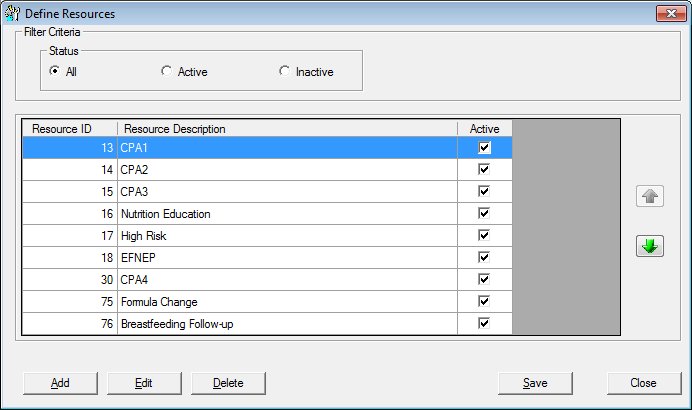
Contents Show
The Define Resources screen is used to manage resources for the local agency.
Group education classes and resource schedules will be required to be assigned to these resources.
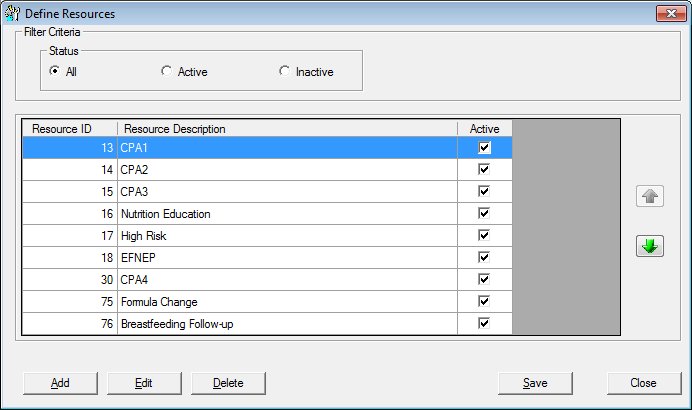
Define Resources screen
|
|
Interface InitializationUpon initial display of the screen, the following occurs:
If records are listed in the data grid:
If records are not listed in the data grid:
|
Unless otherwise stated below, all controls on the Define Resources screen are visible and enabled when:
The screen is active.
If one or more special conditions exist that affect a control on the Define Resources screen, the condition(s) are documented for that specific control below.
Complete the information in the Filter Criteria group box.
This group box includes controls that allow you to filter the editable data grid. The title text of the group box is set to "Filter Criteria". The following controls are included in the group box:
Status radio button group
This radio button group includes controls that allow you to filter the records displayed in the Resource data grid. The title text of the radio button group is set to "Status". The following radio buttons are included in the radio button group:
All radio button
Select this radio button search for and show all currently-existing records in the data grid.
Active radio button
Select this radio button to filter the data grid for active items only.
Inactive radio button
Select this radio button to filter the data grid for inactive items only.
View the information in the Resource data grid.
This data grid displays the resources assigned to the local agency. The entries in the data grid will be sorted initially by the value specified in the Sort Order column. The data grid can be resorted by clicking on the column headings. The values on the data grid are read-only. A single selection is allowed. The top entry in the data grid will be selected by default upon opening the screen.
The data grid consists of the following control(s):
Resource ID column
This column displays the resource identification number for each record displayed within the data grid.
The title of the column is set to "Resource ID". The information displayed within the column is read-only.
Resource Description column
This column displays the description for each resource record displayed within the data grid.
The title of the column is set to "Resource Description". The information displayed within the column is read-only.
Active column
This column displays the active status for each record displayed within the data grid. If the check box is checked it indicates that the record is activated. If the check box is unchecked it indicates that the record has been deactivated.
The title of the column is set to "Active". The information displayed within the column is read-only.
Move Up button
Click the Move Up button (pictured below) to change the sort order of the records in the data grid.

The control is enabled when:
A record is selected in the data grid.
The control is disabled when:
The first record is selected.
Move Down button
Click the Move Down button (pictured below) to change the sort order of the records in the data grid.

The control is enabled when:
A record is selected in the data grid.
The control is disabled when:
The last record is selected.
It has a mnemonic of "A".
The Resource screen displays in Add mode when the button is clicked.
The control is enabled when:
A record is selected in the data grid.
It has a mnemonic of "E".
The Resource screen displays in Edit mode when the button is clicked.
The control is enabled when:
A record is selected in the data grid.
It has a mnemonic of "D".
Upon selection of the Delete button, the system will check for a resource schedule or group education class defined for the resource.
If a resource schedule is defined for the resource, the system displays the E0025 standard error message.
If a group education class is defined for the resource, the system displays the E0026 standard error message.
If there are no appointments scheduled for the resource, the system displays the C0004 standard confirmation message. The options of Yes and No will be available. If the user clicks Yes, the resource is deleted from the local agency and the contents of the Resources data grid on the Define Resources screen will be updated. If the user clicks No, the system will return to the Define Resources screen without deleting the resource.
|
|
NOTE: Resources that have a check mark displayed in the System Defined column of the data grid are indicated as being created by the system. Such resources cannot be edited or deleted. |
Click the Save button to save captured data on the screen.
It is the default button for the screen unless otherwise noted.
It has a mnemonic of "S".
If data has been modified on the screen and the user attempts to navigate away from the screen, the system displays the C0002 standard confirmation message. The options of Yes and No are available. If the user clicks Yes, changes made to the screen are discarded. If the user clicks No, changes made to the screen are saved before the user navigates away from the screen.
The Build Clinic Calendar screen displays when the button is clicked.
It does not have a mnemonic. Its keyboard shortcut is the Esc (escape) key.
The Build Clinic Calendar screen displays when the button is clicked.
If data can be validated and saved on the screen, the following processes occur when the screen is processed:
A process to check for required controls as identified in the Data Map below is performed.
A process to check for valid entries as identified individually for each applicable control in Screen Elements above is performed.
A process to check for edits and cross edits as identified for each applicable control in Screen Elements above is performed.
If any checks or processes fail, a standard error message displays.
If no data can be validated and saved on the screen:
No cross edits are performed.
All values are considered legitimate.
No data is written to the database.
The Data Map defines the values saved for all controls on the screen. If available, any additional notes or comments are displayed in the Notes column.
|
Control Label |
Required |
Table |
Column |
Notes |
|
· |
· |
· |
· |
· |
|
· |
· |
· |
· |
· |
|
· |
· |
· |
· |
· |
|
· |
· |
· |
· |
· |
|
· |
· |
· |
· |
· |
|
Software Version: 2.40.00