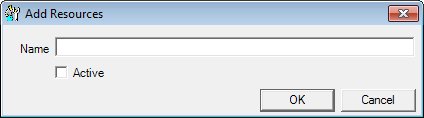
Contents Show
The Resource screen is used to manage resources for the local agency and can be displayed in Add or Edit mode.
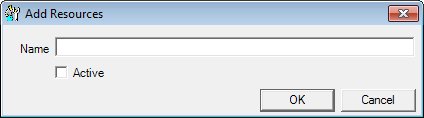
Add Resource screen
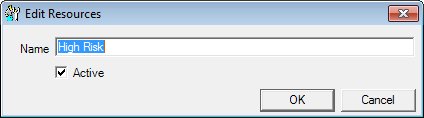
Edit Resource screen
|
|
To add a resource:
To edit a resource:
In Add mode:
In Edit mode:
|
Unless otherwise stated below, all controls on the Resource screen are visible and enabled when:
The screen is displayed in Add mode.
The screen is displayed in Edit mode.
If one or more special conditions exist that affect a control on the Resource screen, the condition(s) are documented for that specific control below.
Enter the name in the Name text box.
The text box allows the entry of alphabetic, numeric and special characters. Special characters are limited to apostrophe ('), comma (,), period (.), and hyphen (-). The maximum number of characters that can be entered in the text box is fifty (50) characters.
In Edit mode, it defaults to the value of the Resource column from the selected entry in the Resource data grid on the Define Resources screen.
The description or name entered cannot be the same as another description currently saved in the system. If it is, the system displays the E0031 standard error message.
Select the Active check box to indicate the record is activated or deactivated.
An active item is available to the application. An inactive item can be obsolete or omitted or can be a new item pending activation.
Click the OK button to process the screen.
It is the default button for the screen, unless otherwise noted.
It does not have a mnemonic. Its keyboard shortcut is the Enter key.
The Define Resources screen displays when the button is clicked.
When editing a resource, if the Active check box is unchecked for a resource has at least one appointment or group education class in the current agency scheduled for today's date and time or in the future, a standard error message (E0418) displays.
It does not have a mnemonic. Its keyboard shortcut is the Esc (escape) key.
The Define Resources screen displays when the button is clicked.
If data can be validated and saved on the screen, the following processes occur when the screen is processed:
A process to check for required controls as identified in the Data Map below is performed.
A process to check for valid entries as identified individually for each applicable control in Screen Elements above is performed.
A process to check for edits and cross edits as identified for each applicable control in Screen Elements above is performed.
If any checks or processes fail, a standard error message displays.
If no data can be validated and saved on the screen:
No cross edits are performed.
All values are considered legitimate.
No data is written to the database.
The Data Map defines the values saved for all controls on the screen. If available, any additional notes or comments are displayed in the Notes column.
|
Control Label |
Required |
Table |
Column |
Notes |
|
Name |
X |
AppointmentResource |
Description |
· |
|
Active |
· |
· |
· |
· |
|
Software Version: 2.40.00