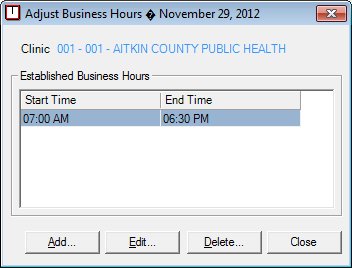
Contents Show
The Adjust Business Hours screen is used to adjust the business hours defined on a single day for a clinic.
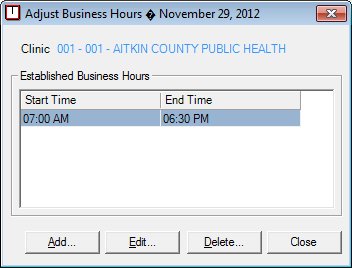
Adjust Business Hours screen
|
|
If records are listed in the data grid:
If records are not listed in the data grid:
|
·
|
|
NOTE: The selections made on the Build Clinic Calendar screen determine the clinic and the day for which business hours are adjusted. |
Unless otherwise stated below, all controls on the Adjust Business Hours screen are visible and enabled when:
The screen is active.
If one or more special conditions exist that affect a control on the Adjust Business Hours screen, the condition(s) are documented for that specific control below.
View the name of the clinic selected on the Build Clinic Calendar screen in the Clinic text and value label.
The value label will be filled with the clinic ID and name of the clinic.
Information in this control is read-only and cannot be changed. The value label displays in the inverse color of the screen.
View the information in the Established Business Hours data grid.
This data grid displays the currently established business hours for the clinic on the selected day.
The entries in the data grid will be sorted in chronological order according to the value of the Start Time column. The data on the data grid is read-only. A single selection is allowed.
The data grid consists of the following control(s):
Start Time column
This column displays the start time for each record displayed within the data grid.
The title of the column is set to "Start Time". The information displayed within the column is read-only.
End Time column
This column displays the end time for each record displayed within the data grid.
The title of the column is set to "End Time". The information displayed within the column is read-only.
It has a mnemonic of "A".
The Business Hours screen displays in Add mode when the button is clicked.
The control is enabled when:
A record is selected in the data grid.
It has a mnemonic of "E".
The Business Hours screen displays in Edit mode when the button is clicked.
The control is enabled when:
A record is selected in the data grid.
It has a mnemonic of "D".
Upon selection of the Delete Button, the system displays the C0004 standard confirmation message. The options of Yes and No will be available. When the Yes button is clicked, the system will check if currently defined resource schedules fall outside of the newly established business hours. If this occurs, the system displays the E0024 standard error message.
If the user clicks Yes, the system will mark the business hours for deletion and the business hours immediately above that entry will be selected.
If the user clicks No, the system will return to the Adjust Business Hours screen without deleting the business hours.
It does not have a mnemonic. Its keyboard shortcut is the Esc (escape) key.
The Build Clinic Calendar screen displays when the button is clicked.
If data can be validated and saved on the screen, the following processes occur when the screen is processed:
A process to check for required controls as identified in the Data Map below is performed.
A process to check for valid entries as identified individually for each applicable control in Screen Elements above is performed.
A process to check for edits and cross edits as identified for each applicable control in Screen Elements above is performed.
If any checks or processes fail, a standard error message displays.
If no data can be validated and saved on the screen:
No cross edits are performed.
All values are considered legitimate.
No data is written to the database.
The Data Map defines the values saved for all controls on the screen. If available, any additional notes or comments are displayed in the Notes column.
|
Control Label |
Required |
Table |
Column |
Notes |
|
Clinic |
· |
· |
· |
· |
|
Start Time |
· |
· |
· |
· |
|
End Time |
· |
· |
· |
· |
|
Software Version: 2.40.00