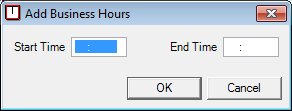
Contents Show
The Business Hours screen is used to set a range of hours for which a selected clinic is open for business on a specific day and can be displayed in Add or Edit mode.
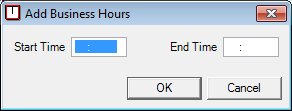
Add Business Hours screen
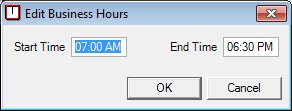
Edit Business Hours screen
|
|
To add business hours:
To edit business hours:
In Add mode:
In Edit mode:
|
Unless otherwise stated below, all controls on the Business Hours screen are visible and enabled when:
The screen is displayed in Add mode.
The screen is displayed in Edit mode.
If one or more special conditions exist that affect a control on the Business Hours screen, the condition(s) are documented for that specific control below.
Enter the time at which the clinic opens for business in the Start Time masked edit box.
The masked edit box only accepts entry of numeric characters and "AM" or "PM". The mask on the masked edit box will be "##:## AA" to accept a four digit time and "AM" or "PM". The masked edit box is initially blank.
If the screen is in Add mode, the masked edit box will initially be blank. If the screen is in Edit mode, the masked edit box defaults to the start time for the business hours selected in the Established Business Hours data grid on the Adjust Business Hours screen.
Enter the time at which the clinic closes business in the End Time masked edit box.
The masked edit box only accepts entry of numeric characters and "AM" or "PM". The mask on the masked edit box will be "##:## AA" to accept a four digit time and "AM" or "PM". The masked edit box is initially blank.
The Start Time entered cannot be greater than the End Time. If it is, the system displays the E0038 standard error message.
If the screen is in Add mode, the masked edit box will initially be blank. If the screen is in Edit mode, the masked edit box defaults to the end time for the business hours selected in the Established Business Hours data grid on the Adjust Business Hours screen.
Click the OK button to process the screen.
It is the default button for the screen, unless otherwise noted.
It does not have a mnemonic. Its keyboard shortcut is the Enter key.
The system will check the modified business hour range for overlaps with other ranges and conflicts with defined resource schedules or group education classes. If the modified business hours overlap currently defined business hours, the system displays the E0033 standard error message.
If the modified business hours cause currently defined resource schedules to fall outside of business hours, the system displays the E0034 standard error message.
If the modified business hours cause currently defined group education classes to fall outside of business hours, the system displays the E0035 standard error message.
The Adjust Business Hours screen displays when the button is clicked.
Upon successful completion of the edits, the system will update the business hours displayed in the Established Business Hours data grid on the Adjust Business Hours screen.
It does not have a mnemonic. Its keyboard shortcut is the Esc (escape) key.
If data can be validated and saved on the screen, the following processes occur when the screen is processed:
A process to check for required controls as identified in the Data Map below is performed.
A process to check for valid entries as identified individually for each applicable control in Screen Elements above is performed.
A process to check for edits and cross edits as identified for each applicable control in Screen Elements above is performed.
If any checks or processes fail, a standard error message displays.
If no data can be validated and saved on the screen:
No cross edits are performed.
All values are considered legitimate.
No data is written to the database.
The Data Map defines the values saved for all controls on the screen. If available, any additional notes or comments are displayed in the Notes column.
|
Control Label |
Required |
Table |
Column |
Notes |
|
Start Time |
· |
BusinessHour |
StartTime |
· |
|
End Time |
· |
BusinessHour |
EndTime |
· |
|
Software Version: 2.40.00