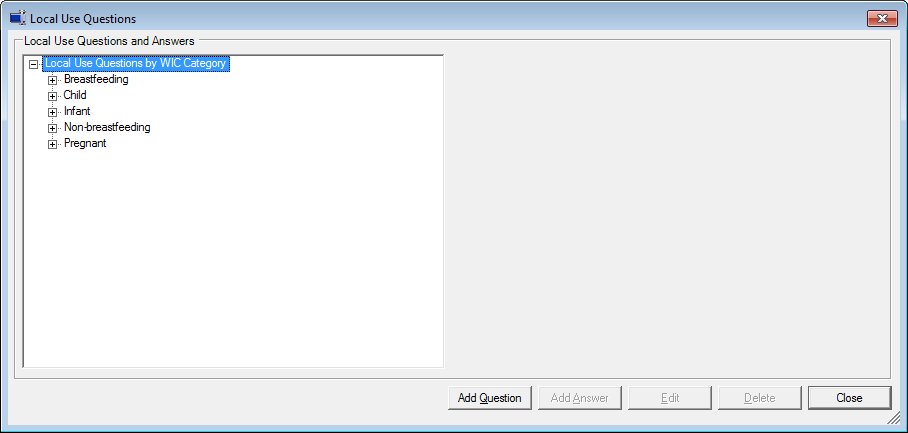
Contents Show
The Local Use Questions screen is used to manage custom questions and answers for the local agency.
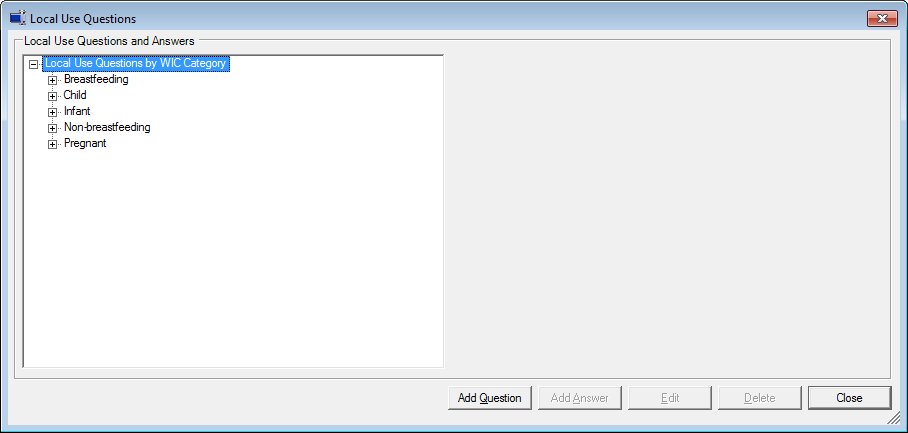
Local Use Questions screen
|
|
Interface InitializationUpon initial display of the screen, the following occurs:
|
Unless otherwise stated below, all controls on the Local Use Questions screen are visible and enabled when:
The screen is active.
If one or more special conditions exist that affect a control on the Local Use Questions screen, the condition(s) are documented for that specific control below.
View items in the Local Use Questions and Answers tree list.
This tree list displays all WIC categories, questions associated with WIC categories, and answers associated with questions for the local agency that have been recorded within the application. The questions and related answers display in the order they were added to the database.
Click an item in the tree list to select it. The tree list is single select. Click the plus sign  next to an item to expand the tree list and view information specific to the item. Click the minus sign
next to an item to expand the tree list and view information specific to the item. Click the minus sign  next to an item to collapse the tree list and hide information specific to the item. The data values in the tree list are read-only. It has the following hierarchical structure of nodes:
next to an item to collapse the tree list and hide information specific to the item. The data values in the tree list are read-only. It has the following hierarchical structure of nodes:
Local Use Questions by WIC Category root node
|_ WIC Category node
|____Question node
| |
| |___Answer node
| |___Answer node
|
|____Question node
|
|_ WIC Category node
|____Question node
| |
| |___Answer node
| |___Answer node
|
|____Question node
Question node
This node of the Local Use Questions and Answers tree list displays the question for which answers have been recorded. The node will consist of an appropriate icon and question description. The last question node in the tree list is initially expanded as the default. All other question nodes are collapsed.
Answer node
This node of the Local Use Questions and Answers tree list displays the answers that heave been recorded for the question. The node will consist of an appropriate icon and answer description. The items are sorted by WIC category.
View the the WIC category for the node currently selected in the tree list in the WIC Category text and value label.
Information in this control is read-only and cannot be changed. The value label displays in the inverse color of the screen.
View the the ID recorded for the node currently selected in the tree list in the Question ID text and value label.
The information displayed is read-only. The value label displays in the inverse color of the screen.
View the the description of the question recorded for the node currently selected in the tree list in the Question text and value label.
The information displayed is read-only. The value label displays in the inverse color of the screen.
View the the requirement recorded for the node currently selected in the tree list in the Require an Answer text and value label.
The information displayed is read-only. The value label displays in the inverse color of the screen.
View the the screen position recorded for the node currently selected in the tree list in the Screen Position text and value label.
The information displayed is read-only. The value label displays in the inverse color of the screen.
View the date and time on which the answers were cleared and reset for the node currently selected in the tree list in the Collected Answers Last Cleared/Reset text and value label.
The information displayed is read-only. The value label displays in the inverse color of the screen.
View the ID recorded for the answer node currently selected in the tree list in the Answer ID text and value label.
The control is visible when:
An Answer node is selected in the tree list.
The information displayed is read-only. The value label displays in the inverse color of the screen.
View the description recorded for the answer node currently selected in the tree list in the Answer text and value label.
The control is visible when:
An Answer node is selected in the tree list.
The information displayed is read-only. The value label displays in the inverse color of the screen.
View whether the answer node currently selected in the tree list is active in the Answer text and value label.
The control is visible when:
An Answer node is selected in the tree list.
The information displayed is read-only. The value label displays in the inverse color of the screen.
It has a mnemonic of "Q".
The Local Use Question screen displays in Add mode when the button is clicked.
This function cannot be performed if a clinic is currently checked out via the ACM application module. If a clinic is currently checked out, a standard information message (I0070) displays when the button is clicked.
Click the Add Answer button to add an answer to a question selected in the tree list.
The control is enabled when:
A Question or Answer node is selected in the tree list.
It has a mnemonic of "A".
The Local Use Answer screen displays in Add mode when the button is clicked.
This function cannot be performed if a clinic is currently checked out via the ACM application module. If a clinic is currently checked out, a standard information message (I0070) displays when the button is clicked.
The control is enabled when:
A Question or Answer node is selected in the tree list.
It has a mnemonic of "E".
If a Question node is selected in the Local Use Questions and Answers tree list, the Local Use Question screen displays in Edit mode when the button is clicked.
If an Answer node is selected in the Local Use Questions and Answers tree list, the Local Use Question screen displays in Edit mode when the button is clicked.
This function cannot be performed if a clinic is currently checked out via the ACM application module. If a clinic is currently checked out, a standard information message (I0070) displays when the button is clicked.
The control is enabled when:
A Question or Answer node is selected in the tree list.
It has a mnemonic of "D".
When the button is clicked, a standard confirmation message (C0004) displays. The options of Yes and No are available. When Yes is clicked, the system deletes the record from the database. The contents on the Local Use Questions screen are refreshed. When No is clicked, the system returns to the Local Use Questions screen (the current screen) without deleting the selected record.
This function cannot be performed if a clinic is currently checked out via the ACM application module. If a clinic is currently checked out, a standard information message (I0070) displays when the button is clicked.
It does not have a mnemonic. Its keyboard shortcut is the Esc (escape) key.
The System Administration screen displays when the button is clicked.
If data can be validated and saved on the screen, the following processes occur when the screen is processed:
A process to check for required controls as identified in the Data Map below is performed.
A process to check for valid entries as identified individually for each applicable control in Screen Elements above is performed.
A process to check for edits and cross edits as identified for each applicable control in Screen Elements above is performed.
If any checks or processes fail, a standard error message displays.
If no data can be validated and saved on the screen:
No cross edits are performed.
All values are considered legitimate.
No data is written to the database.
The Data Map defines the values saved for all controls on the screen. If available, any additional notes or comments are displayed in the Notes column.
|
Control Label |
Control Type |
Table. Column |
Notes |
|
Local Use Questions and Answers |
tree list |
· |
· |
|
WIC Category |
text and value label |
LocalUseCaption. WICStatus |
· |
|
Question ID |
text and value label |
LocalUseCaption. CaptionID |
· |
|
Question |
text and value label |
LocalUseCaption. Description |
· |
|
Screen Position |
text and value label |
LocalUseCaption. OrdinalPosition |
· |
|
Collected Answers Last Cleared/Reset |
text and value label |
LocalUseCaption. DateReset |
· |
|
Answer ID |
text and value label |
LocalUseCode. CodeID |
· |
|
Answer |
text and value label |
LocalUseCode. Description |
· |
|
Active |
text and value label |
LocalUseCode. Active |
· |
~ Denotes a required control (if applicable). The process that checks for required controls does not occur on screens displayed in read-only or Details mode.
+ Denotes data written to the database when screen processing occurs (if applicable). The process that writes data to the database does not occur on screens displayed in read-only or Details mode.
|
Software Version: 2.40.00