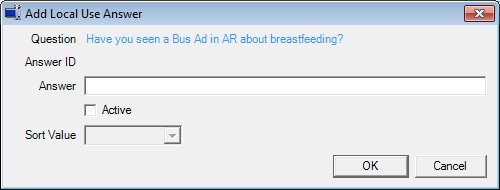
Contents Show
The Local Use Answer screen is used to add a new local use answer or to update an answer selected in the Local Use Questions and Answers tree list on the Local Use Questions screen.
The screen can be displayed in Add mode or Edit mode.
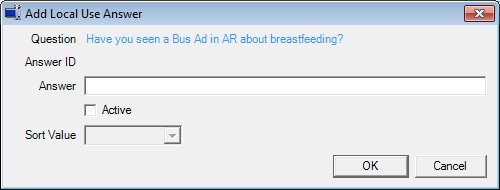
Add Local Use Answer screen
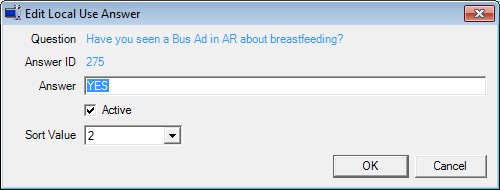
Edit Local Use Answer screen
|
|
To add a new answer:
To edit an existing answer:
In Add mode:
In Edit mode:
|
Unless otherwise stated below, all controls on the Local Use Answer screen are visible and enabled when:
The screen is displayed in Add mode.
The screen is displayed in Edit mode.
If one or more special conditions exist that affect a control on the Local Use Answer screen, the condition(s) are documented for that specific control below.
View the the description of the question in the Question text and value label.
Information in this control is read-only and cannot be changed. The value label displays in the inverse color of the screen.
View the ID of the question in the Answer ID text and value label.
If the screen is displayed in Add mode, the value label is initially blank. The system automatically assigns the Answer ID when the OK button is clicked. If the screen is displayed in Edit mode, the control is initially populated with the value stored in the database.
Information in this control is read-only and cannot be changed. The value label displays in the inverse color of the screen.
Enter the description of the answer in the Answer text box.
The text box allows the entry of alphabetic, numeric, and special characters. The maximum number of characters that can be entered in the text box is fifty (50) characters.
The description entered must not match an answer that already exists in the database for the current question. If it does, the system displays a standard error message (E0060).
Select the Active check box to indicate the record is activated or deactivated.
An active item is available to the application. An inactive item can be obsolete or omitted or can be a new item pending activation.
Select the preferred sort order for the item in the Sort Value drop-down list box.
The control is enabled when:
The Active check box is checked.
Click the OK button to process the screen.
It is the default button for the screen, unless otherwise noted.
It does not have a mnemonic. Its keyboard shortcut is the Enter key.
The Local Use Questions screen displays when the button is clicked.
If the Local Use Answer screen is displayed in Add mode, an Answer node is added to the Question node in the Local Use Questions and Answers tree list with the values on the screen. If the Local Use Answer screen is displayed in Edit mode, the Answer node is updated on the Local Use Questions and Answers tree list with the values on the screen.
It does not have a mnemonic. Its keyboard shortcut is the Esc (escape) key.
The Local Use Questions screen displays when the button is clicked.
If data can be validated and saved on the screen, the following processes occur when the screen is processed:
A process to check for required controls as identified in the Data Map below is performed.
A process to check for valid entries as identified individually for each applicable control in Screen Elements above is performed.
A process to check for edits and cross edits as identified for each applicable control in Screen Elements above is performed.
If any checks or processes fail, a standard error message displays.
If no data can be validated and saved on the screen:
No cross edits are performed.
All values are considered legitimate.
No data is written to the database.
The Data Map defines the values saved for all controls on the screen. If available, any additional notes or comments are displayed in the Notes column.
|
Control Label |
Control Type |
Table. Column |
Notes |
|
Question |
text and value label |
LocalUseCaption. Description |
· |
|
Answer ID |
text and value label |
LocalUseCode. CodeID |
· |
|
~Answer |
text and value label |
LocalUseCode. Description |
· |
|
Active |
text and value label |
LocalUseCode. Active |
· |
|
Sort Value |
drop-down list box |
LocalUseCode. SortValue |
· |
~ Denotes a required control (if applicable). The process that checks for required controls does not occur on screens displayed in read-only or Details mode.
+ Denotes data written to the database when screen processing occurs (if applicable). The process that writes data to the database does not occur on screens displayed in read-only or Details mode.
|
Software Version: 2.40.00