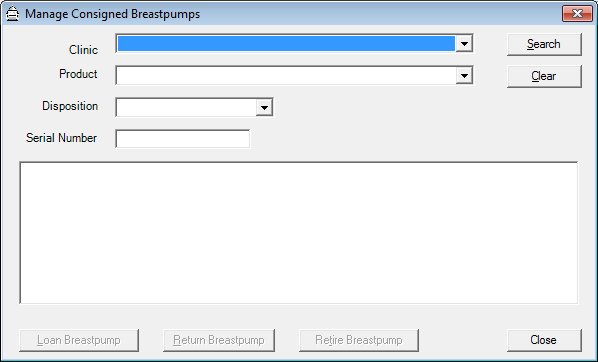
Contents Show
The Manage Consigned Breastpumps screen is used to manage trackable breastpump inventory items consigned to WIC clinic sites and/or non-WIC locations.
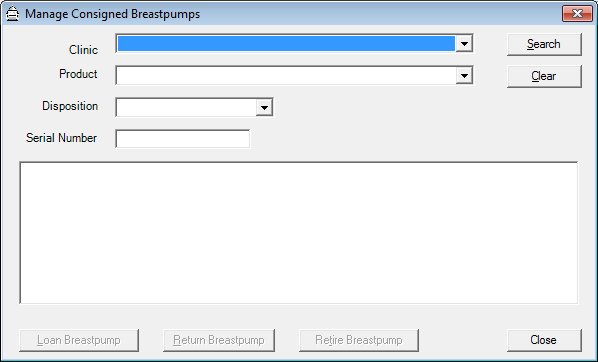
Manage Consigned Breastpumps screen
|
|
Interface InitializationUpon initial display of the screen, the following occurs:
|
Unless otherwise stated below, all controls on the Manage Consigned Breastpumps screen are visible and enabled when:
The screen is active.
If one or more special conditions exist that affect a control on the Manage Consigned Breastpumps screen, the condition(s) are documented for that specific control below.
Select the clinic in which to search for consigned breast pumps in the Clinic drop-down list box.
It will display all clinic names from the SERVICESITE table for each clinic. The clinics are bridged to INVENTORYLOCATION through the LOCATION table. The list will appear in alphabetic order. No entry will be initially selected.
Select the product for which to search in the Product drop-down list box.
It will display all product descriptions concatenated from the MANUFACTURER, MANUFACTURERBRAND, and MANUFACTURERBRANDTYPE tables plus the descriptions from the Reference Dictionary for 'INVPDCTSUBCLASSUSE' and 'INVPDCTSUBCLASSTYP' for each product in the Inventory Item table with an inventory location matching the selected clinic inventory location and a product class of BF (breastfeeding inventory) and a subclass of "P" (breastpump) and the inventory item is a trackable asset. The list will appear in alphabetic order. No entry will be initially selected.
Select the disposition to search for breast pumps of that disposition in the Disposition drop-down list box.
It will display all Reference Dictionary descriptions where the Reference Dictionary category = "INVITEMSTATUS". The list is displayed in alphabetic order.
Enter the serial number to search for the breast pump in the Serial Number masked edit box.
The control allows entry of twenty (20) alphanumeric characters.
View the information in the Breastpump Inventory Items data grid.
Click a breast pump displayed in this data grid to perform additional functions. This data grid displays breast pumps as determined by the search criteria applied using the Search button.
The data grid will be filled with entries for breastpump inventory items based on the selection criteria. The entries will be sorted alphabetical order. The values in the control will be read-only.
Breastpump Inventory will be determined by examining the InventoryItem table for products in the Product table meeting the following criteria:
Class equal to 'BF'
Subclass equal to "P"
The data grid consists of the following control(s):
Product Description column
This column displays the description of the product for each record displayed within the data grid. This may be the manufacturer, brand, type, subclass use, subclass type.
The title of the column is set to "Product Description". The information displayed within the column is read-only.
Serial No column
This column displays the serial number for each record displayed within the data grid.
The title of the column is set to "Serial No". The information displayed within the column is read-only.
The data is from InventoryItem.SerialNbr.
Disposition column
This column displays the disposition for each record displayed within the data grid.
The title of the column is set to "Disposition". The information displayed within the column is read-only.
The data is from InventoryItem Status.
Date column
This column displays the date on which the record was recorded for each record displayed within the data grid.
The title of the column is set to "Date". The information displayed within the column is read-only.
The data is from InventoryItem StatusDate.
Location column
This column displays the item location for each record displayed within the data grid.
The title of the column is set to "Location". The information displayed within the column is read-only.
". The information displayed within the column is read-only.The data is from InventoryItem.LoanedLocationDescription.
Click the Search button to perform a search and filter the results displayed in the data grid based on the filter criteria specified.
When Search is clicked, the data grid refreshes and displays results that match the specified filter criteria.
It has a mnemonic of "S".
If no records can be found to match the specified search criteria, a standard error message (E0050) displays when the Search button is clicked.
It has a mnemonic of "C".
Click the Loan Breastpump button to loan a Consigned breast pump selected in the Breastpump Inventory Items data grid.
The control is enabled when:
A trackable asset with a disposition of "Consigned" is selected in the data grid.
It has a mnemonic of "L".
The Loan Breastpump to Location screen displays when the button is clicked.
Upon selection of the Loan Breastpump button:
A check is performed to determine whether the logged-on user has the appropriate permissions to update breastpump information. If the user does not have the appropriate permissions, the system displays the E0006 standard error message.
If the user has permissions to perform the Loan Breastpump function, the Loan Breastpump to Location screen is displayed.
The selected data grid item must be a trackable asset with a disposition of "Consigned."
Click the Return Breastpump button to record the receipt of a Loaned breast pump selected in the Breastpump Inventory Items data grid.
The control is enabled when:
A trackable asset with a disposition of "Loaned" is selected in the data grid.
It has a mnemonic of "R".
The Confirm Breastpump Returned from Location screen displays when the button is clicked.
Upon selection of the Return Breastpump button:
A check is performed to determine whether the logged-on user has the appropriate permissions to update breastpump information. If the user does not have the appropriate permissions, the system displays the E0006 standard error message.
If the user has permissions to perform the Return Breastpump function, the Confirm Breastpump Returned from Location screen is displayed.
The selected data grid item must be a trackable asset with a disposition of "Loaned".
Click the Retire Breastpump button to record the retirement of a Consigned breast pump selected in the Breastpump Inventory Items data grid.
The control is enabled when:
A trackable asset with a disposition of "Consigned" is selected in the data grid.
It has a mnemonic of "T".
Upon selection of the Retire Breastpump button:
A check is performed to determine whether the logged-on user has the appropriate permissions to update breastpump information. If the user does not have the appropriate permissions, the system displays the E0006 standard error message.
If the user has permissions to perform the Retire Breastpump function, the system displays the C0033 standard confirmation message.
The selected data grid item must be a trackable asset with a disposition of "Consigned."
It does not have a mnemonic. Its keyboard shortcut is the Esc (escape) key.
The Participant List screen displays when the button is clicked.
If data can be validated and saved on the screen, the following processes occur when the screen is processed:
A process to check for required controls as identified in the Data Map below is performed.
A process to check for valid entries as identified individually for each applicable control in Screen Elements above is performed.
A process to check for edits and cross edits as identified for each applicable control in Screen Elements above is performed.
If any checks or processes fail, a standard error message displays.
If no data can be validated and saved on the screen:
No cross edits are performed.
All values are considered legitimate.
No data is written to the database.
The Data Map defines the values saved for all controls on the screen. If available, any additional notes or comments are displayed in the Notes column.
|
Control Label |
Required |
Table |
Column |
Notes |
|
Clinic |
X |
· |
· |
· |
|
Product |
X |
· |
· |
· |
|
Disposition |
X |
· |
· |
· |
|
Serial Number |
· |
· |
· |
· |
|
Breastpump Inventory Items |
· |
· |
· |
· |
|
Software Version: 2.40.00