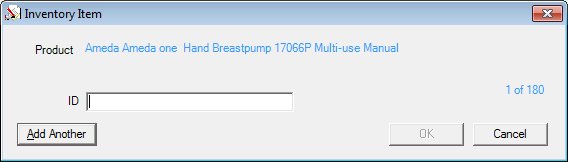
Contents Show
The Inventory Item screen is used to record product IDs for inventory items that have been identified as trackable assets.
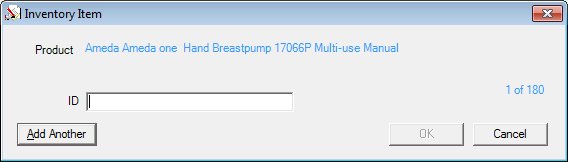
Inventory Item screen
|
|
Interface InitializationUpon initial display of the screen, the following occurs:
|
Unless otherwise stated below, all controls on the Inventory Item screen are visible and enabled when:
The screen is active.
If one or more special conditions exist that affect a control on the Inventory Item screen, the condition(s) are documented for that specific control below.
View the name of the product to manage in the Product text and value label.
The value label will contain a description concatenated from the values associated with this product from the MANUFACTURER, MANUFACTURERBRAND, and MANUFACTURERBRANDTYPE tables. It is a read-only control and is not included in the tab order of the screen.
Information in this control is read-only and cannot be changed. The value label displays in the inverse color of the screen.
View the number of items that have had the ID specified and the quantity of items selected to add to in inventory in the X of Y value label.
If this screen is displayed from the Edit button on the Manage Inventory screen, it will display 1 of 1. It is a read-only control and is not included in the tab order of the screen.
Information in this control is read-only and cannot be changed. The value label displays in the inverse color of the screen.
Enter the unique identifier of the item in the ID masked edit box.
The control allows entry of twenty (20) alphanumeric characters. An entry is required in the control.
The value entered must be unique. If it is not, when the screen is processed the system displays the E0133 standard error message.
Click the Add Another button to process the screen and continue recording IDs for the remaining inventory items.
It is only available while items remain to have IDs recorded.
This control allows the user to save the current data into the INVENTORYITEM table and reset the screen to add another breastfeeding inventory item.
The control is enabled when:
More than one item remains to capture ID information.
It has a mnemonic of "A".
Upon selection of the Add Another button, the system will save the data and re-display the screen capturing IDs until the quantity remaining equals the quantity specified for the Quantity entered on the Add New Inventory screen.
Click the OK button to process the screen.
It is the default button for the screen, unless otherwise noted.
The control is enabled when:
All IDs have been captured for the quantity of trackable items specified on the Add New Inventory screen.
It does not have a mnemonic. Its keyboard shortcut is the Enter key.
Depending on which screen originally called the Inventory Item screen, one of the following screens displays when the button is clicked:
It does not have a mnemonic. Its keyboard shortcut is the Esc (escape) key.
Upon selection of the Cancel button, the system displays the C0030 standard confirmation message. If the user clicks Yes, the system returns to the Add New Inventory screen and updates the Quantity masked edit box to the number of items for the IDs captured. Note, the previously entered IDs need to be re-entered. Otherwise, the user is returned to the Inventory Item screen to continue capturing the required IDs for the trackable assets. For example, assume 5 items are being added to the inventory as trackable assets and the user has entered 4 of the 5 IDs. At this point, if the user clicks Cancel and selects Yes on the standard confirmation message, the system returns the user to the Add New Inventory screen and updates the Quantity masked edit box to "4" instead of the original "5".
Depending on which screen originally called the Inventory Item screen, one of the following screens displays when the button is clicked:
If data can be validated and saved on the screen, the following processes occur when the screen is processed:
A process to check for required controls as identified in the Data Map below is performed.
A process to check for valid entries as identified individually for each applicable control in Screen Elements above is performed.
A process to check for edits and cross edits as identified for each applicable control in Screen Elements above is performed.
If any checks or processes fail, a standard error message displays.
If no data can be validated and saved on the screen:
No cross edits are performed.
All values are considered legitimate.
No data is written to the database.
The Data Map defines the values saved for all controls on the screen. If available, any additional notes or comments are displayed in the Notes column.
|
Control Label |
Required |
Table |
Column |
Notes |
|
· |
· |
InventoryItem |
If Add New Inventory then Set Status to NULL=Not Consigned |
Trackable products only |
|
· |
· |
InventoryItem |
If Add New Inventory then Set StatusDate to System Date when the Status changes |
Trackable products only |
|
ID |
X |
InventoryItem |
SerialNbr |
Trackable products only |
|
· |
· |
InventoryItemHistory |
Add a row to history for each add/update of the inventory item |
Trackable Products Only |
|
Software Version: 2.40.00