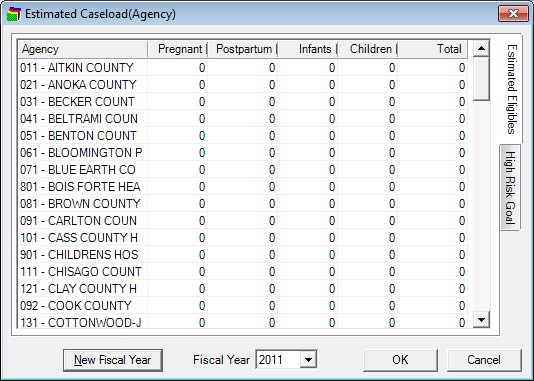
Contents Show
The Estimated Eligibles screen is used to access the estimated eligibles information. It is a tabbed page on the Estimated Caseload screen.
The Estimated Eligibles tab of the Estimated Caseload screen allows the user to enter estimated eligibles data for clinics or agencies, depending on the value of the CASELOAD_BY_SERVICESITE state business rule:
If CASELOAD_BY_SERVICESITE = "Y", the screen is used to maintain the caseload for clinics.
If CASELOAD_BY_SERVICESITE = "N", the screen is used to maintain the caseload for agencies.
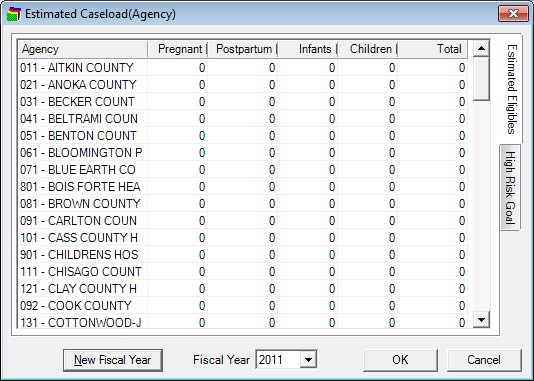
Estimated Eligibles screen
|
|
|
Unless otherwise stated below, all controls on the Estimated Eligibles screen are visible and enabled when:
The screen is active.
If one or more special conditions exist that affect a control on the Estimated Eligibles screen, the condition(s) are documented for that specific control below.
View the information in the Estimated Eligibles editable data grid.
Enter data in the following columns of this editable data grid for each clinic displayed.
The data grid displays either clinics or agencies, depending on the value of the CASELOAD_BY_SERVICESITE state business rule:
If CASELOAD_BY_SERVICESITE = "Y", the editable data grid displays each clinic in the ServiceSite table along with its associated Assigned Caseload estimate from the AssignedCaseloadSS table.
If CASELOAD_BY_SERVICESITE = "N", the editable data grid displays each agency in the Agency table along with its associated Assigned Caseload estimate from the AssignedCaseload table.
The records in the editable data grid are sorted in ascending order by Clinic or Agency ID according to the contents of the Clinic or Agency column. Integer values may be entered into the Pregnant, Postpartum, Infants, and Children columns of the rows if the selected Fiscal Year has not been closed. The maximum length allowed for the values is seven (7) characters, and only numeric characters are accepted. No edits are performed on the values entered in the columns. The Total column is calculated for each record from the sum of the Pregnant, Postpartum, Infants, and Children columns. The user can view caseload data from previous fiscal years by selecting that fiscal year.
|
|
NOTE: Only the most recent fiscal year is open for editing. If the selected Fiscal Year is closed, the data displayed in the Estimated Eligibles data grid is not available to be updated. |
The data grid consists of the following control(s):
Clinic column
This column displays the name of the clinic for each record displayed within the data grid.
The title of the column is set to "Clinic". The information displayed within the column is read-only.
The column header and data are left aligned.
The control is visible when:
The CASELOAD_BY_SERVICESITE business rule is set to "Y".
Agency column
This column displays the name of the agency for each record displayed within the data grid.
The title of the column is set to "Agency". The information displayed within the column is read-only.
The column header and data are left aligned.
The control is visible when:
The CASELOAD_BY_SERVICESITE business rule is set to "N".
Pregnant column
This column contains a masked edit box for each record displayed within the editable data grid. Enter or update the number of pregnant participants for each record.
The title of the column is set to "Pregnant". The information displayed within the column is editable. The mask for the masked edit box is "#,###,###".
Postpartum column
This column contains a masked edit box for each record displayed within the editable data grid. Enter or update the number of postpartum participants for each record.
The title of the column is set to "Postpartum". The information displayed within the column is editable. The mask for the masked edit box is "#,###,###".
Infants column
This column contains a masked edit box for each record displayed within the editable data grid. Enter or update the number of infant participants for each record.
The title of the column is set to "Infants". The information displayed within the column is editable. The mask for the masked edit box is "#,###,###".
Children column
This column contains a masked edit box for each record displayed within the editable data grid. Enter or update the number of child participants for each record.
The title of the column is set to "Children". The information displayed within the column is editable. The mask for the masked edit box is "#,###,###".
Total column
This column displays the sum total for each record displayed within the data grid.
The title of the column is set to "Total". The information displayed within the column is read-only.
Click the New Fiscal Year button to add a fiscal year and close the previous fiscal year.
The control is enabled when:
The latest fiscal year is selected in the Fiscal Year drop-down list box.
It has a mnemonic of "N".
A standard confirmation message displays when the button is clicked.
Upon selection of the button, the system displays the C0032 standard confirmation message. The options of Yes and No are available.
If the user clicks Yes, the system automatically adds the next numeric fiscal year to the FISCALYEAR table. If the user clicks No, the system returns to the Estimated Eligibles screen.
Select the fiscal year to display caseload data for in the Fiscal Year drop-down list box.
The control displays all fiscal years contained in the FISCALYEAR table in descending order. The value defaults to the current fiscal year. The user can view data from previous fiscal years by selecting a fiscal year from the drop-down list box.
Click the OK button to process the screen.
It is the default button for the screen, unless otherwise noted.
It does not have a mnemonic. Its keyboard shortcut is the Enter key.
The Participant List screen displays when the button is clicked.
It does not have a mnemonic. Its keyboard shortcut is the Esc (escape) key.
The Participant List screen displays when the button is clicked.
If data can be validated and saved on the screen, the following processes occur when the screen is processed:
A process to check for required controls as identified in the Data Map below is performed.
A process to check for valid entries as identified individually for each applicable control in Screen Elements above is performed.
A process to check for edits and cross edits as identified for each applicable control in Screen Elements above is performed.
If any checks or processes fail, a standard error message displays.
If no data can be validated and saved on the screen:
No cross edits are performed.
All values are considered legitimate.
No data is written to the database.
The Data Map defines the values saved for all controls on the screen. If available, any additional notes or comments are displayed in the Notes column.
|
Control Label |
Required |
Table |
Column |
Notes |
|
Fiscal Year |
· |
CLINICELIGIBLES |
FiscalYearID |
CASELOAD_BY_SERVICESITE = "Y" to enable assigned caseload by Clinic. |
|
· |
· |
AGENCYELIGIBLES |
· |
CASELOAD_BY_SERVICESITE = "N" to enable assigned caseload by Agency. |
|
Pregnant |
· |
CLINICELIGIBLES |
PregnantWomen |
CASELOAD_BY_SERVICESITE = "Y" to enable assigned caseload by Clinic. |
|
· |
· |
AGENCYELIGIBLES |
· |
CASELOAD_BY_SERVICESITE = "N" to enable assigned caseload by Agency. |
|
Postpartum |
· |
CLINICELIGIBLES |
PostpartumWomen |
CASELOAD_BY_SERVICESITE = "Y" to enable assigned caseload by Clinic. |
|
· |
· |
AGENCYELIGIBLES |
· |
CASELOAD_BY_SERVICESITE = "N" to enable assigned caseload by Agency. |
|
Infants |
· |
CLINICELIGIBLES |
Infants |
CASELOAD_BY_SERVICESITE = "Y" to enable assigned caseload by Clinic. |
|
· |
· |
AGENCYELIGIBLES |
· |
CASELOAD_BY_SERVICESITE = "N" to enable assigned caseload by Agency. |
|
Children |
· |
CLINICELIGIBLES |
Children |
CASELOAD_BY_SERVICESITE = "Y" to enable assigned caseload by Clinic. |
|
· |
· |
AGENCYELIGIBLES |
· |
CASELOAD_BY_SERVICESITE = "N" to enable assigned caseload by Agency. |
|
Software Version: 2.40.00