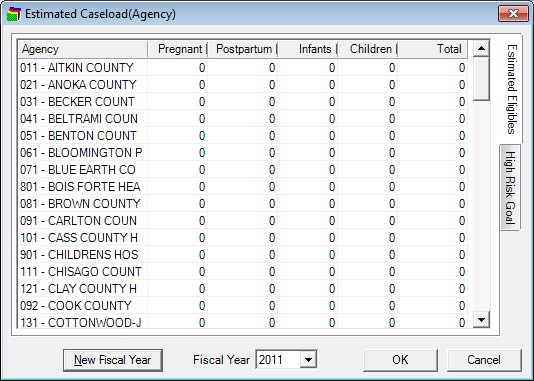
Contents Show
The Estimated Caseload screen is used to manage clinic caseload data. It is designed to mimic a hanging file folder and displays information on tabbed pages labeled according to their content. To display an available page of information, click the tab for that page.
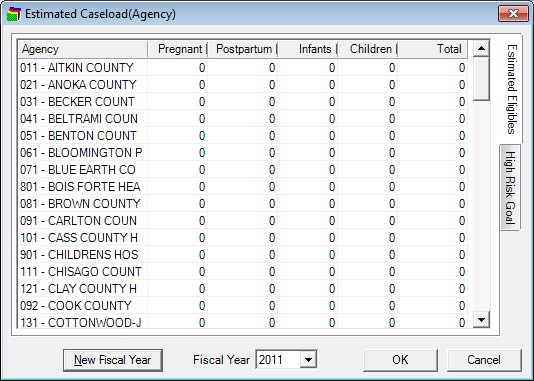
Estimated Caseload screen
|
|
|
Unless otherwise stated below, all controls on the Estimated Caseload screen are visible and enabled when:
The screen is active.
If one or more special conditions exist that affect a control on the Estimated Caseload screen, the condition(s) are documented for that specific control below.
Click the following tabs to display the associated tabbed page:
Click the New Fiscal Year button to add a fiscal year and close the previous fiscal year.
The control is enabled when:
The latest fiscal year is selected in the Fiscal Year drop-down list box.
It has a mnemonic of "N".
A standard confirmation message displays when the button is clicked.
Upon selection of the button, the system displays the C0032 standard confirmation message. The options of Yes and No are available. If the user clicks Yes, the system automatically adds the next numeric fiscal year to the FISCALYEAR table. If the user clicks No, the system returns to the Estimated Caseload screen.
Select the fiscal year for which to display caseload data in the Fiscal Year drop-down list box.
The drop-down list box is filled with all available fiscal years from the FISCALYEAR table. The value defaults to the latest fiscal year. The user can view caseload data from previous fiscal years by selecting that fiscal year.
Click the OK button to process the screen.
It is the default button for the screen, unless otherwise noted.
It does not have a mnemonic. Its keyboard shortcut is the Enter key.
It does not have a mnemonic. Its keyboard shortcut is the Esc (escape) key.
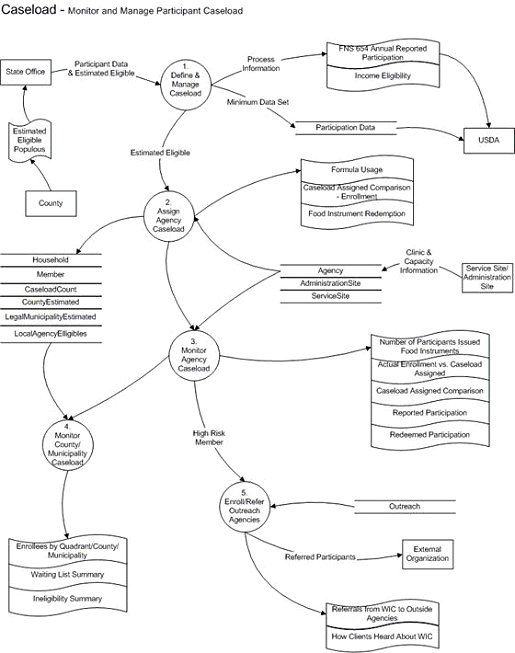
If data can be validated and saved on the screen, the following processes occur when the screen is processed:
A process to check for required controls as identified in the Data Map below is performed.
A process to check for valid entries as identified individually for each applicable control in Screen Elements above is performed.
A process to check for edits and cross edits as identified for each applicable control in Screen Elements above is performed.
If any checks or processes fail, a standard error message displays.
If no data can be validated and saved on the screen:
No cross edits are performed.
All values are considered legitimate.
No data is written to the database.
The Data Map defines the values saved for all controls on the screen. If available, any additional notes or comments are displayed in the Notes column.
|
Control Label |
Required |
Table |
Column |
Notes |
|
Fiscal Year |
· |
· |
· |
· |
|
Software Version: 2.40.00