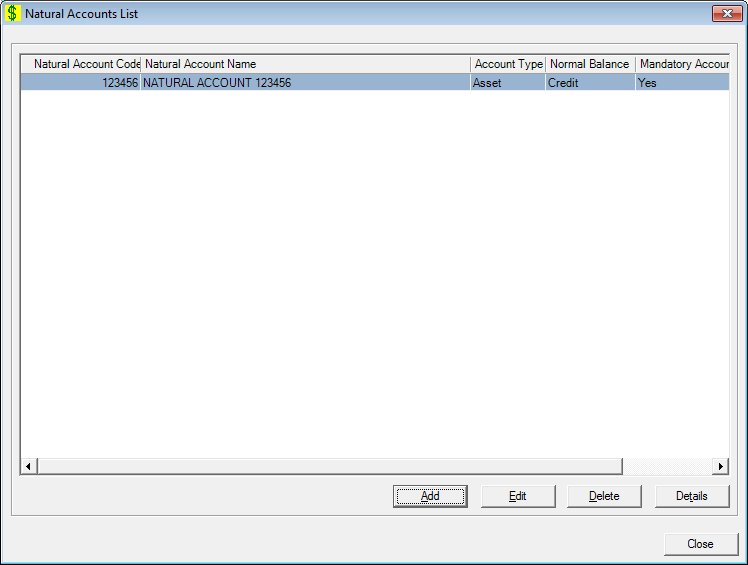
Contents Show
The Natural Accounts List screen is used to manage natural accounts. An authorized user will be able to add a new natural account, open and edit information on an existing natural account, and delete an unused natural account.
The entire list of natural accounts is presented in the format illustrated below in natural account name. There is no filter mechanism for this list at this time.
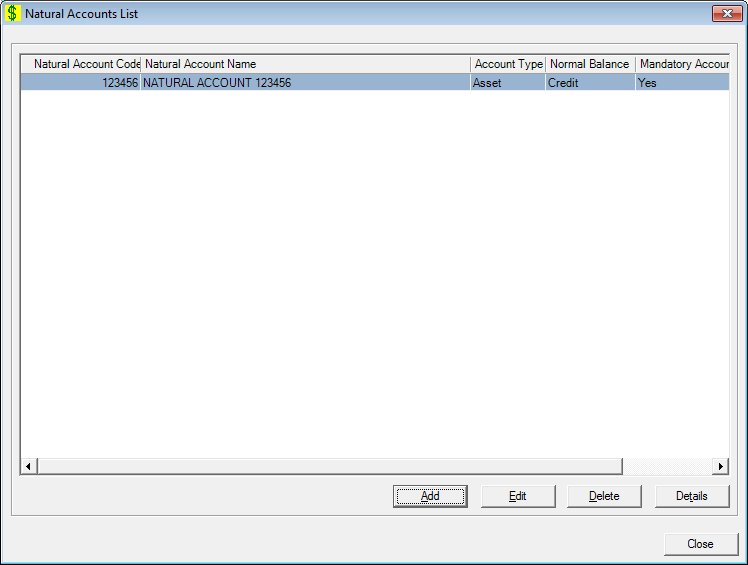
Natural Accounts List screen
|
|
Interface InitializationUpon initial display of the screen, the following occurs:
If records are listed in the data grid:
If records are not listed in the data grid:
|
Unless otherwise stated below, all controls on the Natural Accounts List screen are visible and enabled when:
The screen is active.
If one or more special conditions exist that affect a control on the Natural Accounts List screen, the condition(s) are documented for that specific control below.
View the information in the Natural Accounts List data grid.
Click a natural account in this data grid to perform additional functions. This data grid displays natural accounts.
This is a single select read-only data grid. The control can be updated when the screen is active in Add or Edit mode (where applicable). The columns are sizable. Both scroll bars are visible.
The information on the data grid is initially presented in ascending order by natural account code. There is no option for resorting.
The data grid consists of the following control(s):
Natural Account Code column
This column displays the natural account code for each record displayed within the data grid.
The title of the column is set to "Natural Account Code". The information displayed within the column is read-only.
Natural Account Name column
This column displays the name of the natural account for each record displayed within the data grid.
The title of the column is set to "Natural Account Name". The information displayed within the column is read-only.
Account Type column
This column displays the type of account for each record displayed within the data grid.
The title of the column is set to "Account Type". The information displayed within the column is read-only.
Normal Balance column
This column displays the normal balance for each record displayed within the data grid.
The title of the column is set to "Agency". The information displayed within the column is read-only.
If the Normal Balance is Debit, the Debit trans. amount is positive and Credit trans. amount is negative. If the Normal Balance is Credit, the Credit trans. amount is positive and Debit trans. amount is negative. The balance of accounts is: A = L + OE
Asset Account - (Normal Balance is Debit) Increase is a Debit and Decrease is a Credit (Cash, Accounts Receivable) Estimated and Received Award/Grant Allotment, Rebates
Liability Account - (Normal Balance is Credit) Increase is a Credit and Decrease is a Debit (Accounts Payable) Encumbrances, Obligations, Restriction or Reserve or Earmark on Assets or available spending authority pending recording the actual liabilities and/or expenditures
Expense Account - (Normal Balance is Debit) Increase is a Debit and Decrease is a Credit (Food, Postage, Office Supplies)
Income Account - (Normal Balance is Credit) Increase is a Credit and Decrease is a Debit (Revenue/Sales) Fund Awards/Grants, Fund Anticipated Rebates Income
Fund Balance Account - (Normal Balance is Debit) Increase is a Debit and Decrease is a Credit (Fund Balance for Expected Surplus or Deficit, Retained Earnings)
Mandatory Account column
This column displays the status of whether the account is a mandatory account for each record displayed within the data grid.
The title of the column is set to "Mandatory Account". The information displayed within the column is read-only.
Agency Required column
This column displays the status of whether an agency is required for each record displayed within the data grid.
The title of the column is set to "Agency Required". The information displayed within the column is read-only.
It has a mnemonic of "A".
The Natural Account screen displays when the button is clicked.
The control is enabled when:
A record is selected in the data grid.
It has a mnemonic of "E".
The Natural Account screen displays when the button is clicked.
The control is enabled when:
A record is selected in the data grid.
It has a mnemonic of "D".
When the button is clicked, a standard confirmation message (C0004) displays. The options of Yes and No are available. When Yes is clicked, the system deletes the record from the database. The contents on the Natural Accounts List screen are refreshed. When No is clicked, the system returns to the Natural Accounts List screen (the current screen) without deleting the selected record.
If the selected record is associated with at least one other record in the system or is in use, the system displays a standard error message (E0007). Click the OK button to return to the Natural Accounts List screen (the current screen).
Click the Details button to view the details of the record currently selected in the data grid.
The control is enabled when:
A record is selected in the data grid.
It has a mnemonic of "T".
The Natural Account screen displays when the button is clicked.
It does not have a mnemonic. Its keyboard shortcut is the Esc (escape) key.
The Financial Management [Journal] screen displays when the button is clicked.
If data can be validated and saved on the screen, the following processes occur when the screen is processed:
A process to check for required controls as identified in the Data Map below is performed.
A process to check for valid entries as identified individually for each applicable control in Screen Elements above is performed.
A process to check for edits and cross edits as identified for each applicable control in Screen Elements above is performed.
If any checks or processes fail, a standard error message displays.
If no data can be validated and saved on the screen:
No cross edits are performed.
All values are considered legitimate.
No data is written to the database.
The Data Map defines the values saved for all controls on the screen. If available, any additional notes or comments are displayed in the Notes column.
|
Control Label |
Required |
Table |
Column |
Notes |
|
Natural Accounts List |
· |
· |
· |
· |
|
Software Version: 2.40.00