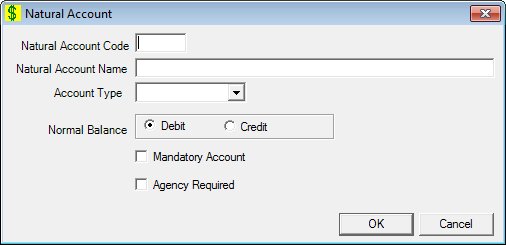
Contents Show
The Natural Account screen is used to define a new natural account and view or modify information on an existing natural account.
The screen can be displayed in Add mode, Edit mode, or Details mode. In Details mode, the information displayed on the screen is read-only and cannot be updated.
If you have chosen to maintain the same detail level codes and need that continuity with the Dept of Accounting, you may choose to setup additional financial and natural account codes to match the Dept. of Accounting general ledger account codes. If you are using summary accounts then this would not apply.
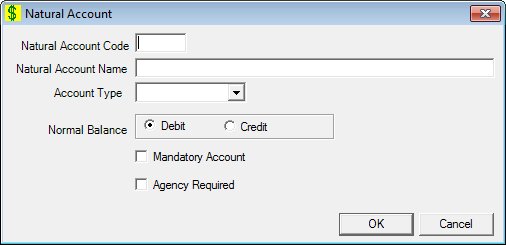
Add Natural Account screen
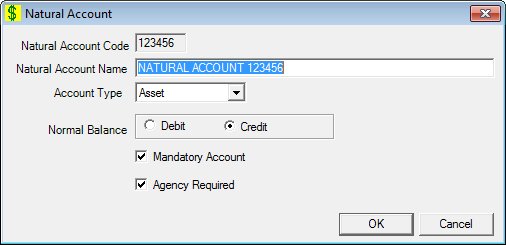
Edit Natural Account screen
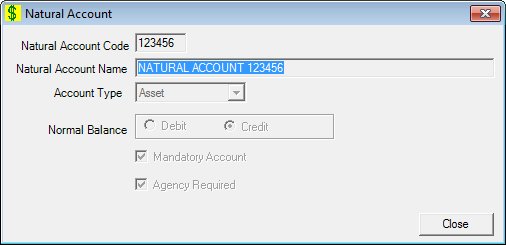
Natural Account screen
|
|
To add a natural account:
To edit a natural account:
To view the details of a natural account:
Interface InitializationUpon initial display of the screen, the following occurs:
In Add mode:
In Edit mode:
In Details mode:
|
Unless otherwise stated below, all controls on the Natural Account screen are visible and enabled when:
The screen is displayed in Add mode.
The screen is displayed in Edit mode.
Unless otherwise stated below, all controls on the Natural Account screen are visible and disabled when:
The screen is displayed in Details mode.
If one or more special conditions exist that affect a control on the Natural Account screen, the condition(s) are documented for that specific control below.
Enter the unique ID or code for the natural account in the Natural Account Code text box.
This text box accepts numeric characters only and the value must be greater than or equal to 100000.
The control is disabled when:
The screen is displayed in Edit mode.
When creating a new Natural Account Code, a unique natural account code must be assigned. If is not unique, the system displays the E0060 standard error message.
Enter the name for the natural account in the Natural Account Name text box.
The maximum number of characters that can be entered in the text box is fifty (50) characters.
It defaults to blank. The text box allows the entry of alphabetic, numeric, and special characters. Special characters are limited to the following: pound (#), ampersand (&), hyphen (-), comma (,), period (.), forward slash (/), and apostrophe (').
Select the type or classification of the natural account in the Account Type drop-down list box.
It is disabled if journal entries have been made. It will be filled with all the types in the ACCOUNTTYPE table in alphabetical order.
Select an option in the Normal Balance radio button group.
Select one of the following options to indicate whether this is a debit account or credit account.
It defaults to debit upon initial presentation for Add button.
Debit radio button
Click this option to identify the normal balance of the natural account as debit.
Credit radio button
Click this option to identify the normal balance of the natural account as credit.
If the Normal Balance is Debit, the Debit trans. amount is positive and Credit trans. amount is negative. If the Normal Balance is Credit, the Credit trans. amount is positive and Debit trans. amount is negative. The balance of accounts is: A = L + OE
Asset Account - (Normal Balance is Debit) Increase is a Debit and Decrease is a Credit (Cash, Accounts Receivable) Estimated and Received Award/Grant Allotment, Rebates
Liability Account - (Normal Balance is Credit) Increase is a Credit and Decrease is a Debit (Accounts Payable) Encumbrances, Obligations, Restriction or Reserve or Earmark on Assets or available spending authority pending recording the actual liabilities and/or expenditures
Expense Account - (Normal Balance is Debit) Increase is a Debit and Decrease is a Credit (Food, Postage, Office Supplies)
Income Account - (Normal Balance is Credit) Increase is a Credit and Decrease is a Debit (Revenue/Sales) Fund Awards/Grants, Fund Anticipated Rebates Income
Fund Balance Account - (Normal Balance is Debit) Increase is a Debit and Decrease is a Credit (Fund Balance for Expected Surplus or Deficit, Retained Earnings)
Select the Mandatory Account check box to indicate the natural account is mandatory.
Select the Agency Required check box to indicate an agency selection is required when journals entries are added to the natural account.
Click the OK button to process the screen.
It is the default button for the screen, unless otherwise noted.
The control is visible and enabled when:
The screen is displayed in Add mode.
The screen is displayed in Edit mode.
It does not have a mnemonic. Its keyboard shortcut is the Enter key.
The Natural Accounts List screen displays when the button is clicked.
The control is visible and enabled when:
The screen is displayed in Add mode.
The screen is displayed in Edit mode.
It does not have a mnemonic. Its keyboard shortcut is the Esc (escape) key.
The Natural Accounts List screen displays when the button is clicked.
The control is visible and enabled when:
The screen is displayed in Details mode.
It does not have a mnemonic. Its keyboard shortcut is the Esc (escape) key.
The Natural Accounts List screen displays when the button is clicked.
If data can be validated and saved on the screen, the following processes occur when the screen is processed:
A process to check for required controls as identified in the Data Map below is performed.
A process to check for valid entries as identified individually for each applicable control in Screen Elements above is performed.
A process to check for edits and cross edits as identified for each applicable control in Screen Elements above is performed.
If any checks or processes fail, a standard error message displays.
If no data can be validated and saved on the screen:
No cross edits are performed.
All values are considered legitimate.
No data is written to the database.
The Data Map defines the values saved for all controls on the screen. If available, any additional notes or comments are displayed in the Notes column.
|
Control Label |
Required |
Table |
Column |
Notes |
|
Natural Account Code |
X |
· |
· |
· |
|
Natural Account Name |
X |
· |
· |
· |
|
Account Type |
X |
· |
· |
· |
|
Normal Balance |
X |
· |
· |
· |
|
Mandatory Account |
· |
· |
· |
· |
|
Agency Required |
· |
· |
· |
· |
|
Software Version: 2.40.00