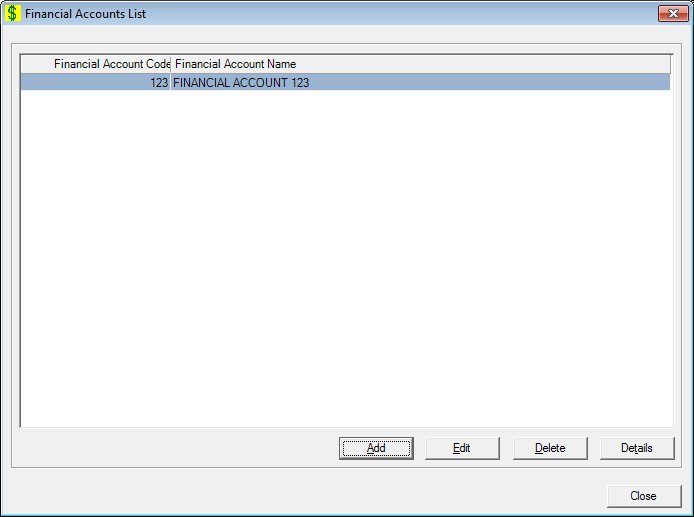
Contents Show
The Financial Accounts List screen is used to manage financial accounts. Authorized users will be able to add new financial accounts, open and edit information on existing financial accounts, and delete unnecessary financial accounts.
The entire list of financial accounts is presented. There is no filter mechanism required since only a few base financial accounts exist.
The screen enables the State to track WIC Program revenue and expenses independent of the accounting department's general ledger.
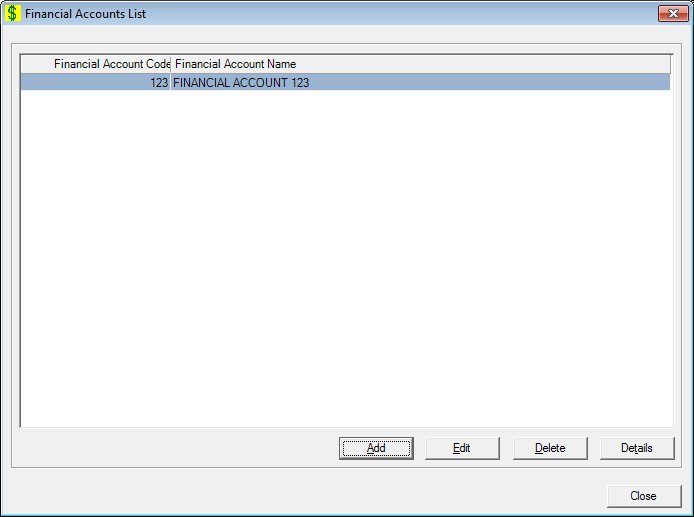
Financial Accounts List screen
|
|
Interface InitializationUpon initial display of the screen, the following occurs:
If records are listed in the data grid:
If records are not listed in the data grid:
|
Unless otherwise stated below, all controls on the Financial Accounts List screen are visible and enabled when:
The screen is active.
If one or more special conditions exist that affect a control on the Financial Accounts List screen, the condition(s) are documented for that specific control below.
View the information in the Financial Accounts List data grid.
Click a financial account record in this data grid to select it for editing or deletion.
This is a single select read-only data grid. The control can be updated when the screen is active in Add or Edit mode (where applicable). The columns are sizable. Both scroll bars are visible.
The information on the data grid is initially presented in ascending order by financial accounts name. There is no option for resorting.
The data grid consists of the following control(s):
Financial Account Code column
This column displays the financial account code for each record displayed within the data grid.
The title of the column is set to "Financial Account Code". The information displayed within the column is read-only.
Financial Account Name column
This column displays the financial account name for each record displayed within the data grid.
The title of the column is set to "Financial Account Name". The information displayed within the column is read-only.
It has a mnemonic of "A".
The Financial Account screen displays when clicked
The control is enabled when:
A record is selected in the data grid.
It has a mnemonic of "E".
The Financial Account screen displays when the button is clicked.
The control is enabled when:
A record is selected in the data grid.
It has a mnemonic of "D".
When the button is clicked, a standard confirmation message (C0004) displays. The options of Yes and No are available. When Yes is clicked, the system deletes the record from the database. The contents on the Financial Accounts List screen are refreshed. When No is clicked, the system returns to the Financial Accounts List screen (the current screen) without deleting the selected record.
If the selected record is associated with at least one other record in the system or is in use, the system displays a standard error message (E0007). Click the OK button to return to the Financial Accounts List screen (the current screen).
Click the Details button to view the details of the record currently selected in the data grid.
The control is enabled when:
A record is selected in the data grid.
It has a mnemonic of "T".
The Financial Account screen displays when the button is clicked.
It does not have a mnemonic. Its keyboard shortcut is the Esc (escape) key.
The Financial Management [Journal] screen displays when the button is clicked.
If data can be validated and saved on the screen, the following processes occur when the screen is processed:
A process to check for required controls as identified in the Data Map below is performed.
A process to check for valid entries as identified individually for each applicable control in Screen Elements above is performed.
A process to check for edits and cross edits as identified for each applicable control in Screen Elements above is performed.
If any checks or processes fail, a standard error message displays.
If no data can be validated and saved on the screen:
No cross edits are performed.
All values are considered legitimate.
No data is written to the database.
The Data Map defines the values saved for all controls on the screen. If available, any additional notes or comments are displayed in the Notes column.
|
Control Label |
Required |
Table |
Column |
Notes |
|
Financial Accounts List |
X |
· |
· |
· |
|
Software Version: 2.40.00