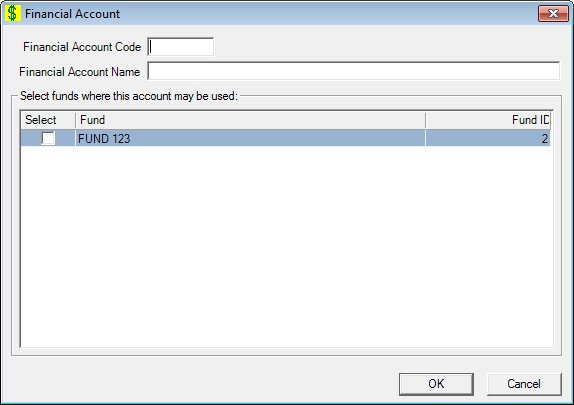
Contents Show
The Financial Account screen is used to manage a financial account.
The screen can be displayed in Add mode, Edit mode, or Details mode. In Details mode, the information displayed on the screen is read-only and cannot be updated.
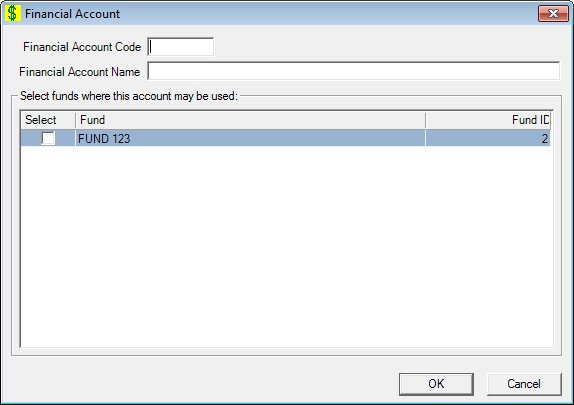
Add Financial Account screen
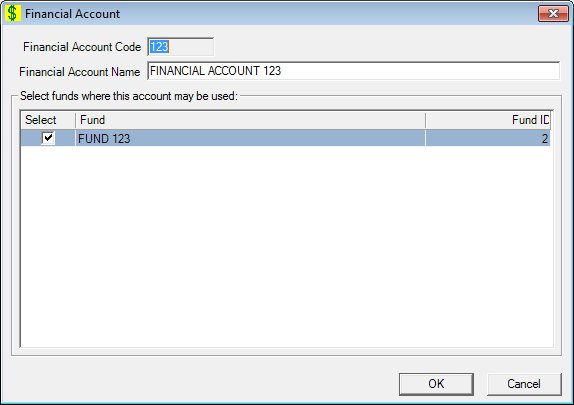
Edit Financial Account screen
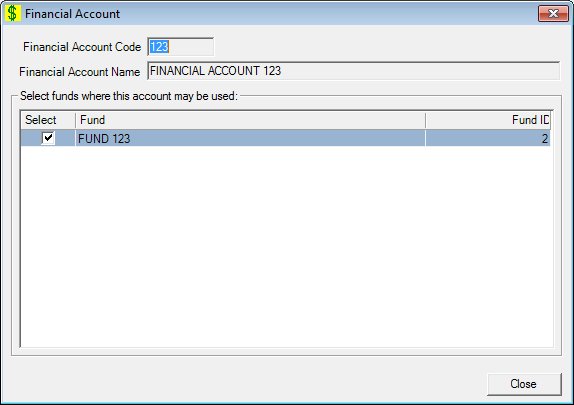
Financial Account screen
|
|
To add a financial account:
To edit a financial account:
To view the details of a financial account:
Interface InitializationUpon initial display of the screen, the following occurs:
In Add mode:
In Edit mode:
In Details mode:
|
Unless otherwise stated below, all controls on the Financial Account screen are visible and enabled when:
The screen is displayed in Add mode.
The screen is displayed in Edit mode.
Unless otherwise stated below, all controls on the Financial Account screen are visible and disabled when:
The screen is displayed in Details mode.
If one or more special conditions exist that affect a control on the Financial Account screen, the condition(s) are documented for that specific control below.
Enter the unique ID or code for the financial account in the Financial Account Code text box.
This control will only accept entry of numeric digits. The maximum number of characters that can be entered in the text box is nine (9) characters.
The control is disabled when:
The screen is displayed in Edit mode.
A unique Financial Account Codemust be assigned. If it is not, when the screen is processed the system displays the E0060 standard error message.
Enter the name of the financial account in the Financial Account Name text box.
The maximum number of characters that can be entered in the text box box is fifty (50) characters.
It defaults to blank. The text box allows the entry of alphabetic, numeric, and special characters. Special characters are limited to the following: pound (#), ampersand (&), hyphen (-), comma (,), period (.), forward slash (/), and apostrophe (').
View the information in the Select funds where this account may be used data grid.
Check the check box displayed in the Select column of this data grid for each fund to be associated with the financial account. This data grid displays available funds.
The columns are sizable. Both scroll bars are visible. This control will only allow input in the select check box column. The information on the data grid is initially presented in ascending order by fund name. There is no option for resorting.
The data grid consists of the following control(s):
Select column
This column contains a check box for each record displayed within the editable data grid. Check this check box to select the record.
The title of the column is set to "Select". The information displayed within the column is editable.
Fund column
This column displays the name of the fund for each record displayed within the data grid.
The title of the column is set to "Fund". The information displayed within the column is read-only.
Fund ID column
This column displays the fund identification number for each record displayed within the data grid.
The title of the column is set to "Fund ID". The information displayed within the column is read-only.
Click the OK button to process the screen.
It is the default button for the screen, unless otherwise noted.
The control is visible and enabled when:
The screen is displayed in Add mode.
The screen is displayed in Edit mode.
It does not have a mnemonic. Its keyboard shortcut is the Enter key.
The Financial Accounts List screen displays when the button is clicked.
The control is visible and enabled when:
The screen is displayed in Add mode.
The screen is displayed in Edit mode.
It does not have a mnemonic. Its keyboard shortcut is the Esc (escape) key.
The Financial Accounts List screen displays when the button is clicked.
The control is visible and enabled when:
The screen is displayed in Details mode.
It does not have a mnemonic. Its keyboard shortcut is the Esc (escape) key.
The Financial Accounts List screen displays when the button is clicked.
If data can be validated and saved on the screen, the following processes occur when the screen is processed:
A process to check for required controls as identified in the Data Map below is performed.
A process to check for valid entries as identified individually for each applicable control in Screen Elements above is performed.
A process to check for edits and cross edits as identified for each applicable control in Screen Elements above is performed.
If any checks or processes fail, a standard error message displays.
If no data can be validated and saved on the screen:
No cross edits are performed.
All values are considered legitimate.
No data is written to the database.
The Data Map defines the values saved for all controls on the screen. If available, any additional notes or comments are displayed in the Notes column.
|
Control Label |
Required |
Table |
Column |
Notes |
|
Financial Account Code |
X |
· |
· |
· |
|
Financial Account Name |
X |
· |
· |
· |
|
Select funds where this account may be used |
X |
· |
· |
· |
|
Software Version: 2.40.00