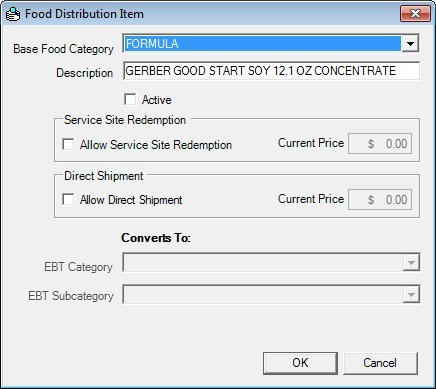
Contents Show
Some clinics in Electronic Benefit Transfer (EBT) WIC agencies provide food items directly to participants from within WIC clinics. Before food items can be redeemed at clinic locations, the food items must be flagged as "service site redeemable" within the Reference Utility application module. Once flagged, service site redeemable food items can be issued to participants using the Aggregated Issuance for EBT Account screen in the Clinic application module. Additionally, once a food item has been given to a participant, occasionally these food items are returned to the clinic by the participant. When this occurs, the items can be returned into the system using the Food Adjustment Wizard in the Clinic application module. Finally, a list of all service site redeemable food items that have been issued from clinic locations can be viewed and filtered on the following screens within the SPIRIT WIC system:
View Service Site Redemptions (Central Administrative Site)
View Service Site Redemptions (Clinic)
View Service Site Redemptions (State Office)
This advanced concept topic covers the following processes in depth:
Before food items can be redeemed at clinic locations, the food items must be flagged as "service site redeemable" within the Reference Utility application module. This process is documented below.
Login to the Reference Utility application module, and access the Distribution Items screen.
Select the food item to flag as service site redeemable in the Food Distribution Items data grid, and then click the Edit button. The Food Distribution Item screen displays.
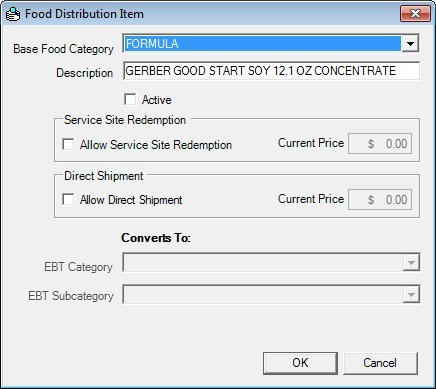
Food Distribution Item screen
Complete the following information in the Service Site Redemption group box:
Allow Service Site Redemption check box
Select this check box to indicate that service site redemption is allowed for the formula food item. Service site redeemed food items are items redeemed on-site as if the clinic is a vendor (such as a Wal-Mart or a Kroger store).
The control is enabled when:
The value of the FI_ENABLE_DELIVERYSYSTEMTYPE_EBT business rule is set to "Y".
AND
"Formula" is selected in the Base Food Category drop-down list box.
Current Price masked edit box
Enter the current price of the service site redeemable formula food item in the Current Price masked edit box.
The masked edit box allows the entry of numeric characters only. The mask for the masked edit box is "$##,###.##". The maximum number of characters that can be entered in the masked edit box is seven (7) characters plus a decimal point.
The control is enabled when:
The Allow Service Site Redemption check box is checked.
Click the OK button to save the food item. The food item is now flagged as service site redeemable and can be issued to participants in Electronic Benefit Transfer (EBT) environments within the Clinic application module.
Once a food item is flagged as service site redeemable in the Reference Utility application module, it can be issued to participants in Electronic Benefit Transfer (EBT) environments using the Aggregated Issuance for EBT Account screen in the Clinic application module. This process is documented below.
Login to the Clinic application module, and open the Participant Folder for a participant who is eligible to receive benefits.
Create a food prescription for the participant, and add a service site redeemable food item to the food prescription.
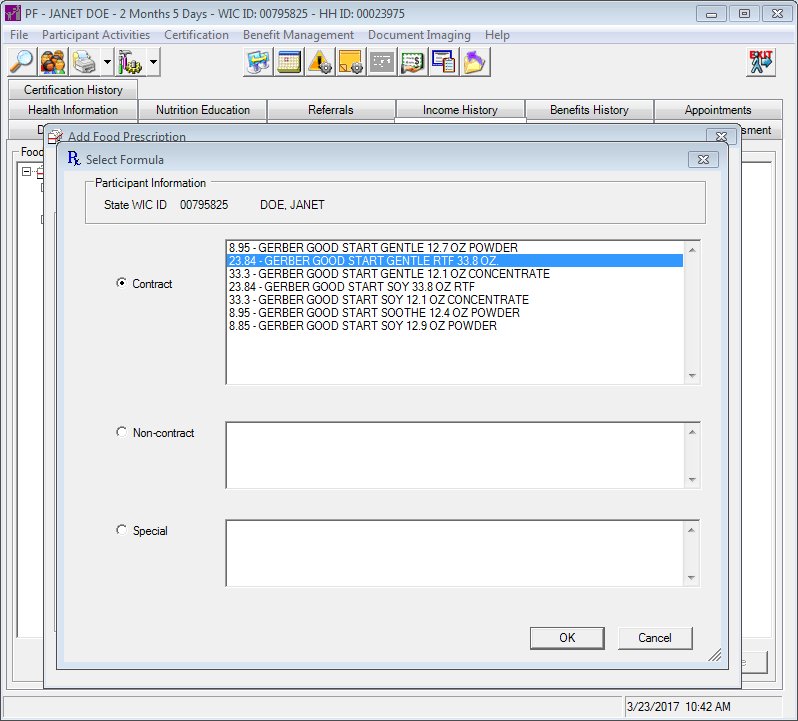
Select Formula screen
Once the food prescription containing the service site redeemable food item has been created, issue benefits to the participant.
On the Aggregated Issuance for EBT Account screen, select a service site redeemable food item for the first benefit set displayed in the Electronic Benefits data grid.
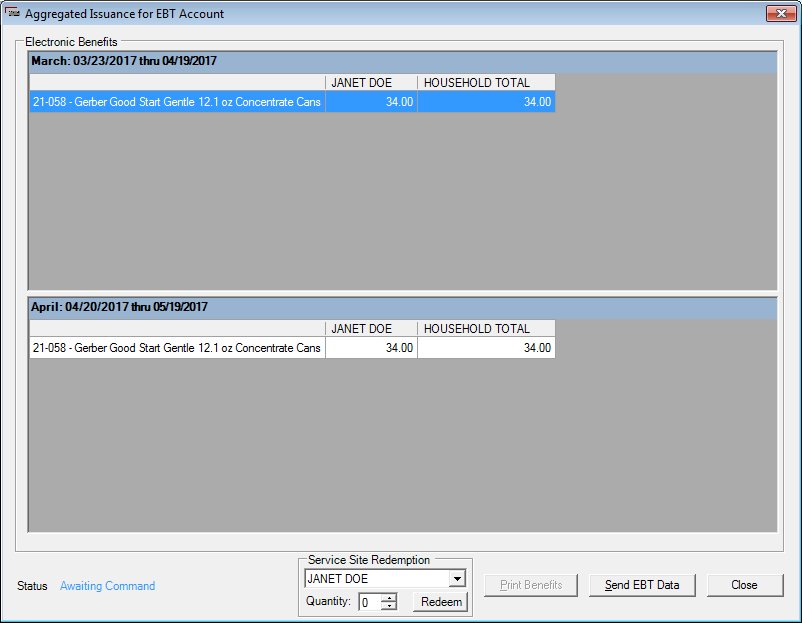
Aggregated Issuance for EBT Account screen
Select the name of the participant to which the formula food item(s) will be given at the clinic location, enter or select the quantity of food items to be given to the participant at the clinic location in the Quantity masked edit box, and then click the Redeem button. The Electronic Benefits data grid refreshes and displays the QTY REDEEMED column.
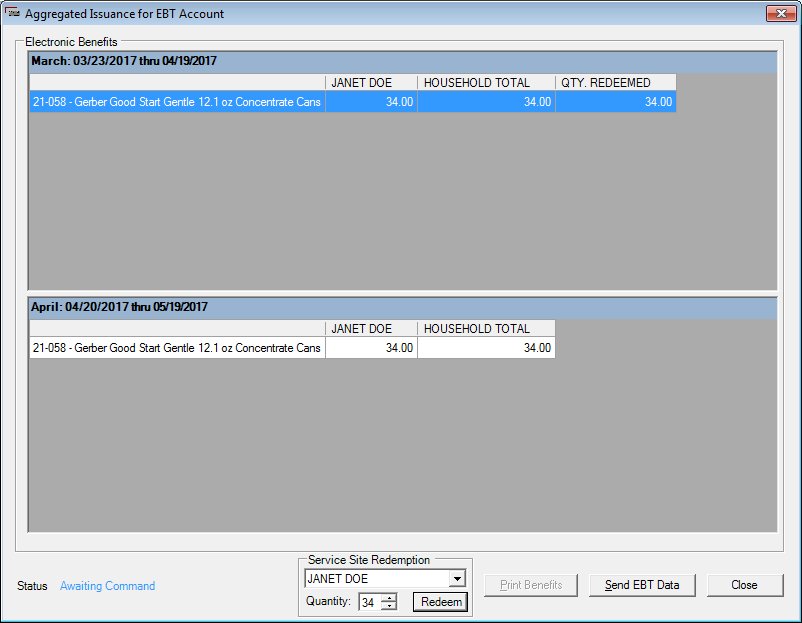
Aggregated Issuance for EBT Account screen with QTY REDEEMED column displayed
Click the Send EBT Data button to negotiate a connection with the online EBT system and execute the transaction. Then, click the Close button to return to the Participant Folder.
The service site redeemed food items have now been issued to the participant. You can view the Benefits History tab in the Participant Folder to see the food items redeemed at the clinic location for the benefit set.
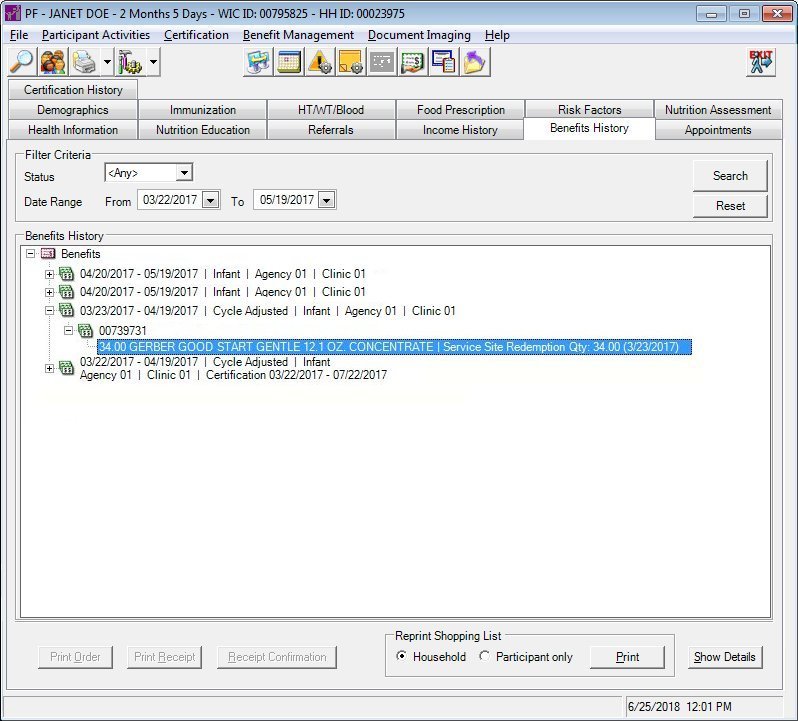
Benefits History tab with service site redeemed food items displayed
Additionally, once a food item has been given to a participant, occasionally these food items are returned to the clinic by the participant. When this occurs, the items can be returned into the system using the Food Adjustment Wizard in the Clinic application module. This process is documented below.
Login to the Clinic application module, and open the Participant Folder for a participant who has been issued service site redeemed food items that need to be returned.
On the Benefit Management menu, select the Food Adjustment Wizard menu option. The Food Adjustment Wizard screen displays.
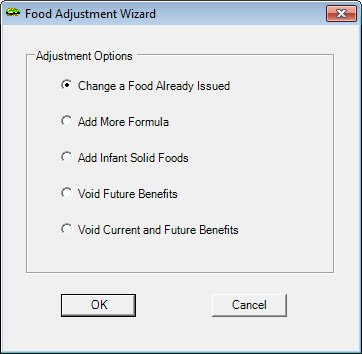
Food Adjustment Wizard screen
In the Adjustment Options radio button group, select the Void Current and Future Benefits radio button and click the OK button. A standard confirmation message (C0007) displays asking you to confirm that you want to void current and future benefits.
Click the Yes button on the standard confirmation message. The system checks the household account balance, voids the benefits if possible, and a standard information message (I0007) displays. Additionally, if the participant's benefit set contained formula food items that were redeemed at a clinic location (service site redeemed), the full quantity that was service site redeemed is returned and recorded on the View Service Site Redemptions screen. Click the OK button to return to the Participant Folder.
The service site redeemed food items that were issued to the participant have now been voided. You can view the Benefits History tab in the Participant Folder to see that the service site redeemed food items were returned.
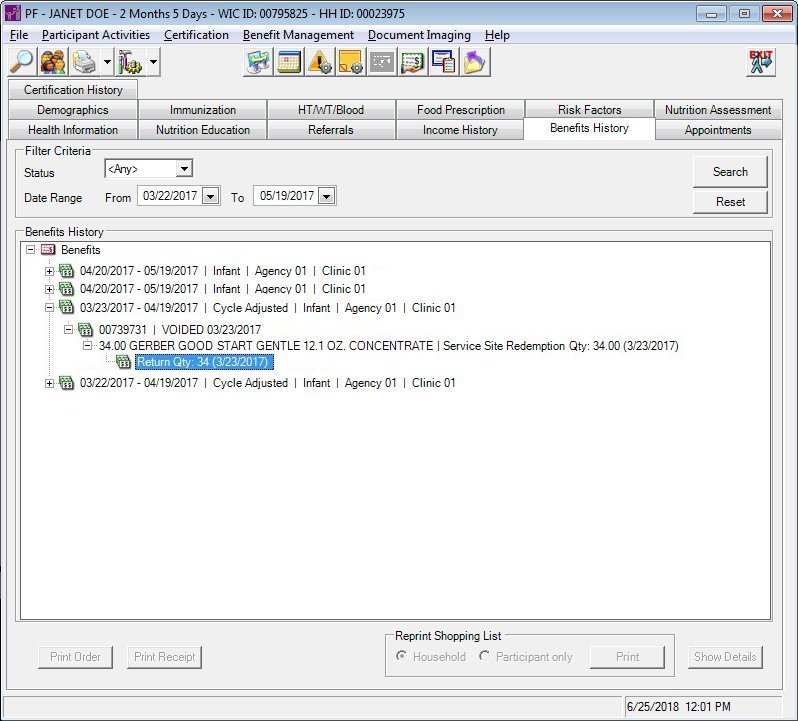
Benefits History tab with returned service site redeemed food items displayed
A list of all service site redeemable food items that have been issued from clinic locations can be viewed and filtered on the following screens within the SPIRIT WIC system:
View Service Site Redemptions (Central Administrative Site)
View Service Site Redemptions (Clinic)
View Service Site Redemptions (State Office)
This process is documented below for the Clinic application module.
Login to the Clinic application module. The Participant List screen displays.
On the Activities menu, select the View Service Site Redemptions menu option. The menu option is visible and enabled when the system is enabled for EBT. The View Service Site Redemptions screen displays.
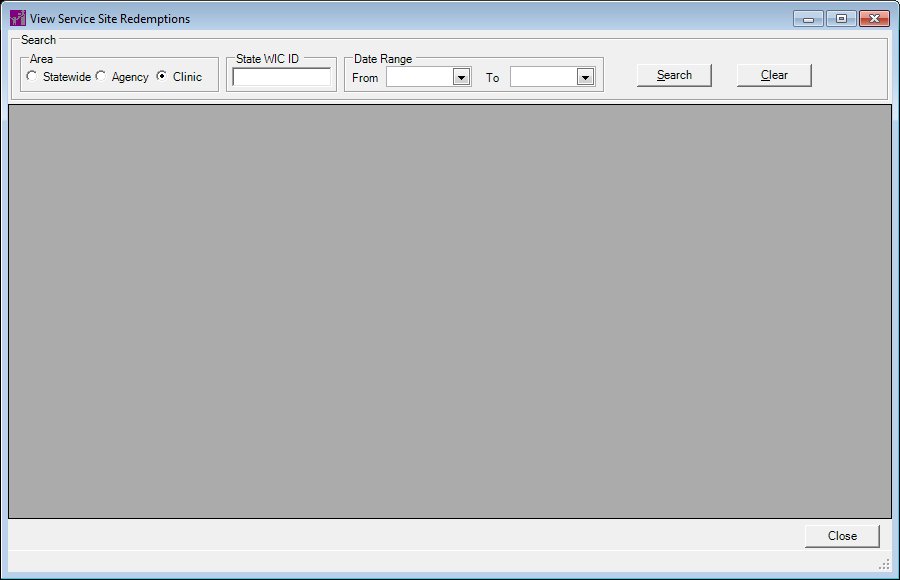
View Service Site Redemptions screen
|
|
NOTE: For more information about enabling the Electronic Benefit Transfer (EBT) food delivery system (or any other food delivery system, such as check, voucher, or direct distribution), see the Clinic screen in the Reference Utility application module. |
Complete the information in the Search group box to view and filter the list of service site redemptions:
Area radio button group
This radio button group includes controls that allow you to filter the data displayed in the data grid by area. The title text of the radio button group is set to "Area". The radio button group consists of the following control(s):
Statewide radio button
Select the Statewide radio button to search the statewide database for all available records.
Agency radio button
Select the Agency radio button to search for records created for clients who are assigned to all clinics within the current local agency.
Clinic radio button
Select the Clinic radio button to search for records created for clients who are assigned to the current clinic of operation.
Date Range group box
This group box includes controls that allow you to filter the data displayed in the data grid by date. The title text of the group box is set to "Date Range". The group box consists of the following control(s):
From calendar control
Select or enter the date of the starting date range in this calendar control.
To calendar control
Select or enter the date ending the date range in this calendar control.
Click the Search button to perform a search and filter the results displayed in the data grid based on the filter criteria specified.
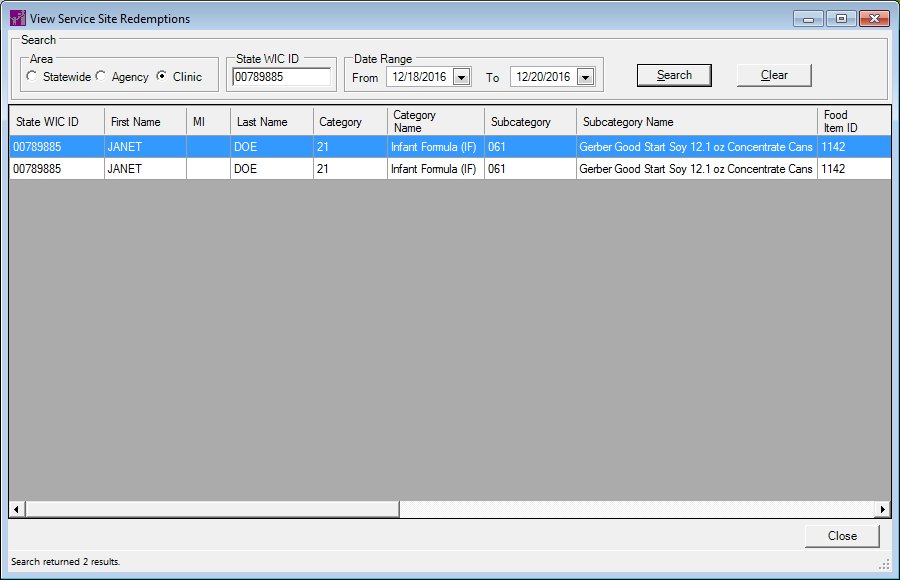
View Service Site Redemptions screen with search results displayed
|
Software Version: 2.40.00