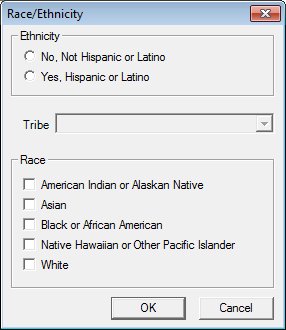
Contents Show
The Race/Ethnicity screen is used to access information about a client's race and ethnicity. Depending on your permission level and the client's current Certification status, you may not be able to update the information displayed on this screen.
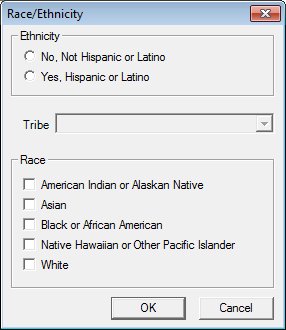
Race/Ethnicity screen
|
|
Interface InitializationUpon initial display of the screen, the following occurs:
|
Unless otherwise stated below, all controls on the Race/Ethnicity screen are visible and enabled when:
The screen is active.
If one or more special conditions exist that affect a control on the Race/Ethnicity screen, the condition(s) are documented for that specific control below.
Select an option in the Ethnicity radio button group.
This radio button group includes controls that allow you to select the ethnicity of the client. The title text of the radio button group is set to "Ethnicity". Select one of the following radio buttons to indicate whether the client is Hispanic or Latino:
The default selection is the No, Not Hispanic or Latino radio button if the CLN_RemoveDefaultRace business rule is set to "N". If the CLN_RemoveDefaultRace business rule is set to "Y", no default selection will be made.
No, Not Hispanic or Latino radio button
Select this radio button to indicate the participant is not Hispanic or Latino.
Yes, Hispanic or Latino radio button
Select this radio button to indicate the participant is Hispanic or Latino.
Select the tribe to which the client belongs (if the client claims an American Indian or Alaskan Native heritage) in the Tribe drop-down list box.
The control is enabled when:
The American Indian of Alaskan Native check box is checked.
The CAPTURETRIBE business rule is set to "Y".
The drop-down list box contains all Tribes contained in the Tribes table. The options in the drop-down list box display in alphabetical order.
Complete the information in the Race group box.
This group box includes controls that allow you to view or select the client's declared racial heritage. Multiple selections can be made. The title text of the group box is set to "Race". The following controls are included in the group box:
American Indian or Alaskan Native check box
Check this check box to indicate that the client's declared racial heritage is American Indian or Alaskan Native. If the CLN_RemoveDefaultRace business rule is set to "N", the this check box will be initially selected.
Asian check box
Check this check box to indicate that the client's declared racial heritage is Asian.
Black or African American check box
Check this check box to indicate that the client's declared racial heritage is Black or African American.
Native Hawaiian or Other Pacific Islander check box
Check this check box to indicate that the client's declared racial heritage is Native Hawaiian or Other Pacific Islander.
White check box
Check this check box to indicate that the client's declared racial heritage is White.
If the CLN_RemoveDefaultRace business rule is set to "Y", no Race group box selection will be set as the default.
Click the OK button to process the screen.
It is the default button for the screen, unless otherwise noted.
It does not have a mnemonic. Its keyboard shortcut is the Enter key.
Upon successful completion of the edits the system will save the data to the RaceEthnicity column of the MEMBER table.
The Demographics screen displays when the button is clicked.
It does not have a mnemonic. Its keyboard shortcut is the Esc (escape) key.
The Demographics screen displays when the button is clicked.
If data can be validated and saved on the screen, the following processes occur when the screen is processed:
A process to check for required controls as identified in the Data Map below is performed.
A process to check for valid entries as identified individually for each applicable control in Screen Elements above is performed.
A process to check for edits and cross edits as identified for each applicable control in Screen Elements above is performed.
If any checks or processes fail, a standard error message displays.
If no data can be validated and saved on the screen:
No cross edits are performed.
All values are considered legitimate.
No data is written to the database.
The Data Map defines the values saved for all controls on the screen. If available, any additional notes or comments are displayed in the Notes column.
|
Control Label |
Control Type |
Table. Column |
Notes |
|
~Ethnicity |
radio button group |
· |
In the Clinic application module, at least one of the radio buttones must be selected. |
|
~Tribe |
drop-down list box |
MEMBER. TRIBE |
Enabled and required in the Clinic application module when the value of the CAPTURETRIBE business rule equals "Y". |
|
~Race |
group box |
· |
In the Clinic application module, at least one of the check boxes must be checked. |
|
American Indian or Alaskan Native |
check box |
· |
· |
|
Asian |
check box |
· |
· |
|
Black or African American |
check box |
· |
· |
|
Native Hawaiian or Other Pacific Islander |
check box |
· |
· |
|
White |
check box |
· |
· |
|
Software Version: 2.40.00