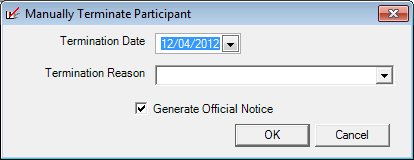
Contents Show
The Manually Terminate Participant screen is used to terminate a client's participation in the local WIC program.
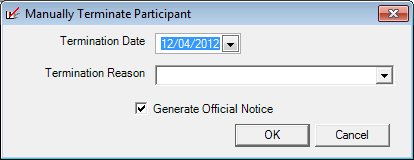
Manually Terminate Participant screen
|
|
Interface InitializationUpon initial display of the screen, the following occurs:
|
Unless otherwise stated below, all controls on the Manually Terminate Participant screen are visible and enabled when:
The screen is active.
If one or more special conditions exist that affect a control on the Manually Terminate Participant screen, the condition(s) are documented for that specific control below.
Select or enter the date on which the client's participation in the local WIC program is terminated in the Termination Date calendar control.
The date must be greater than or equal to today's date, and less than or equal to the ending date of the current certification period.
The date selected or entered must be equal to or greater than the current system date.
The date selected or entered must be less than or equal to the ending date of the current certification period for the participant.
If the above date edits are not met, the system displays the E0107 standard error message.
Select the reason for terminating the client's participation in the local WIC program in the Termination Reason drop-down list box.
It will be filled with all reasons for manual termination from the Reference Dictionary table.
Select the Generate Official Notice check box to indicate an official notice of termination for the client is to be generated.
When the OK button is selected, if Generate Official Noticeis checked:
If the Household.CorrespondenceLanguage = "S" (Spanish), the system will generate the Official Notification Document (Output) in Spanish.
If the Household.CorrespondenceLanguage = "E" (English) the system will generate the Official Notification Document (Output) in English.
The system will send the generated Official Notification Document (Output) to the selected output printer.
Click the OK button to process the screen.
It is the default button for the screen, unless otherwise noted.
It does not have a mnemonic. Its keyboard shortcut is the Enter key.
When the OK button is selected, the participant's current certification is terminated. The participant is now considered terminated and not in a valid certification period. The system will exit the Manually Terminate Participant screen and return to the Participant Folder.
When the user terminates a participant the system will delete the incomplete Mid-certification Assessment record from the MidCertification table, as well as any associated records in the CertHistory table.
It does not have a mnemonic. Its keyboard shortcut is the Esc (escape) key.
The Participant Folder screen displays when the button is clicked.
If data can be validated and saved on the screen, the following processes occur when the screen is processed:
A process to check for required controls as identified in the Data Map below is performed.
A process to check for valid entries as identified individually for each applicable control in Screen Elements above is performed.
A process to check for edits and cross edits as identified for each applicable control in Screen Elements above is performed.
If any checks or processes fail, a standard error message displays.
If no data can be validated and saved on the screen:
No cross edits are performed.
All values are considered legitimate.
No data is written to the database.
The Data Map defines the values saved for all controls on the screen. If available, any additional notes or comments are displayed in the Notes column.
|
Control Label |
Required |
Table |
Column |
Notes |
|
Termination Date |
X |
CertContact Member |
CertTermDate TerminatedDate |
· |
|
Termination Reason |
X |
CertContact |
CertTermReason |
· |
|
Generate Official Notice |
· |
CertContact |
CreateTerminationNotice (=Y when notice is produced) |
· |
|
Terminated (system generated) |
· |
Member |
Terminated (=Y when participant is terminated) |
· |
|
VOCDocument(system generated) |
· |
Member |
VOCDocument (=N when participant is terminated) |
· |
|
Software Version: 2.40.00