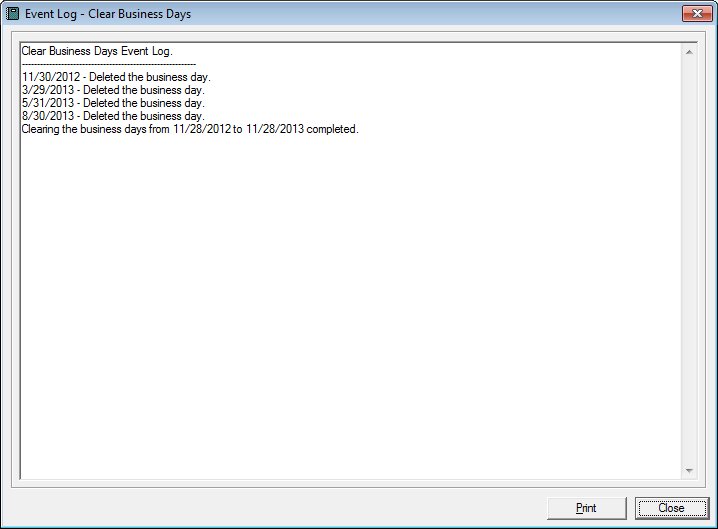
Contents Show
The Event Log - Clear Business Days screen contains the actions that were taken and any actions that could not be taken as a result of the entries made on the Clear Business Days screen. The event log contains only the most recent actions.
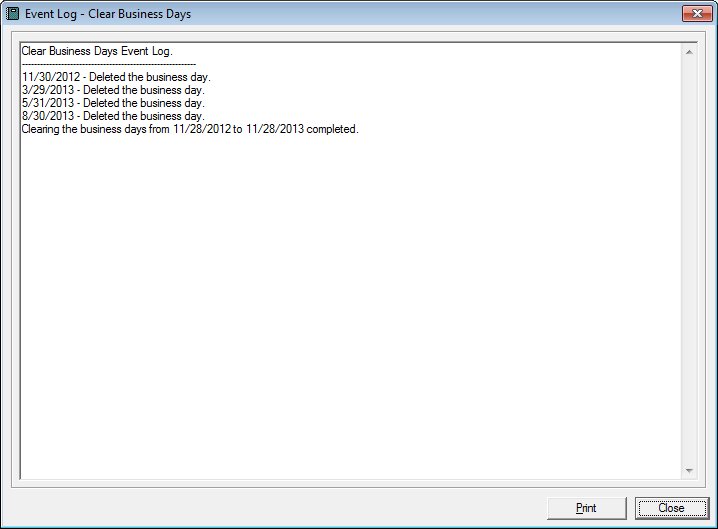
Event Log - Clear Business Days screen
|
|
Interface InitializationUpon initial display of the screen, the following occurs:
|
Unless otherwise stated below, all controls on the Event Log - Clear Business Days screen are visible and enabled when:
The screen is active.
If one or more special conditions exist that affect a control on the Event Log - Clear Business Days screen, the condition(s) are documented for that specific control below.
View the content of the event log in the Event Log pane.
The Event Log pane contains only the most-recent actions. View the record of events and errors that occurred as a result of the system process. The contents of the control are read-only. When the text exceeds the bounds of the pane, vertical and horizontal scroll bars display.
Click the Print button to print the text displayed in the Event Log pane.
The system prints the contents of the Event Log pane on the default printer for your workstation when clicked.
It has a mnemonic of "P".
It does not have a mnemonic. Its keyboard shortcut is the Esc (escape) key.
If the Event Log screen was displayed by clicking the Apply button, the Clear Business Days screen displays when the button is clicked.
If the Event Log screen was displayed by clicking the OK button, the Build Clinic Calendar screen displays when the button is clicked.
If data can be validated and saved on the screen, the following processes occur when the screen is processed:
A process to check for required controls as identified in the Data Map below is performed.
A process to check for valid entries as identified individually for each applicable control in Screen Elements above is performed.
A process to check for edits and cross edits as identified for each applicable control in Screen Elements above is performed.
If any checks or processes fail, a standard error message displays.
If no data can be validated and saved on the screen:
No cross edits are performed.
All values are considered legitimate.
No data is written to the database.
The Data Map defines the values saved for all controls on the screen. If available, any additional notes or comments are displayed in the Notes column.
|
Control Label |
Control Type |
Table. Column |
Notes |
|
Event Log |
pane |
· |
· |
|
Software Version: 2.40.00