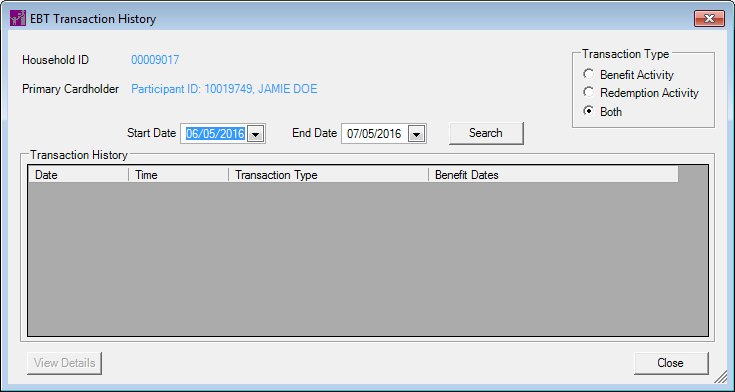
Contents Show
The EBT Transaction History screen is used to view the history of Electronic Benefit Transfer (EBT) transactions for a household.
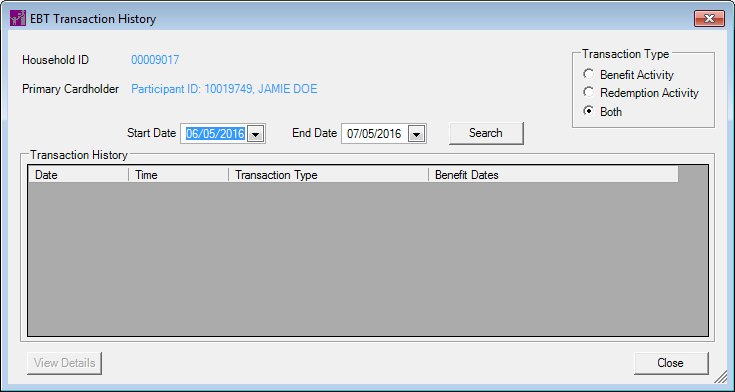
EBT Transaction History screen
|
|
Interface InitializationUpon initial display of the screen, the following occurs:
|
Unless otherwise stated below, all controls on the EBT Transaction History screen are visible and disabled when:
The screen is active.
If one or more special conditions exist that affect a control on the EBT Transaction History screen, the condition(s) are documented for that specific control below.
View the current household identification number for the household in the Household ID text and value label.
View the participant ID (if available) and name of the primary cardholder for the household in the Primary Cardholder text and value label.
Select an option in the Transaction Type radio button group.
This radio button group includes controls that allow you to filter the list of results that display in the Transaction History data grid. The title text of the radio button group is set to "Transaction Type". A selection is required in this radio button group. When a radio button is selected in this radio button group, the Transaction History data grid refreshes and displays the selected data. The following radio buttons are included in the group:
Benefit Activity radio button
Select this radio button to display only benefit activity for the household in the Transaction History data grid. Administrative transactions.
Redemption Activity radio button
Select this radio button to display only redemption activity for the household in the Transaction History data grid. Financial Transactions.
Both radio button
Select this radio button to display results for both benefit and redemption activity for the household in the Transaction History data grid.
Select or enter the date on which the date range begins in the Start Date calendar control.
The default date displayed is the one month prior to the date displayed in the End Date calendar control. If an invalid date is entered, the system will automatically restore the date to the previously entered value.
When the date entered or selected in the Start Date calendar control is more than one month prior to the date displayed in the End Date calendar control, the date in the End Date calendar control automatically updates to be one month later than the start date specified.
Select or enter the date on which the date range ends in the End Date calendar control.
The default date displayed is the current system date. If an invalid date is entered, the system will automatically restore the date to the previously entered value.
When the date entered or selected in the Start Date calendar control is more than one month prior to the date displayed in the End Date calendar control, the date in the End Date calendar control automatically updates to be one month later than the start date specified.
Click the Search button to perform a search and filter the results displayed in the data grid based on the filter criteria specified.
When Search is clicked, the data grid refreshes and displays results that match the specified filter criteria.
This data grid contains each EBT transaction history record that matches the filter criteria last defined when the Search button was clicked. The data grid is initially blank. The title text of the data grid is set to "Transaction History" The data grid contains a row for each log entry that matches the specified filter criteria. The records are sorted in descending order by the Date column and cannot be resorted.
The data grid consists of the following control(s):
Date column
This column displays the date on which the record was recorded for each record displayed within the data grid.
The title of the column is set to "Date". The information displayed within the column is read-only.
Time column
This column displays the time of the record for each record displayed within the data grid.
The title of the column is set to "Time". The information displayed within the column is read-only.
Transaction Type column
This column displays the type of transaction for each record displayed within the data grid.
The title of the column is set to "Transaction Type". The information displayed within the column is read-only.
The values displayed in this column are populated from the LOG_TRAN_CODE field in a call made to the EBT Processor system. A lookup is then performed on the LOG_TRAN_CODE field returned from the EBT Processor system. Resulting from the lookup, the values in the Description column of the REFERENCEDICTIONARY table where category = "JPMTRANSACTIONTYPE" are then populated in the Transaction Type column. See the EBT Transactions Matrix for more information.
Benefit Dates column
This column displays the beginning and ending dates of the currently-established issuance cycle (the PFDTU through the LDTU; for example: 03/15/2015 – 04/14/2015) for each record displayed within the data grid.
The title of the column is set to "Benefit Dates". The information displayed within the column is read-only.
If no benefit date data exists for one or more transactions displayed within the Transaction History data grid, this column displays "Unavailable" for each transaction that contains no data.
Click the View Details button to view detailed information for the record currently selected in the data grid.
The control is enabled when:
A record is selected in the data grid.
The EBT Transaction History Detail screen displays when the button is clicked.
It does not have a mnemonic. Its keyboard shortcut is the Esc (escape) key.
The Participant Folder screen displays when the button is clicked.
If data can be validated and saved on the screen, the following processes occur when the screen is processed:
A process to check for required controls as identified in the Data Map below is performed.
A process to check for valid entries as identified individually for each applicable control in Screen Elements above is performed.
A process to check for edits and cross edits as identified for each applicable control in Screen Elements above is performed.
If any checks or processes fail, a standard error message displays.
If no data can be validated and saved on the screen:
No cross edits are performed.
All values are considered legitimate.
No data is written to the database.
The Data Map defines the values saved for all controls on the screen. If available, any additional notes or comments are displayed in the Notes column.
|
Control Label |
Control Type |
Table. Column |
Notes |
|
Household ID |
text and value label |
HOUSEHOLD. HOUSEHOLDID |
· |
|
Primary Cardholder |
text and value label |
WEM |
The values displayed in this column are populated from the FIRST and LAST field in a call made to the EBT Processor system. |
|
~Transaction Type |
radio button group |
WEM |
· |
|
~Start Date |
calendar control |
· |
Cannot be blank. |
|
~End Date |
calendar control |
· |
Cannot be blank. |
|
Transaction History |
data grid |
· |
· |
|
Date |
data grid column |
WEM |
The values displayed in this column are populated from the MESSAGE_TIMESTAMP field in a call made to the EBT Processor system. |
|
Time |
data grid column |
WEM |
The values displayed in this column are populated from the MESSAGE_TIMESTAMP field in a call made to the EBT Processor system. |
|
Transaction Type |
data grid column |
WEM |
The values displayed in this column are populated from the LOG_TRAN_CODE field in a call made to the EBT Processor system. A lookup is then performed on the LOG_TRAN_CODE field returned from the EBT Processor system. Resulting from the lookup, the values in the DESCRIPTION column of the REFERENCEDICTIONARY table where category = "JPMTRANSACTIONTYPE" are then populated in the Transaction Type column. See the EBT Transactions Matrix for more information. |
|
Benefit Dates |
data grid column |
MEMBER. PFDTU MEMBER. LASTCHECKLDTU |
· |
~ Denotes a required control (if applicable). The process that checks for required controls does not occur on screens displayed in read-only or Details mode.
+ Denotes data written to the database when screen processing occurs (if applicable). The process that writes data to the database does not occur on screens displayed in read-only or Details mode.
|
Software Version: 2.40.00