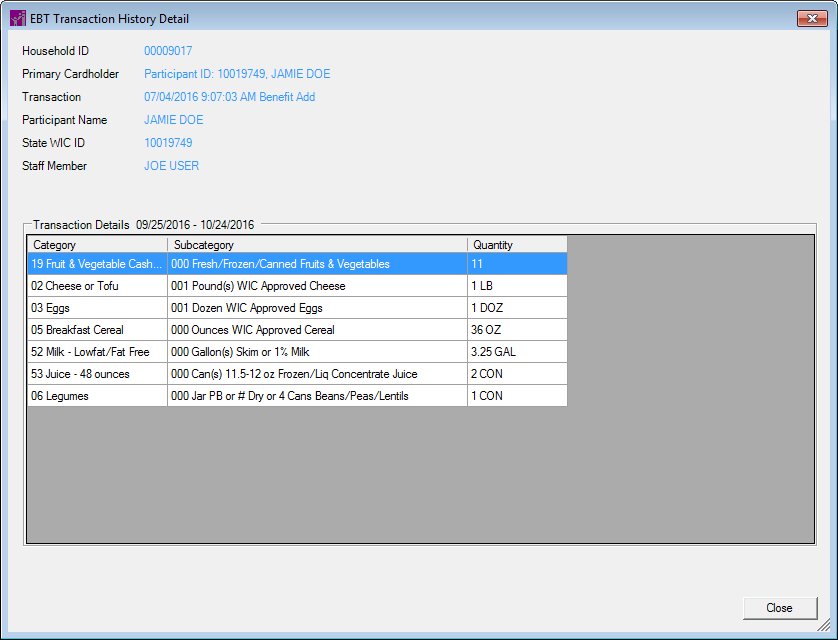
Contents Show
The EBT Transaction History Detail screen is used to view the details of a specific Electronic Benefit Transfer (EBT) transaction.
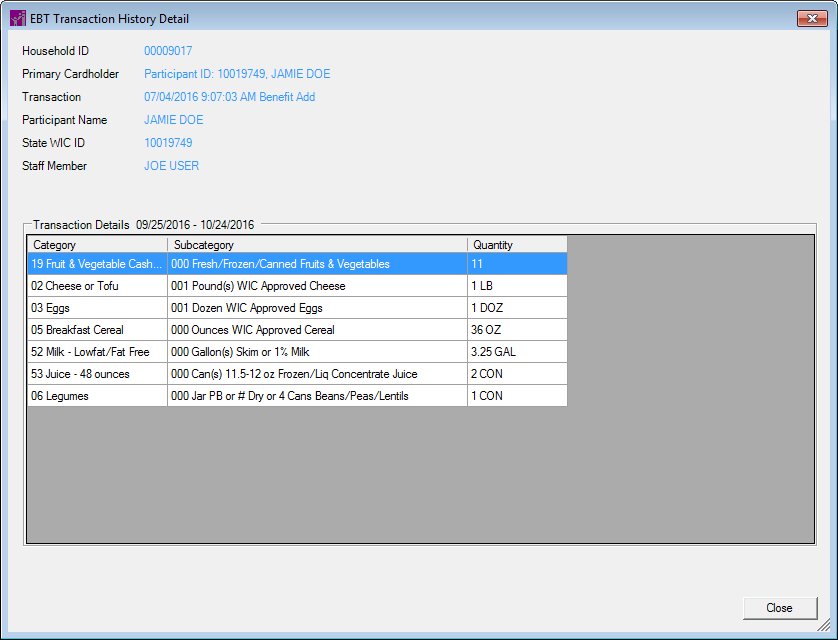
EBT Transaction History Detail screen (benefit date data exists)

EBT Transaction History Detail screen (benefit date data does not exist)
|
|
Interface InitializationUpon initial display of the screen, the following occurs:
|
Unless otherwise stated below, all controls on the EBT Transaction History Detail screen are visible and disabled when:
The screen is active.
If one or more special conditions exist that affect a control on the EBT Transaction History Detail screen, the condition(s) are documented for that specific control below.
View the current household identification number for the household in the Household ID text and value label.
Information in this control is read-only and cannot be changed. The value label displays in the inverse color of the screen.
View the participant ID (if available) and name of the primary cardholder for the household in the Primary Cardholder text and value label.
Information in this control is read-only and cannot be changed. The value label displays in the inverse color of the screen.
View the date and time on which the transaction occurred and a brief description of the transaction in the Transaction text and value label.
Information in this control is read-only and cannot be changed. The value label displays in the inverse color of the screen.
View the name of the participant in the Participant Name text and value label.
The value label is populated with the value of the FIRSTNAME, MIDDLEINITIAL, and LASTNAME column columns of the MEMBER table.
The value displays in {MEMBER.FIRSTNAME} {MEMBER/MIDDLEINITIAL} {MEMBER.LASTNAME} format.
The control is visible when:
A transaction that has benefit date data was selected in the Transaction History data grid when the View Details button was clicked on the EBT Transaction History screen.
Information in this control is read-only and cannot be changed. The value label displays in the inverse color of the screen.
View the text displayed in the in the Participant Name text and value label.
The text displayed is: "Information unavailable from the external EBT system."
The control is visible when:
A transaction that does not have benefit date data was selected in the Transaction History data grid when the View Details button was clicked on the EBT Transaction History screen.
Information in this control is read-only and cannot be changed. The value label displays in the inverse color of the screen.
View the State WIC ID of the participant who was issued the food instrument in the State WIC ID text and value label.
The value label is populated with the value of the STATEWICID column of the FOODINSTRUMENTSET table.
Information in this control is read-only and cannot be changed. The value label displays in the inverse color of the screen.
The control is visible when:
A transaction that has benefit date data was selected in the Transaction History data grid when the View Details button was clicked on the EBT Transaction History screen.
View the first name and the last name of the staff member in the Staff Member text and value label.
The value label is populated with the value of the FIRST_NAME, MIDDLE_INITIAL, and LAST_NAME columns of the USERPROFILE table.
The value displays in {USERPROFILE.FIRST_NAME} {USERPROFILE.MIDDLEINITIAL} {USERPROFILE.LAST_NAME} format.
The control is visible when:
A transaction that has benefit date data was selected in the Transaction History data grid when the View Details button was clicked on the EBT Transaction History screen.
Information in this control is read-only and cannot be changed. The value label displays in the inverse color of the screen.
View the information in the Transaction Details data grid.
This data grid displays detailed transaction information, including the UPC and UPC description (for EBT clinics), and the category, subcategory, and quantity of food items received. The data grid contains a row for each food item on the transaction. The title text of the data grid is set to "Transaction Details {benefit dates}", where {benefit dates} refers to the beginning and ending dates of the currently-established issuance cycle (the PFDTU through the LDTU; for example: 03/15/2018 - 04/14/2018).
The data grid consists of the following control(s):
UPC column
This column displays the name of the Universal Product Code (UPC) number for each record displayed within the data grid.
The title of the column is set to "UPC". The information displayed within the column is read-only.
The column header and data are left aligned.
The control is visible when:
The transaction has a Universal Product Code (UPC).
UPC Description column
This column displays the Universal Product Code (UPC) description of each record displayed within the data grid.
The title of the column is set to "UPC Description". The information displayed within the column is read-only.
The control is visible when:
The transaction has a Universal Product Code (UPC).
Quantity column
This column displays the item quantity for each record displayed within the data grid.
The title of the column is set to "Quantity". The information displayed within the column is read-only.
Category column
This column displays the identification number and the name of the food item category for each record displayed within the data grid.
The title of the column is set to "Category". The information displayed within the column is read-only.
Subcategory column
This column displays the identification number and name of the food item subcategory for each record displayed within the data grid.
The title of the column is set to "Subcategory". The information displayed within the column is read-only.
It does not have a mnemonic. Its keyboard shortcut is the Esc (escape) key.
The EBT Transaction History screen displays when the button is clicked.
If data can be validated and saved on the screen, the following processes occur when the screen is processed:
A process to check for required controls as identified in the Data Map below is performed.
A process to check for valid entries as identified individually for each applicable control in Screen Elements above is performed.
A process to check for edits and cross edits as identified for each applicable control in Screen Elements above is performed.
If any checks or processes fail, a standard error message displays.
If no data can be validated and saved on the screen:
No cross edits are performed.
All values are considered legitimate.
No data is written to the database.
The Data Map defines the values saved for all controls on the screen. If available, any additional notes or comments are displayed in the Notes column.
|
Control Label |
Control Type |
Table. Column |
Notes |
|
Household ID |
text and value label |
HOUSEHOLD. HOUSEHOLDID |
· |
|
Primary Cardholder |
text and value label |
WEM |
The values displayed in this column are populated from the FIRST and LAST field in a call made to the EBT Processor system. |
|
~Transaction Type |
radio button group |
WEM |
· |
|
~Start Date |
calendar control |
· |
Cannot be blank. |
|
~End Date |
calendar control |
· |
Cannot be blank. |
|
Transaction History |
data grid |
· |
· |
|
Date |
data grid column |
WEM |
The values displayed in this column are populated from the MESSAGE_TIMESTAMP field in a call made to the EBT Processor system. |
|
Time |
data grid column |
WEM |
The values displayed in this column are populated from the MESSAGE_TIMESTAMP field in a call made to the EBT Processor system. |
|
Transaction Type |
data grid column |
WEM |
The values displayed in this column are populated from the LOG_TRAN_CODE field in a call made to the EBT Processor system. A lookup is then performed on the LOG_TRAN_CODE field returned from the EBT Processor system. Resulting from the lookup, the values in the DESCRIPTION column of the REFERENCEDICTIONARY table where category = "JPMTRANSACTIONTYPE" are then populated in the Transaction Type column. See the EBT Transactions Matrix for more information. |
|
Benefit Dates |
data grid column |
MEMBER. PFDTU MEMBER. LASTCHECKLDTU |
· |
~ Denotes a required control (if applicable). The process that checks for required controls does not occur on screens displayed in read-only or Details mode.
+ Denotes data written to the database when screen processing occurs (if applicable). The process that writes data to the database does not occur on screens displayed in read-only or Details mode.
|
Software Version: 2.40.00