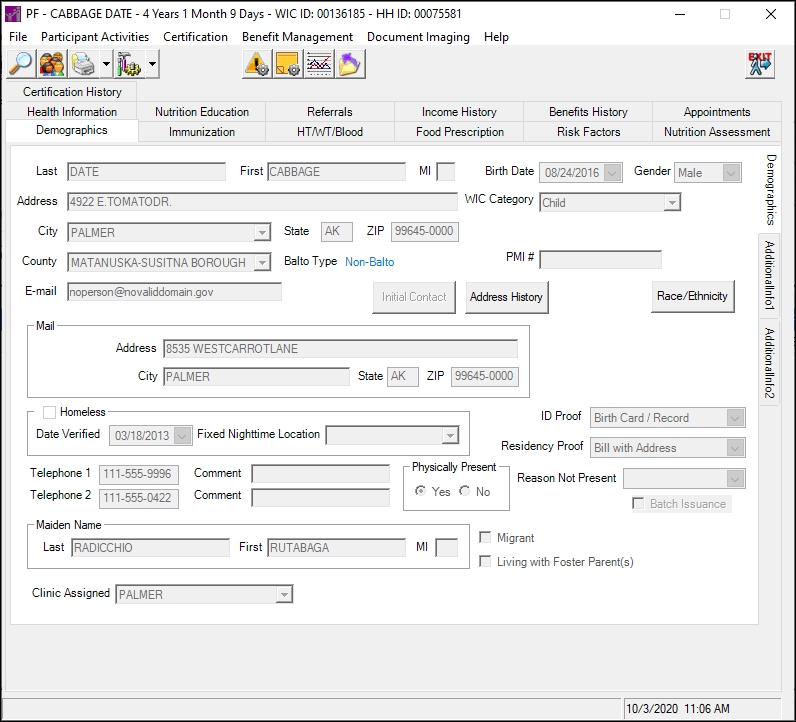
Contents Show
The Demographics screen is used to access a client's demographic information. It is a tabbed page on the Demographic Information screen.
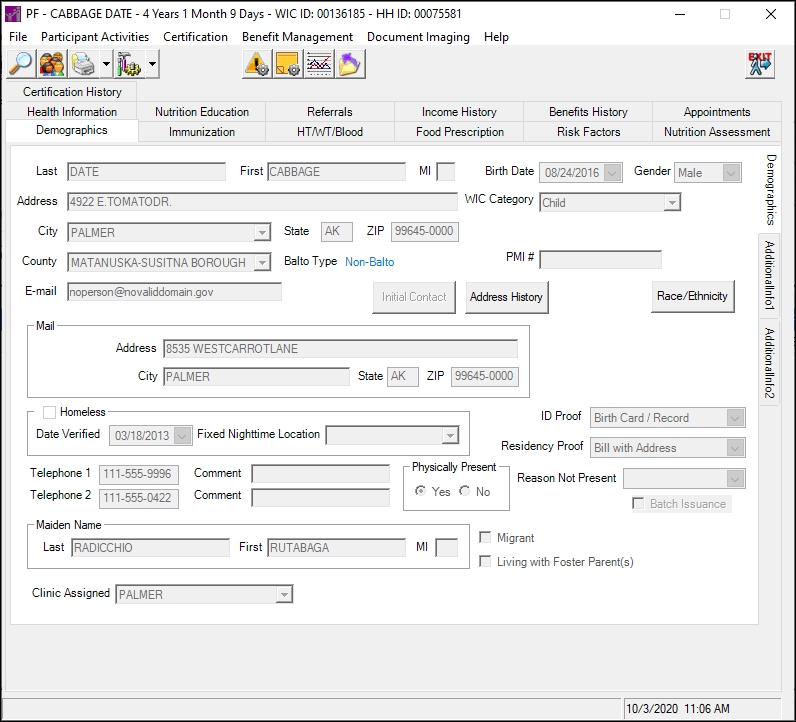
Demographics screen
|
|
|
Unless otherwise stated below, all controls on the Demographics screen are visible and disabled when:
The screen is active.
If one or more special conditions exist that affect a control on the Demographics screen, the condition(s) are documented for that specific control below.
View the last name as recorded during certification, prescreening, or in the Participant Folder in the Last text box.
Information in this control is read-only and cannot be changed.
View the first name as recorded during certification, prescreening, or in the Participant Folder in the First text box.
Information in this control is read-only and cannot be changed.
View the middle initial as recorded during certification, prescreening, or in the Participant Folder in the MI text box.
Information in this control is read-only and cannot be changed.
View the street address information at which the client resides as recorded during certification, prescreening, or in the Participant Folder in the Address text box.
Information in this control is read-only and cannot be changed.
View the name of the city in which the client resides as recorded during certification, prescreening, or in the Participant Folder in the City drop-down list box.
Information in this control is read-only and cannot be changed.
View the two-character abbreviation for the state in which the client resides as recorded during certification, prescreening, or in the Participant Folder in the State text box.
Information in this control is read-only and cannot be changed.
View the five- or nine-character code for the postal zone in which the client resides as recorded during certification, prescreening, or in the Participant Folder in the ZIP masked edit box.
Information in this control is read-only and cannot be changed.
View the name of the county in which the client resides as recorded during certification, prescreening, or in the Participant Folder in the County drop-down list box.
Information in this control is read-only and cannot be changed.
|
|
NOTE: Counties, Legal Municipalities, Local Municipalities, and ZIP Codes are maintained on the following screens in the Reference Utility application module:
For additional information, see the following topics:
|
If the participant is eligible to receive food items for a benefit period by a contracted mail order vendor, view the type of Balto home delivery issuance specified for the participant's in the Balto Type text and value label.
The information displayed is read-only. The value label displays in the inverse color of the screen.
The value label is populated with the value of the MOVTYPE column of the HOUSEHOLD table. If no value exists in the MOVTYPE column of the HOUSEHOLD table, the value label displays "N/A" as the default.
The control is visible when:
The value of the UsesMOV business rule equals "Y".
|
|
NOTE: Participants become eligible to receive food items for a benefit period by a state-contracted mail order vendor when an option is selected in the Household Balto Type drop-down list box on the EBT Household Demographics screen in the Clinic application module. The Household Balto Type drop-down list box is enabled on the EBT Household Demographics screen in the Clinic application module when the value of the UsesMOV business rule equals "Y". The control is enabled the first time a user accesses the screen. Once a selection is made and saved, the control is disabled. |
View the e-mail address at which the client can be contacted as recorded during certification, prescreening, or in the Participant Folder in the E-mail text box.
Information in this control is read-only and cannot be changed.
View the date on which the client was born as recorded during certification, prescreening, or in the Participant Folder in the Birth Date calendar control.
Information in this control is read-only and cannot be changed.
View the gender of the client as recorded during certification, prescreening, or in the Participant Folder in the Gender drop-down list box.
Information in this control is read-only and cannot be changed.
View the WIC category of the client as recorded during certification, prescreening, or in the Participant Folder in the WIC Category drop-down list box.
Information in this control is read-only and cannot be changed.
View the Social Security Number of the client as recorded during certification, prescreening, or in the Participant Folder in the Social Security Number masked edit box.
The control is visible when:
The value of the HIDESSN business rule equals "N".
Information in this control is read-only and cannot be changed.
View the Medicaid identification number of the client as recorded during certification, prescreening, or in the Participant Folder in the PMI # text box.
Information in this control is read-only and cannot be changed.
|
|
NOTE: Depending on your WIC Program, the Social Security Number and PMI # controls may not be available. |
View the information in the Mail group box.
The group box includes controls that allow you to view mailing address information for the client as recorded during certification, prescreening, or in the Participant Folder. The title text of the group box is set to "Mail". The following controls are included in the group box:
Address text box
This control displays the street address information at which the client receives mail as recorded during certification, prescreening, or in the Participant Folder. Information in this control is read-only and cannot be changed.
City text box
This control displays the name of the city in which the client receives mail as recorded during certification, prescreening, or in the Participant Folder. Information in this control is read-only and cannot be changed.
State text box
This control displays the two-character abbreviation for the state in which the client receives mail as recorded during certification, prescreening, or in the Participant Folder. Information in this control is read-only and cannot be changed.
ZIP masked edit box
This control displays the five- or nine-character code for the postal zone in which the client receives mail as recorded during certification, prescreening, or in the Participant Folder. Information in this control is read-only and cannot be changed.
Click the Initial Contact button to add or view an initial contact for the participant.
The Initial Contact screen displays when the button is clicked.
Click the Race/Ethnicity button to view the client's race and ethnicity.
The Race/Ethnicity screen displays when the button is clicked.
Click the Address History button to view the client's address history.
The Display Household History screen displays when the button is clicked.
View the information in the Homeless group box.
This group box includes controls that allow you to verify whether the client is homeless, the date on which verification was recorded, and the fixed nighttime location as recorded during certification, prescreening, or in the Participant Folder. The title text of the group box is set to "Homeless".
Date Verified calendar control
This control displays the date on which the client's homeless status was verified as recorded during certification, prescreening, or in the Participant Folder. Information in this control is read-only and cannot be changed.
Fixed Nighttime Location drop-down combo box
This control displays the name of the fixed location at which the client spends the night as recorded during certification, prescreening, or in the Participant Folder. Information in this control is read-only and cannot be changed.
View the identification used by the client or an authorized representative to prove the client's identity as recorded during certification, prescreening, or in the Participant Folder in the ID Proof drop-down list box.
Information in this control is read-only and cannot be changed.
View the form of verification used by the client or an authorized representative to prove the client's residency as recorded during certification, prescreening, or in the Participant Folder in the Residency Proof drop-down list box.
Information in this control is read-only and cannot be changed.
View the primary telephone number at which the client can be contacted as recorded during certification, prescreening, or in the Participant Folder in the Telephone 1 masked edit box.
Information in this control is read-only and cannot be changed.
View the comments associated with the primary telephone number as recorded during certification, prescreening, or in the Participant Folder in the Comment text box.
Information in this control is read-only and cannot be changed.
View the secondary telephone number at which the client can be contacted as recorded during certification, prescreening, or in the Participant Folder in the Telephone 2 masked edit box.
Information in this control is read-only and cannot be changed.
View the comments associated with the secondary telephone number as recorded during certification, prescreening, or in the Participant Folder in the Comment text box.
Information in this control is read-only and cannot be changed.
View the options in the Physically Present radio button group.
This radio button group includes controls that allow you to view whether the client is physically present at the clinic during the certification attempt or prescreening. The title text of the radio button group is set to "Physically Present".
The following radio buttons are included in the group:
Yes radio button
This radio button indicates whether the client was physically present at the clinic during the certification attempt or prescreening.
No radio button
This radio button to that whether the client was not physically present at the clinic during the certification attempt or prescreening.
View the reason the client was not physically present as recorded during certification or prescreening in the Reason Not Present drop-down list box.
Information in this control is read-only and cannot be changed.
View the Batch Issuance check box to verify whether batch issuance was selected for this participant.
The control is visible when:
The value of the UsesBatchIssuance business rule equals "Y".
Information in this control is read-only and cannot be changed.
View the information in the Maiden Name group box.
This group box includes controls that allow you to view the maiden name of a woman who has changed her name as a result of marriage as recorded during certification, prescreening, or in the Participant Folder. The title text of the group box is set to "Maiden Name". The following controls are included in the group box:
Last text box
This control displays the last name as recorded during certification, prescreening, or in the Participant Folder. Information in this control is read-only and cannot be changed.
First text box
This control displays the first name as recorded during certification, prescreening, or in the Participant Folder. Information in this control is read-only and cannot be changed.
MI text box
This control displays the middle initial as recorded during certification, prescreening, or in the Participant Folder. Information in this control is read-only and cannot be changed.
View the Migrant check box to verify whether the client is a migrant farm worker as recorded during certification, prescreening, or in the Participant Folder.
Information in this control is read-only and cannot be changed.
View the Living with Foster Parent(s) check box to verify whether the client is living with foster parents as recorded during certification, prescreening, or in the Participant Folder.
Information in this control is read-only and cannot be changed.
View the clinic to which the client is assigned as recorded during certification, prescreening, or in the Participant Folder in the Clinic Assigned drop-down list box.
Information in this control is read-only and cannot be changed.
View the WIC staff member to which the client is assigned as recorded during certification, prescreening, or in the Participant Folder in the Staff Member drop-down list box.
Information in this control is read-only and cannot be changed.
The control is visible when:
The value of the CLN_DefaultStaffID business rule equals "N".
If data can be validated and saved on the screen, the following processes occur when the screen is processed:
A process to check for required controls as identified in the Data Map below is performed.
A process to check for valid entries as identified individually for each applicable control in Screen Elements above is performed.
A process to check for edits and cross edits as identified for each applicable control in Screen Elements above is performed.
If any checks or processes fail, a standard error message displays.
If no data can be validated and saved on the screen:
No cross edits are performed.
All values are considered legitimate.
No data is written to the database.
The Data Map defines the values saved for all controls on the screen. If available, any additional notes or comments are displayed in the Notes column.
For more information about the Data Map for this screen, see the Demographic Information Data Map topic.
|
Software Version: 2.40.00