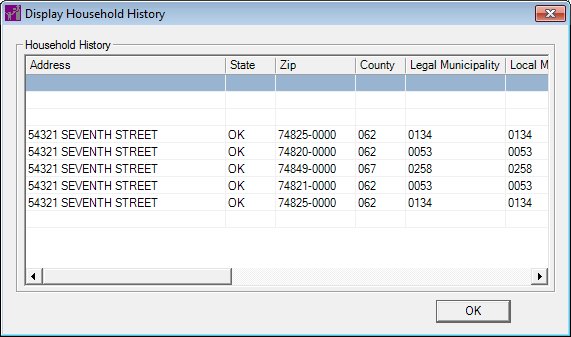
Contents Show
The Display Household History screen is used to display updates to address information and Balto home delivery types for a household.
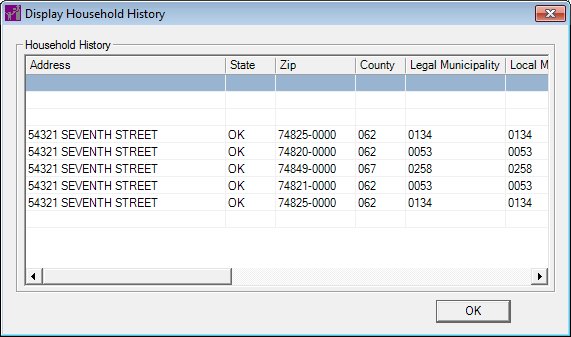
Display Household History screen
|
|
Interface InitializationUpon initial display of the screen, the following occurs:
|
Unless otherwise stated below, all controls on the Display Household History screen are visible and enabled when:
The screen is active.
If one or more special conditions exist that affect a control on the Display Household History screen, the condition(s) are documented for that specific control below.
View the information in the Household History data grid.
This data grid displays the address change history for the participant. The title text of the data grid is set to "Household History".
The data grid consists of the following control(s):
Address column
This column displays the street address for each record displayed within the data grid. When the data grid is sorted by this column, it will be sorted numerically by street number, then alphabetically by street name.
The title of the column is set to "Address". The information displayed within the column is read-only.
State column
This column displays the two-character state abbreviation for each record displayed within the data grid.
The title of the column is set to "State". The information displayed within the column is read-only.
ZIP column
This column displays the five- or nine-character code for the postal zone for each record displayed within the data grid. The value is displayed in "#####-####" format.
The title of the column is set to "ZIP". The information displayed within the column is read-only.
County column
This column displays the name of the county for each record displayed within the data grid.
The title of the column is set to "County". The information displayed within the column is read-only.
Legal Municipality column
This column displays the name of the legal municipality for each record displayed within the data grid.
The title of the column is set to "Legal Municipality". The information displayed within the column is read-only.
Local Municipality column
This column displays the name of the local municipality for each record displayed within the data grid.
The title of the column is set to "Local Municipality". The information displayed within the column is read-only.
Mailing Address column
This column displays the mailing address for each record displayed within the data grid.
The title of the column is set to "Mailing Address". The information displayed within the column is read-only.
Mailing City column
This column displays the mailing address city for each record displayed within the data grid.
The title of the column is set to "Mailing City". The information displayed within the column is read-only.
Mailing State column
This column displays the two-character state abbreviation for the mailing address for each record displayed within the data grid.
The title of the column is set to "Mailing State". The information displayed within the column is read-only.
This column displays the five- or nine-character code for the mailing address postal zone for each record displayed within the data grid. The value is displayed in "#####-####" format.
The title of the column is set to "Mailing ZIP". The information displayed within the column is read-only.
|
|
NOTE: When the selection Household Balto Type drop-down list box on the EBT Household Demographics screen in the Clinic application module is updated and data is sent to the EBT Processor for participants currently receiving food items for a benefit period by a state-contracted mail order vendor, a new record is created and displayed within the Household History data grid and the selection that was previously recorded for the participant displays in the Balto Type column. For records created resulting from updating a participant's Balto type, the physical and mailing address columns in the Household History data grid are blank. |
Changed By column
This column displays the name of the staff member who changed the record for each record displayed within the data grid.
The title of the column is set to "Changed By". The information displayed within the column is read-only.
Change Date column
This column displays the date the record was changed for each record displayed within the data grid.
The title of the column is set to "Change Date". The information displayed within the column is read-only.
Balto Type column
This column displays the type of Balto home delivery issuance that was previously recorded for the participant. Each time the type of Balto issuance is updated for the participant, a new record is created and displayed within the data grid.
When the participant's household is first updated to receive Balto benefits, the Balto Type column displays "N/A". When the address is updated for the participant or another member of the participant's household, the Balto Type column is blank.
The title of the column is set to "Balto Type". The information displayed within the column is read-only.
|
|
NOTE: Participants become eligible to receive food items for a benefit period by a state-contracted mail order vendor when an option is selected in the Household Balto Type drop-down list box on the EBT Household Demographics screen in the Clinic application module. The Household Balto Type drop-down list box is visible and enabled on the EBT Household Demographics screen in the Clinic application module when the value of the UsesMOV business rule equals "Y". |
Click the OK button to process the screen.
It is the default button for the screen, unless otherwise noted.
It does not have a mnemonic. Its keyboard shortcut is the Enter key.
The Participant Folder screen displays when the button is clicked.
If data can be validated and saved on the screen, the following processes occur when the screen is processed:
A process to check for required controls as identified in the Data Map below is performed.
A process to check for valid entries as identified individually for each applicable control in Screen Elements above is performed.
A process to check for edits and cross edits as identified for each applicable control in Screen Elements above is performed.
If any checks or processes fail, a standard error message displays.
If no data can be validated and saved on the screen:
No cross edits are performed.
All values are considered legitimate.
No data is written to the database.
The Data Map defines the values saved for all controls on the screen. If available, any additional notes or comments are displayed in the Notes column.
|
Control Label |
Control Type |
Table. Column |
Notes |
|
Household History |
data grid |
· |
· |
|
Address |
data grid column |
HOUSEHOLDHISTORY. ADDRESS |
· |
|
State |
data grid column |
HOUSEHOLDHISTORY. STATE |
· |
|
ZIP |
data grid column |
HOUSEHOLDHISTORY. ZIPCODE |
· |
|
County |
data grid column |
HOUSEHOLDHISTORY. COUNTYCD |
· |
|
Legal Municipality |
data grid column |
HOUSEHOLDHISTORY. LEGALMUNICIPALITYCODE |
· |
|
Local Municipality |
data grid column |
HOUSEHOLDHISTORY. LOCALMUNICIPALITYCODE |
· |
|
Mailing Address |
data grid column |
HOUSEHOLDHISTORY. MAILADDRESS |
· |
|
Mailing City |
data grid column |
HOUSEHOLDHISTORY. MAILCITY |
· |
|
Mailing State |
data grid column |
HOUSEHOLDHISTORY. MAILSTATE |
· |
|
Mailing ZIP |
data grid column |
HOUSEHOLDHISTORY. MAILZIP |
· |
|
Changed By |
data grid column |
HOUSEHOLDHISTORY. CREATEUSERID |
· |
|
Change Date |
data grid column |
HOUSEHOLDHISTORY. CREATEDTTM |
· |
|
Balto Type |
data grid column |
HOUSEHOLDHISTORY. MOVTYPE |
· |
|
Software Version: 2.40.00