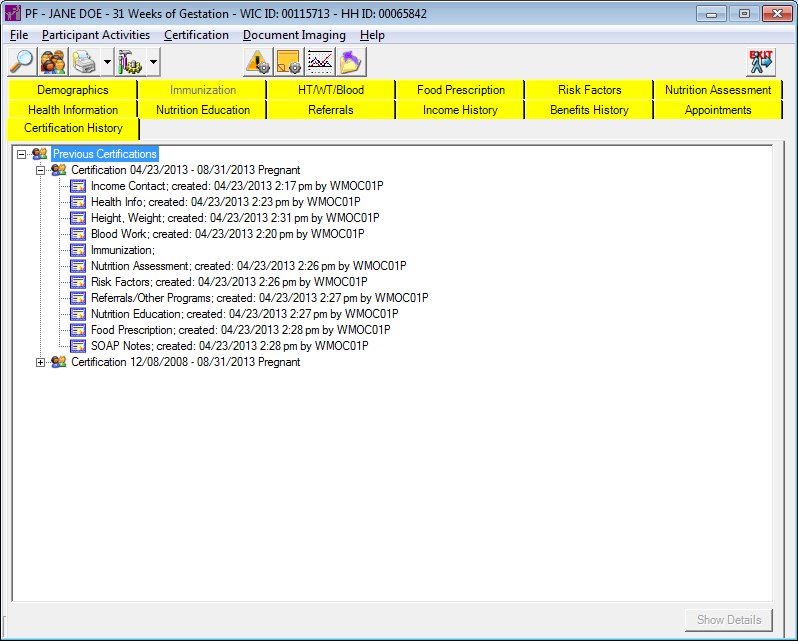
Contents Show
The Certification History screen of the Participant Folder allows the user to view all previous certifications for a participant and the staff member who completed each step of the certification process.
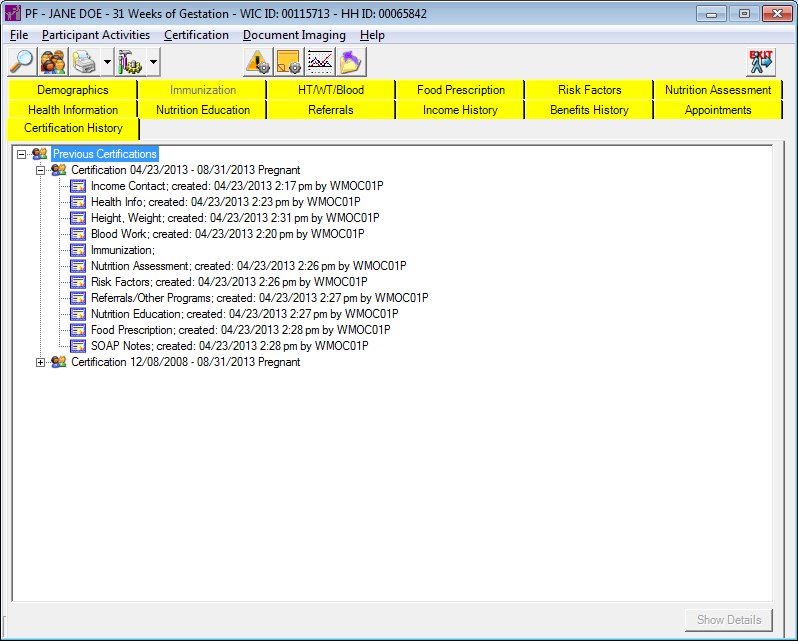
Certification History screen
|
|
|
Unless otherwise stated below, all controls on the Certification History screen are visible and enabled when:
The screen is active.
If one or more special conditions exist that affect a control on the Certification History screen, the condition(s) are documented for that specific control below.
View items in the Previous Certifications tree list.
This tree list displays the previous certifications for the participant.
This includes information captured only during Certification Guided Script and/or during a Mid-certification Assessment. Once completed, no additional information is captured, with the exception of certain activity done on the same day as the certification completion date. When the system considers pseudo certs, it evaluates the certification effective date and certification end date. The effective date will be the first (MIN) effective date of the certification. The end date will be the last (MAX) end date for the certification. The changes are stored in the CertHistory table.
Occurrences where certifications are not displayed:
Pseudo certifications are separate certifications since they occur outside of Certification Guided Script
Incomplete certifications (CertContact.CertEffectiveDate is NULL)
VOC Certifications
Click an item in the tree list to select it. The tree list is single select. Click the plus sign  next to an item to expand the tree list and view information specific to the item. Click the minus sign
next to an item to expand the tree list and view information specific to the item. Click the minus sign  next to an item to collapse the tree list and hide information specific to the item. The data values in the tree list are read-only. It has the following hierarchical structure of nodes:
next to an item to collapse the tree list and hide information specific to the item. The data values in the tree list are read-only. It has the following hierarchical structure of nodes:
Previous Certifications root node
|
|_Mid-certification Assessment Completed node
| |
| |_Income Contact node
| |_Health Info node
| |_Height, Weight node
| |_Blood Work node
| |_Immunization node
| |_Nutrition Assessment node
| |_Risk Factors node
| |_Referrals/Other Programs node
| |_Nutrition Education node
| |_Food Prescription node
| |_SOAP Notes node
|
|_Previous Certification node
| |
| |_Income Contact node
| |_Health Info node
| |_Height, Weight node
| |_Blood Work node
| |_Immunization node
| |_Nutrition Assessment node
| |_Risk Factors node
| |_Referrals/Other Programs node
| |_Nutrition Education node
| |_Food Prescription node
| |_SOAP Notes node
|
|_Previous Certification node
For all nodes, the following modification rules apply:
If different users modify the record on the same day or a different day, the modified user and modified date and time are displayed. The modify user and the modified date will represent the last modification.
If the same user modifies the record on the same date that the record was created, then the modified user and the modified date and time are not displayed.
If the same user modifies the record on a different date, the modified user and the modified date and time are displayed.
Previous Certification node
This node displays the certification period and the participant's WIC Category during the certification period. The node includes an icon with two faces and text in the format of "Certification {certification period (MIN) effective date MM/DD/CCYY)} - {certification period (MAX) end date MM/DD/CCYY)} {WIC Category}". The most recent certification period node defaults to expanded.
Mid-certification Assessment Completed nodes
These nodes display the mid-certification area completed or attempted, the date and time on which the certification area was completed or attempted, the staff ID of the staff member who completed or attempted the certification area, the date and time on which the certification area was modified (if applicable), and the staff ID of the staff member who modified the certification area (if applicable).
All nodes include a mid-certification assessment icon and text in the format of "{certification area}; created {date completed (MM/DD/CCYY) time completed (HH:MM AM/PM)} by {staff ID}, modified {date completed (MM/DD/CCYY) time completed (HH:MM AM/PM)} by {staff ID}", with the exception of the Mid-certification Assessment Completed Health Info node for Pregnant or Postpartum women, which does not display the created {date completed (MM/DD/CCYY) time completed (HH:MM AM/PM)} by {staff ID}.
If a mid-certification assessment node was completed automatically by the SPIRIT system and not accessed by the user during a Mid-certification Assessment, created {date completed (MM/DD/CCYY) time completed (HH:MM AM/PM)} by {staff ID} are not displayed. For example, when risk factors are assigned automatically by the system and the user does not access the Risk Factors/High Risk link, the Risk Factors node will not be populated with a created by user and created date and time.
Certification Area nodes
These nodes display the certification area completed or attempted, the date and time on which the certification area was completed or attempted, the staff ID of the staff member who completed or attempted the certification area, the date and time on which the certification area was modified (if applicable), and the staff ID of the staff member who modified the certification area (if applicable).
All nodes include a certificate icon and text in the format of "{certification area}; created {date completed (MM/DD/CCYY) time completed (HH:MM AM/PM)} by {staff ID}, modified {date completed (MM/DD/CCYY) time completed (HH:MM AM/PM)} by {staff ID}".
If a certification area node was completed automatically by the SPIRIT system and not accessed by the user from the Certification Guided Script, created {date completed (MM/DD/CCYY) time completed (HH:MM AM/PM)} by {staff ID} are not displayed. For example, when risk factors are assigned automatically by the system and the user does not access the Risk Factors/High Risk link, the Risk Factors node will not be populated with a created by user and created date and time.
When a certification is completed as being an ineligible certification attempt, it displays as a node with a certification icon and text in the format of "Certification Attempt {Certification Start Date} - {Ineligible code description from Reference Dictionary, category=RSNINELIG}".
Income Contact:
Created - The "created by" portion of the text comes from the AddedDTTM column of the CertHistory table. It displays the most recent income for the certification.
Modified - The "modified by" portion of the text comes from the EditedDTTM column of the CertHistory table. It displays the last modification of the most recent record.
Health Info:
The Created and Modified values display dependent on the following rules:
For all new participants (infants, children, pregnant, postpartum breastfeeding and non-breastfeeding):
Created - The "created by" portion is not applicable for this scenario.
Modified - The "modified by" portion of the text comes from the EditedDTTM column of the CertHistory table.
For recertified participants with a WIC category of Pregnant, Breastfeeding, or Non-breastfeeding:
Created - The "created by" portion of the text comes from the AddedDTTM column of the CertHistory table.
Modified - The "modified by" portion of the text comes from the EditedDTTM column of the CertHistory table.
For recertified participants with a WIC category of Infant or Child:
Created - The "created by" portion is not applicable for this scenario.
Modified - The "modified by" portion of the text comes from the EditedDTTM column of the CertHistory table
Height, Weight:
Created - The "created by" portion of the text comes from the AddedDTTM column of the CertHistory table. It displays the most recent height/weight for the certification
Modified - The "modified by" portion of the text comes from the EditedDTTM column of the CertHistory table. It displays the last modification of the most recent record.
Blood Work:
Created - The "created by" portion of the text comes from the AddedDTTM column of the CertHistory table. It displays the most recent blood work for the certification
Modified - The "modified by" portion of the text comes from the EditedDTTM column of the CertHistory table. It displays the last modification of the most recent record.
Immunization:
Created - The "created by" portion of the text comes from the AddedDTTM column of the CertHistory table. It applies to the Certification Guided Script only.
Modified - The "modified by" portion is not applicable to Immunization.
Nutrition Assessment:
Created - The "created by" portion of the text comes from the AddedDTTM column of the CertHistory table. It displays the most recent nutrition assessment for the certification
Modified - The "modified by" portion of the text comes from the EditedDTTM column of the CertHistory table. It displays the last modification of the most recent record.
Risk Factors:
Created - The "created by" portion of the text comes from the AddedDTTM column of the CertHistory table.
Modified - The "modified by" portion is not applicable to Risk Factors.
Referrals/Other Programs:
Created - The "created by" portion of the text comes from the AddedDTTM column of the CertHistory table.
Modified - The "modified by" portion is not applicable to Referrals/Other Programs.
Nutrition Education:
Created - The "created by" portion of the text comes from the AddedDTTM column of the CertHistory table.
Modified - The "modified by" portion is not applicable to Nutrition Education.
Food Prescription:
Created - The "created by" portion of the text comes from the AddedDTTM column of the CertHistory table. It displays the most recent food prescription for the certification
Modified - The "modified by" portion of the text comes from the EditedDTTM column of the CertHistory table. It displays the last modification of the most recent record.
SOAP Notes:
The SOAP Notes node includes only Health Notes (HealthNote.NoteType equal 0 (SOAP)).
Created - The "created by" portion of the text comes from the AddedDTTM column of the CertHistory table.
Modified - The "modified by" portion is not applicable to SOAP Notes.
Click the Show Details button to view the details of the item currently selected in the tree list.
The control is enabled when:
A certification period is selected in the tree list.
If a certification node is selected, the Certification Details screen displays when the button is clicked.
If a mid-certification assessment node is selected, the Mid-certification Assessment Details screen displays when the button is clicked.
If data can be validated and saved on the screen, the following processes occur when the screen is processed:
A process to check for required controls as identified in the Data Map below is performed.
A process to check for valid entries as identified individually for each applicable control in Screen Elements above is performed.
A process to check for edits and cross edits as identified for each applicable control in Screen Elements above is performed.
If any checks or processes fail, a standard error message displays.
If no data can be validated and saved on the screen:
No cross edits are performed.
All values are considered legitimate.
No data is written to the database.
The Data Map defines the values saved for all controls on the screen. If available, any additional notes or comments are displayed in the Notes column.
|
Control Label |
Required |
Table |
Column |
Notes |
|
· |
· |
· |
· |
· |
|
· |
· |
· |
· |
· |
|
· |
· |
· |
· |
· |
|
· |
· |
· |
· |
· |
|
· |
· |
· |
· |
· |
|
Software Version: 2.40.00