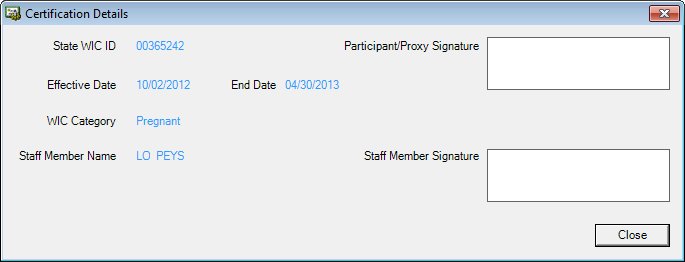
Contents Show
The Certification Details screen is used to view the details of a previous certification period for a participant.
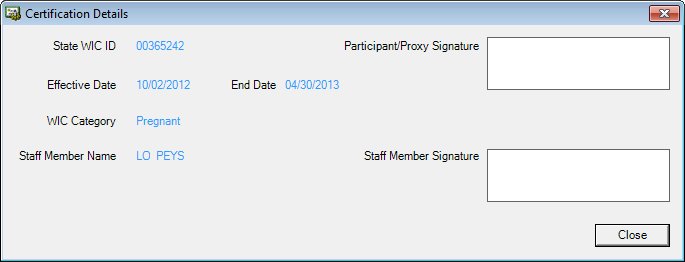
Certification Details screen
|
|
Interface InitializationUpon initial display of the screen, the following occurs:
|
Unless otherwise stated below, all controls on the Certification Details screen are visible and enabled when:
The screen is active.
If one or more special conditions exist that affect a control on the Certification Details screen, the condition(s) are documented for that specific control below.
View the number of the state WIC ID in the State WIC ID text and value label.
Note that this control does not receive focus and is not included in the tab order of this screen.
The information displayed is read-only. The value displays in the inverse color of the screen.
View the date on which the certification period became effective in the Effective Date text and value label.
When a certification is completed as being ineligible or if the certification is not completed within the specified time frame, this value label is blank. Note that this control does not receive focus and is not included in the tab order of this screen.
The information displayed is read-only. The value displays in the inverse color of the screen.
View the date on which the certification period ended in the End Date text and value label.
When a certification is completed as being ineligible or if the certification is not completed within the specified time frame, this value label displays the ineligibility reason description. Note that this control does not receive focus and is not included in the tab order of this screen.
The information displayed is read-only. The value displays in the inverse color of the screen.
View the WIC Category of the participant at the time of certification in the WIC Category text and value label.
Note that this control does not receive focus and is not included in the tab order of this screen.
The information displayed is read-only. The value displays in the inverse color of the screen.
View the name of the staff member whose signature was recorded at the end of the certification process in the Staff Member Name text and value label.
Note that this control does not receive focus and is not included in the tab order of this screen.
The information displayed is read-only. The value displays in the inverse color of the screen.
View the electronic signature of the participant/proxy as it was recorded at the end of the certification process in the Participant/Proxy Signature picture box.
When a certification is completed as being ineligible or if the certification is not completed within the specified time frame, this picture box is blank. Note that this control does not receive focus and is not included in the tab order of this screen. The data is taken from the RightsEsign table.
The information displayed is read-only. The value displays in the inverse color of the screen.
View the electronic signature of the staff member as it was recorded at the end of the certification process in the Staff Member Signature picture box.
When a certification is completed as being ineligible or if the certification is not completed within the specified time frame, this picture box is blank. Note that this control does not receive focus and is not included in the tab order of this screen.
The information displayed is read-only. The value displays in the inverse color of the screen.
It does not have a mnemonic. Its keyboard shortcut is the Esc (escape) key.
The Certification History screen displays when the button is clicked.
If data can be validated and saved on the screen, the following processes occur when the screen is processed:
A process to check for required controls as identified in the Data Map below is performed.
A process to check for valid entries as identified individually for each applicable control in Screen Elements above is performed.
A process to check for edits and cross edits as identified for each applicable control in Screen Elements above is performed.
If any checks or processes fail, a standard error message displays.
If no data can be validated and saved on the screen:
No cross edits are performed.
All values are considered legitimate.
No data is written to the database.
The Data Map defines the values saved for all controls on the screen. If available, any additional notes or comments are displayed in the Notes column.
|
Control Label |
Required |
Table |
Column |
Notes |
|
· |
· |
· |
· |
· |
|
· |
· |
· |
· |
· |
|
· |
· |
· |
· |
· |
|
· |
· |
· |
· |
· |
|
· |
· |
· |
· |
· |
|
Software Version: 2.40.00