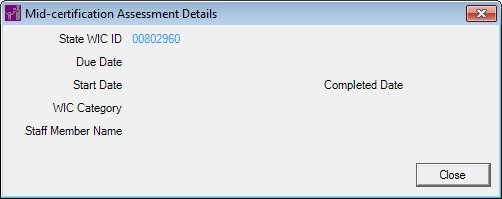
Contents Show
The Mid-certification Assessment Details screen is used to view the details of a mid-certification assessment.
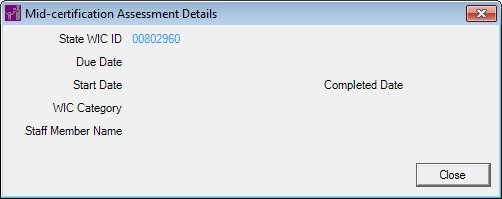
Mid-certification Assessment Details screen
|
|
Interface InitializationUpon initial display of the screen, the following occurs:
|
Unless otherwise stated below, all controls on the Mid-certification Assessment Details screen are visible and enabled when:
The screen is active.
If one or more special conditions exist that affect a control on the Mid-certification Assessment Details screen, the condition(s) are documented for that specific control below.
View the State WIC ID of the participant who was issued the food instrument in the State WIC ID text and value label.
The value label is populated with the value of the STATEWICID column of the FOODINSTRUMENTSET table.
Information in this control is read-only and cannot be changed. The value label displays in the inverse color of the screen.
View the date when the mid-certification assessment was due in the Due Date text and value label.
Information in this control is read-only and cannot be changed. The value label displays in the inverse color of the screen.
View the date when the mid-certification assessment was started in the Start Date text and value label.
Information in this control is read-only and cannot be changed. The value label displays in the inverse color of the screen.
View the WIC Category of the participant who was issued the food instrument in the WIC Category text and value label.
The value is populated from the appropriate value in the Reference Dictionary table for the WICStatus column of the Member table.
Information in this control is read-only and cannot be changed. The value label displays in the inverse color of the screen.
View the name of the staff member in the Staff Member Name text and value label.
Information in this control is read-only and cannot be changed. The value label displays in the inverse color of the screen.
View the date when the mid-certification assessment was completed in the Completed Date text and value label.
Information in this control is read-only and cannot be changed. The value label displays in the inverse color of the screen.
It does not have a mnemonic. Its keyboard shortcut is the Esc (escape) key.
The Participant Folder screen displays when the button is clicked.
If data can be validated and saved on the screen, the following processes occur when the screen is processed:
A process to check for required controls as identified in the Data Map below is performed.
A process to check for valid entries as identified individually for each applicable control in Screen Elements above is performed.
A process to check for edits and cross edits as identified for each applicable control in Screen Elements above is performed.
If any checks or processes fail, a standard error message displays.
If no data can be validated and saved on the screen:
No cross edits are performed.
All values are considered legitimate.
No data is written to the database.
The Data Map defines the values saved for all controls on the screen. If available, any additional notes or comments are displayed in the Notes column.
|
Control Label |
Control Type |
Table. Column |
Notes |
|
· |
· |
· |
· |
|
· |
· |
· |
· |
|
· |
· |
· |
· |
|
· |
· |
· |
· |
|
· |
· |
· |
· |
|
· |
· |
· |
· |
|
· |
· |
· |
· |
|
· |
· |
· |
· |
|
Software Version: 2.40.00