
NOTE: The selections made on the Build Clinic Calendar screen determine the clinic and the day to be managed.
Contents Show
The Mark Day as Holiday screen is used to manage holidays. A normal calendar day in a Clinic's Business Calendar can be defined as a holiday. Alternately, a holiday in a Clinic's Business Calendar can be defined as a normal calendar day.
|
|
NOTE: The selections made on the Build Clinic Calendar screen determine the clinic and the day to be managed. |
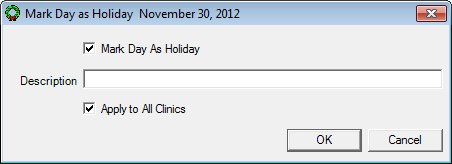
Mark Day as Holiday screen
|
|
|
·
Unless otherwise stated below, all controls on the Mark Day as Holiday screen are visible and enabled when:
The screen is active.
If one or more special conditions exist that affect a control on the Mark Day as Holiday screen, the condition(s) are documented for that specific control below.
Select the Mark Day as Holiday check box to indicate the selected day is a holiday for the clinic.
If the day selected on the clinic calendar is currently a holiday, the check box will initially be checked.
If the check box is unchecked the date will not be defined as a holiday.
Enter the description in the Description text box.
The text box allows the entry of alphabetic, numeric, and special characters. The maximum number of characters that can be entered in the text box is fifty (50) characters.
An entry is required in this text box if the Mark Day as Holiday check box is checked.
Select the Apply to All Clinics check box to indicate the selected day is a holiday for all clinics within the local agency.
The check box is initially checked. If the Apply to All Clinics check box is checked, the system will check if the selected day has been defined as a business day for any clinic in the local agency. If it has been defined as a business day, the system displays the E0037 standard error message.
If the Apply to All Clinics check box is unchecked, the system will update the holiday information. The Holiday will be defined for the selected clinic. The system will then return to the Build Clinic Calendar screen.
Click the OK button to process the screen.
It is the default button for the screen, unless otherwise noted.
It does not have a mnemonic. Its keyboard shortcut is the Enter key.
The Build Clinic Calendar screen displays when the button is clicked.
Upon successful completion of the edits, if business days are not defined on the selected day, the system will update the holiday information. The Holiday will be defined for all clinics. The system will then return to the Build Clinic Calendar screen.
It does not have a mnemonic. Its keyboard shortcut is the Esc (escape) key.
The Build Clinic Calendar screen displays when the button is clicked.
If data can be validated and saved on the screen, the following processes occur when the screen is processed:
A process to check for required controls as identified in the Data Map below is performed.
A process to check for valid entries as identified individually for each applicable control in Screen Elements above is performed.
A process to check for edits and cross edits as identified for each applicable control in Screen Elements above is performed.
If any checks or processes fail, a standard error message displays.
If no data can be validated and saved on the screen:
No cross edits are performed.
All values are considered legitimate.
No data is written to the database.
The Data Map defines the values saved for all controls on the screen. If available, any additional notes or comments are displayed in the Notes column.
|
Control Label |
Required |
Table |
Column |
Notes |
|
Mark Day as Holiday |
· |
· |
· |
· |
|
Description |
X |
Holiday |
Description |
· |
|
Apply to All Clinics |
· |
· |
· |
· |
|
Software Version: 2.40.00