
NOTE: The selections made on the Build Clinic Calendar screen determine the clinic from which resources are being replicated.
Contents Show
The Replicate Resource screen is used to copy the resource schedule from one Clinic resource to another.
The scope of replication shall be limited to:
Only for within the clinic currently selected in Build Clinic Calendar screen.
Resource Schedules defined for the Resource.
Group Education Class Schedules defined for the Resource.
·
|
|
NOTE: The selections made on the Build Clinic Calendar screen determine the clinic from which resources are being replicated. |
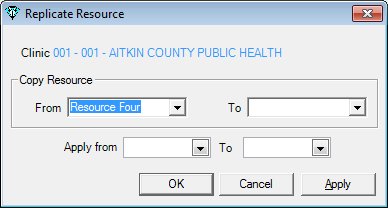
Replicate Resource screen
|
|
Interface InitializationUpon initial display of the screen, the following occurs:
|
·
Unless otherwise stated below, all controls on the Replicate Resource screen are visible and enabled when:
The screen is active.
If one or more special conditions exist that affect a control on the Replicate Resource screen, the condition(s) are documented for that specific control below.
View the name of the clinic selected on the Build Clinic Calendar screen in the Clinic text and value label.
The value label will be filled with the clinic ID and name of the clinic.
Complete the information in the Copy Resource group box.
This group box includes controls that allow you to select the resources to copy the schedule from and to. The title text of the group box is set to "Copy Resource". The following drop-down list boxes are included in the group box:
From drop-down list box
Select the resource from which to copy the schedule in this drop-down list box. The drop-down list box is filled with all the resources that have Resource Schedules defined for the Clinic.
From drop-down list box
Select the resource to which to copy the schedule in this drop-down list box. The drop-down list box is filled with all the resources that have Resource Schedules defined for the Clinic.
Select or enter the date on which the start date range begins for the process in the Apply from calendar control.
The date selected or entered must be equal to or greater than the current system date. If it is not, the system displays the E0010 a standard error message.
Select or enter the date on which the end date range ends for the process in the To calendar control.
The date selected or entered cannot be greater than one year from the current system date. If it is, the system displays the E0021 standard error message.
The date selected or entered cannot be less than the date entered in the Apply from calendar control. If it is, the system displays the E0022 standard error message.
If the resource is already scheduled for the date selected, the system displays the C0006 standard confirmation message.
Click the Apply button to process the screen and/or save the data captured on the screen if applicable.
The screen is not closed when clicked. This allows you to perform additional processes on the screen quickly and easily.
It has a mnemonic of "A".
The Event Log - Replicate Resource screen displays when the button is clicked. Once closed, the Replicate Resource screen is displayed.
Click the OK button to process the screen.
It is the default button for the screen, unless otherwise noted.
It does not have a mnemonic. Its keyboard shortcut is the Enter key.
Previous records that were saved using the Apply button are already stored in the database and therefore are not affected when this button is clicked.
Upon successful completion of the edits, the system will duplicate the ScheduleResource records from the selected From resource to the selected To resource for the specified period.
The Event Log - Replicate Resource screen displays when the button is clicked. Once closed, the Build Clinic Calendar screen is displayed.
It does not have a mnemonic. Its keyboard shortcut is the Esc (escape) key.
Previous records that were saved using the Apply button are already stored in the database and therefore are not affected when this button is clicked.
The Build Clinic Calendar screen displays when the button is clicked.
If data can be validated and saved on the screen, the following processes occur when the screen is processed:
A process to check for required controls as identified in the Data Map below is performed.
A process to check for valid entries as identified individually for each applicable control in Screen Elements above is performed.
A process to check for edits and cross edits as identified for each applicable control in Screen Elements above is performed.
If any checks or processes fail, a standard error message displays.
If no data can be validated and saved on the screen:
No cross edits are performed.
All values are considered legitimate.
No data is written to the database.
The Data Map defines the values saved for all controls on the screen. If available, any additional notes or comments are displayed in the Notes column.
|
Control Label |
Required |
Table |
Column |
Notes |
|
Clinic |
· |
· |
· |
· |
|
From |
X |
· |
· |
· |
|
To |
X |
ResourceSchedule |
ResourceID |
· |
|
Apply from |
X |
· |
· |
· |
|
To |
X |
· |
· |
· |
|
Software Version: 2.40.00