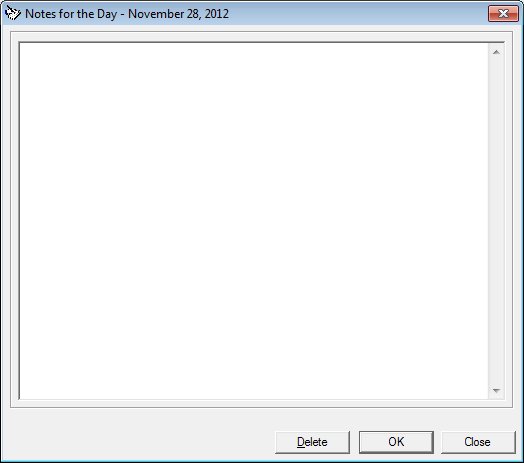
Contents Show
The Notes for the Day screen is used to manage notes recorded for a selected business day.
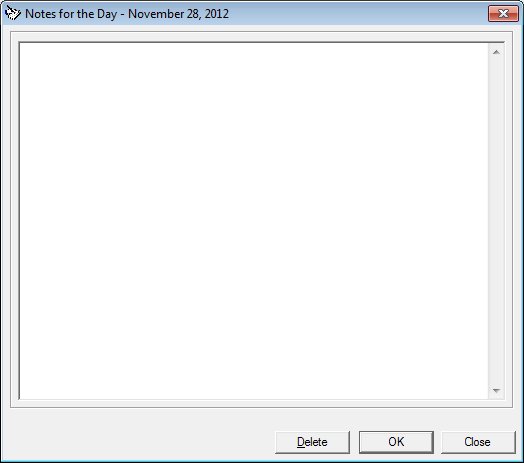
Notes for the Day screen
|
|
|
·
|
|
NOTE: The selections made on the Build Clinic Calendar screen determine the clinic and the day for which notes are being managed. |
Unless otherwise stated below, all controls on the Notes for the Day screen are visible and enabled when:
The screen is active.
If one or more special conditions exist that affect a control on the Notes for the Day screen, the condition(s) are documented for that specific control below.
Enter the text of the note in the Note multi-line text box.
Focus is placed in the multi-line text box when the screen initially displays. When the text entered exceeds the bounds of the multi-line text box, a vertical scroll bar displays. The multi-line text box is initially blank.
Click the Delete button to delete all notes for the current business day.
It has a mnemonic of "D".
When the button is clicked, a check is performed to determine whether the logged-on user has the appropriate permissions to view the screen. When the user does not have the appropriate permissions, a standard error message (E0006) displays.
The notes are deleted and the Build Clinic Calendar screen displays when clicked if the user has the appropriate permissions.
Click the OK button to process the screen.
It is the default button for the screen, unless otherwise noted.
It does not have a mnemonic. Its keyboard shortcut is the Enter key.
Upon successful completion of the edits, the system will save the note to the database and an icon will appear on the selected business day denoting a note for the business day.
The Build Clinic Calendar screen displays when the button is clicked.
It does not have a mnemonic. Its keyboard shortcut is the Esc (escape) key.
The Build Clinic Calendar screen displays when the button is clicked.
If data can be validated and saved on the screen, the following processes occur when the screen is processed:
A process to check for required controls as identified in the Data Map below is performed.
A process to check for valid entries as identified individually for each applicable control in Screen Elements above is performed.
A process to check for edits and cross edits as identified for each applicable control in Screen Elements above is performed.
If any checks or processes fail, a standard error message displays.
If no data can be validated and saved on the screen:
No cross edits are performed.
All values are considered legitimate.
No data is written to the database.
The Data Map defines the values saved for all controls on the screen. If available, any additional notes or comments are displayed in the Notes column.
|
Control Label |
Required |
Table |
Column |
Notes |
|
Note |
X |
BusinessDay |
Notes |
· |
|
Software Version: 2.40.00