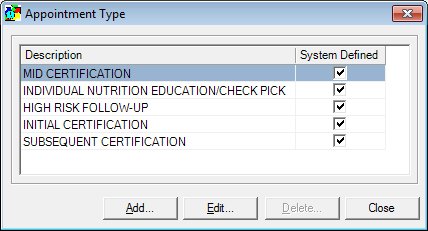
Contents Show
The Appointment Types screen is used to view, add, edit or delete appointment types for the local agency.
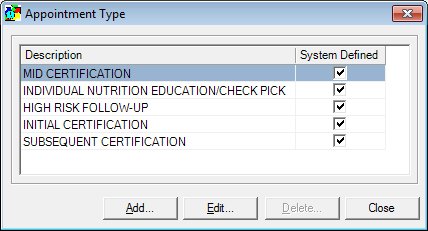
Appointment Types screen
|
|
Interface InitializationUpon initial display of the screen, the following occurs:
If records are listed in the data grid:
If records are not listed in the data grid:
|
Unless otherwise stated below, all controls on the Appointment Types screen are visible and enabled when:
The screen is active.
If one or more special conditions exist that affect a control on the Appointment Types screen, the condition(s) are documented for that specific control below.
View or update the information in the Appointment Types editable data grid.
This data grid displays the appointment types defined for the local agency.
The entries in the data grid will be sorted first by the value of the System Defined column so that all system defined resources display at the top of the data grid. Then the entries will be sorted in alphabetical order according to the value of the Description column. The values on the data grid are read-only. A single selection is allowed. The top entry in the data grid will be selected by default upon opening the screen.
The data grid consists of the following control(s):
Description column
This column displays the description of each record displayed within the data grid.
The title of the column is set to "Description". The information displayed within the column is read-only. The column header and the data within the column are left aligned.
System Defined column
This column contains a check box for each record displayed within the editable data grid. Check this check box to select the record. This indicates the record type is system defined.
The title of the column is set to "System Defined". The information displayed within the column is read-only.
It has a mnemonic of "A".
The Appointment Type screen displays in Add mode when the button is clicked.
The control is enabled when:
A record is selected in the data grid.
It has a mnemonic of "E".
The Appointment Type screen displays in Edit mode when the button is clicked.
The control is enabled when:
A record is selected in the data grid.
It has a mnemonic of "D".
When the button is clicked, a standard confirmation message (C0004) displays. The options of Yes and No are available. When Yes is clicked, the system deletes the record from the database. The contents on the Appointment Types screen are refreshed. When No is clicked, the system returns to the Appointment Types screen (the current screen) without deleting the selected record.
It does not have a mnemonic. Its keyboard shortcut is the Esc (escape) key.
The Build Clinic Calendar screen displays when the button is clicked.
If data can be validated and saved on the screen, the following processes occur when the screen is processed:
A process to check for required controls as identified in the Data Map below is performed.
A process to check for valid entries as identified individually for each applicable control in Screen Elements above is performed.
A process to check for edits and cross edits as identified for each applicable control in Screen Elements above is performed.
If any checks or processes fail, a standard error message displays.
If no data can be validated and saved on the screen:
No cross edits are performed.
All values are considered legitimate.
No data is written to the database.
The Data Map defines the values saved for all controls on the screen. If available, any additional notes or comments are displayed in the Notes column.
|
Control Label |
Required |
Table |
Column |
Notes |
|
· |
· |
· |
· |
· |
|
· |
· |
· |
· |
· |
|
· |
· |
· |
· |
· |
|
· |
· |
· |
· |
· |
|
· |
· |
· |
· |
· |
|
Software Version: 2.40.00