
NOTE: For more information about the SWEM-SC, see the SWEM Smart Card Reader-Writer topic.
Contents Show
When a Smart Card is inserted into the Smart Card Reader/Writer device, various process flows occur based on the interactions with the keypad on the Smart Card Reader/Writer device. These process flows are documented below.
When a Smart Card Reader/Writer device is plugged in to a workstation, the Smart Card Reader/Writer device attempts to communicate with SWEM-SC.
|
|
NOTE: For more information about the SWEM-SC, see the SWEM Smart Card Reader-Writer topic. |
If the Smart Card Reader/Writer device cannot communicate with SWEM-SC, the Smart Card Reader/Writer device displays the "cyberJack RFID SoliSYSTEMS" message on the Smart Card Reader/Writer device screen.

Smart Card Reader/Writer device - "cyberJack RFID SoliSYSTEMS"
|
|
NOTE: It may be necessary to start, or stop and start, the SWEM-SC application for the Smart Card Reader/Writer device to communicate with SWEM-SC. |
If the Smart Card Reader/Writer device can communicate with SWEM-SC, the Smart Card Reader/Writer device displays the "Please Insert card!" message on the Smart Card Reader/Writer device screen.

Smart Card Reader/Writer device - "Please Insert card!"
When a Smart Card is inserted into a Smart Card Reader/Writer device, the Smart Card Reader/Writer device attempts to read the Smart Card and displays the "Please Wait..." message on the Smart Card Reader/Writer device screen.

Smart Card Reader/Writer device - "Please Wait..."
Based on the Smart Card inserted, the following processes occur:
If the Smart Card cannot be read, (the device remains at the "Please Insert card!" message) begin the Smart Card Reader/Writer device Card Cannot be Read process.
If the Smart Card can be read, the Smart Card Reader/Writer device begins the Card Can be Read process.
When a Smart Card is inserted in the Smart Card Reader/Writer device and the card inserted cannot be read by the Smart Card Reader/Writer device, (the device remains at the "Please Insert card!" message) press the C key on the keypad and the "Card Inserted? 1-Yes 2-No" message displays on the Smart Card Reader/Writer device screen.

Smart Card Reader/Writer device - "Card Inserted? 1-Yes 2-No"
Based on the interaction with the keypad on the Smart Card Reader/Writer device, the following processes occur:
If the 1 key is pressed on the keypad, the Smart Card Reader/Writer device begins the Prompt to Report Damaged Card process.
If the 2 key is pressed on the keypad, the Smart Card Reader/Writer device begins the Prompt to Remove Card (Error) process.
If no interaction with the keypad occurs, the Smart Card Reader/Writer device continues to display the "Card Inserted? 1-Yes 2-No" message on the Smart Card Reader/Writer device screen until SWEM-SC eventually times out in the background. Once this occurs, the Smart Card Reader/Writer device begins the Prompt to Remove Card (Error) process.
Optionally, if no interaction with the keypad occurs, the user can press the C key on the keypad of the Smart Card Reader/Writer device again to return to the "Please Insert card!" message.
When a Smart Card is inserted in the Smart Card Reader/Writer device and the card inserted can be read by the Smart Card Reader/Writer device, the Smart Card Reader/Writer device reads the card (even if the card is not currently assigned to an account), and the following processes occur:
If the card has not been associated with an account when the Card Can be Read process completes, the Smart Card Reader/Writer device displays "Please Wait...", then "Please Do Not Remove Card..." and "No update Try Again". The Smart Card Reader/Writer device begins the Prompt to Remove Card (Error) process and displays "Error. Please Remove Card.".
If an account has been created, and the card has been associated with an account, the following processes occur:
If a PIN has not already been created for the Smart Card, the Smart Card Reader/Writer device begins the Prompt for New PIN process.
If an existing PIN has already been created for the Smart Card, but the Reset PIN button was clicked for the Smart Card on the EBT Household Demographics screen in the Clinic application module (or the EBT Household Demographics screen in the Vendor application module for Compliance Buy Benefits), the Smart Card Reader/Writer device begins the Prompt for New PIN process.
If an existing PIN has already been created for the Smart Card, the Smart Card Reader/Writer device begins the Prompt for Existing PIN process.
If the Smart Card is removed from the Smart Card Reader/Writer device at any time once the card has been successfully read, the Smart Card Reader/Writer device displays the "Please Insert card!" message on the Smart Card Reader/Writer device screen.

Smart Card Reader/Writer device - "Please Insert card!"
The Smart Card Reader/Writer device displays the "Enter new PIN" message on the Smart Card Reader/Writer device screen in the following situations:
At any point after the card has been assigned on the Assign Card screen in the Clinic application module and a PIN has not already been created for the Smart Card.
If an existing PIN has already been created for the Smart Card, but the Reset PIN button was clicked for the Smart Card on the EBT Household Demographics screen in the Clinic application module (or the EBT Household Demographics screen in the Vendor application module for Compliance Buy Benefits).
If no interaction with the keypad occurs, the Smart Card Reader/Writer device continues to display the "Enter new PIN" message on the Smart Card Reader/Writer device screen until SWEM-SC eventually times out in the background. Once this occurs, the Smart Card Reader/Writer device begins the Prompt to Remove Card (Error) process.

Smart Card Reader/Writer device - "Enter new PIN"
At this time, a new PIN for the Smart Card is entered using the keypad on the Smart Card Reader/Writer device.
Based on the interaction with the keypad on the Smart Card Reader/Writer device, the following processes occur:
If a new PIN for the Smart Card is entered and the OK key is pressed on the keypad, the Smart Card Reader/Writer device begins the Validate New PIN process.
If a new PIN for the Smart Card is entered and the OK key is not pressed on the keypad, the Smart Card Reader/Writer device begins the Wrong PIN Reset process.
If no interaction with the keypad occurs, the Smart Card Reader/Writer device continues to display the "Enter new PIN" message on the Smart Card Reader/Writer device screen until SWEM-SC eventually times out in the background. Once this occurs, the Smart Card Reader/Writer device begins the Prompt to Remove Card (Error) process.
When creating a new PIN for a smart card, if the OK key is not pressed on the keypad or if the new PIN is not entered identically both times when the OK key is pressed on the keypad, the Smart Card Reader/Writer device displays the "Wrong PIN Reset" message on the Smart Card Reader/Writer device screen.

Smart Card Reader/Writer device - "Wrong PIN Reset"
Once the "Wrong PIN Reset" message displays on the Smart Card Reader/Writer device, the Smart Card Reader/Writer device begins the Prompt to Remove Card (Error) process.
While a new PIN for the Smart Card is being entered on the Smart Card Reader/Writer device, the Smart Card Reader/Writer device displays the "Enter new PIN" message and an asterisk for each keypress made on the Smart Card Reader/Writer device screen.
Once the new four-digit PIN is completely entered, the Smart Card Reader/Writer device displays the "Enter new PIN ****" message on the Smart Card Reader/Writer device screen (as depicted below).

Smart Card Reader/Writer device - "Enter new PIN ****"
Once the new four-digit PIN for the Smart Card is entered a second time for confirmation, the following processes occur:
If the OK key is pressed on the keypad, the Smart Card Reader/Writer device displays the "Please repeat" message on the Smart Card Reader/Writer device screen to prompt entry of the new PIN a second time for confirmation.
If the OK key is not pressed on the keypad, SWEM-SC eventually times out in the background and the Smart Card Reader/Writer device begins the Wrong PIN Reset process.

Smart Card Reader/Writer device - "Please repeat"
At this time, the new four-digit PIN for the Smart Card is entered a second time for confirmation using the keypad.
Based on the interaction with the keypad on the Smart Card Reader/Writer device, the following processes occur:
If no interaction with the keypad occurs, the Smart Card Reader/Writer device continues to display the "Repeat:" message on the Smart Card Reader/Writer device screen until SWEM-SC eventually times out in the background. Once this occurs, the Smart Card Reader/Writer device begins the Prompt to Remove Card (Error) process.
If interaction with the keypad occurs, the process continues as documented below.
While the new PIN for the Smart Card is being entered again on the Smart Card Reader/Writer device, the device displays the "Please repeat" message and an asterisk for each keypress made on the Smart Card Reader/Writer device screen.
Once the new four-digit PIN is completely entered again for confirmation, the Smart Card Reader/Writer device displays the "Please repeat ****" message on the Smart Card Reader/Writer device screen.

Smart Card Reader/Writer device - "Please repeat ****"
Once the new four-digit PIN is completely entered again on the keypad on the Smart Card Reader/Writer device, the following processes occur:
If the new PIN is entered identically both times when the OK key is pressed on the keypad, the Smart Card Reader/Writer device briefly displays the "cyberJack RFID SoliSYSTEMS" message and begins the Card Present process.
If the OK key is not pressed on the keypad, SWEM-SC eventually times out in the background and the Smart Card Reader/Writer device begins the Wrong PIN Reset process.
If the new PIN is not entered identically both times when the OK key is pressed on the keypad, the Smart Card Reader/Writer device begins the Wrong PIN Reset process.
If a PIN has already been created for the Smart Card when the Card Can be Read process completes, the Smart Card Reader/Writer device displays the "Please enter PIN" message on the Smart Card Reader/Writer device screen.

Smart Card Reader/Writer device - "Please enter PIN"
At this time, the four-digit PIN for the Smart Card is entered using the keypad on the Smart Card Reader/Writer device.
Based on the interaction with the keypad on the Smart Card Reader/Writer device, the following processes occur:
If the correct PIN for the Smart Card is entered and the OK key is pressed on the keypad, the following processes occur:
If the account associated with the Smart Card is not currently active, the Smart Card Reader/Writer device begins the Card is Locked process.
If the account associated with the Smart Card is currently active, the Smart Card Reader/Writer device begins the Validate Existing PIN process.
|
|
NOTE: Accounts become inactive when the On Hold radio button is selected in the Account Status radio button group and the Send EBT Data button is clicked on the following screens in the SPIRIT WIC system:
Accounts can also become inactive when benefits are out of sync with the EBT processor. |
If the correct PIN for the Smart Card is entered and the OK key is not pressed on the keypad, SWEM-SC eventually times out in the background, and the Smart Card Reader/Writer device begins the PIN Validation Timeout process.
If the correct PIN for the Smart Card is not entered on the keypad, the Smart Card Reader/Writer device begins the Invalid PIN process.
If no interaction with the keypad occurs, the Smart Card Reader/Writer device continues to display the "Please enter PIN" message on the Smart Card Reader/Writer device screen until SWEM-SC eventually times out in the background. Once this occurs, the Smart Card Reader/Writer device begins the Prompt to Remove Card (Error) process.
If the correct PIN for the Smart Card is entered and the OK key is not pressed on the keypad, the Smart Card Reader/Writer device displays the "PIN Validation Timeout Expired" message on the Smart Card Reader/Writer device screen and begins the Prompt to Remove Card (Error) process.

Smart Card Reader/Writer device - "PIN Validation Timeout Expired"
While a PIN for the Smart Card is being entered on the Smart Card Reader/Writer device, the Smart Card Reader/Writer device displays the "Please enter PIN" message and an asterisk for each keypress made on the Smart Card Reader/Writer device screen.
Once the four-digit PIN is completely entered, the Smart Card Reader/Writer device displays the "Please enter PIN ****" message on the Smart Card Reader/Writer device screen.

Smart Card Reader/Writer device - "Please enter PIN ****"
Once the four-digit PIN is entered and the OK key is pressed on the keypad, the following processes occur:
If the correct PIN for the Smart Card is entered on the keypad, the Smart Card Reader/Writer device begins the Card Present process.
If the correct PIN for the Smart Card is not entered on the keypad, the Smart Card Reader/Writer device begins the Invalid PIN process.
If the correct PIN for the Smart Card is not entered on the keypad for a specified number of attempts (as configured in the PINAttemptsLimit field in the WICDirectApp.exe.config file), the Smart Card Reader/Writer device begins the PIN Lock the Card process.
If the correct PIN for the Smart Card is not entered and the OK key is pressed on the Smart Card Reader/Writer device, the Smart Card Reader/Writer device displays the "Invalid PIN Try Again" message on the Smart Card Reader/Writer device screen.

Smart Card Reader/Writer device - "Invalid PIN Try Again"
Once the "Invalid PIN Try Again" message displays on the Smart Card Reader/Writer device, the Smart Card Reader/Writer device begins the Prompt for Existing PIN process.
If the correct PIN for the Smart Card is not entered on the keypad for a specified number of attempts (as configured in the PINAttemptsLimit field in the WICDirectApp.exe.config file), the Smart Card Reader/Writer device displays the "Invalid PIN Card Locked" message on the Smart Card Reader/Writer device screen.

Smart Card Reader/Writer device - "Invalid PIN Card Locked"
Once the "Invalid PIN Card Locked" message displays on the Smart Card Reader/Writer device, the Smart Card Reader/Writer device begins the Prompt to Remove Card (Locked) process.
|
|
NOTE: Once a card is PIN locked, it can no longer be used until it has been unlocked. |
If the account associated with the Smart Card is not currently active for the Smart Card, the Smart Card Reader/Writer device displays the "Card Locked Contact Clinic" message on the Smart Card Reader/Writer device screen.

Smart Card Reader/Writer device - "Card Locked Contact Clinic"
Once the "Card Locked Contact Clinic" message displays on the Smart Card Reader/Writer device, the Smart Card Reader/Writer device begins the Prompt to Remove Card (Error) process.
In this background process, the Smart Card Reader/Writer device connects with WIC Direct through SWEM-SC to communicate transaction data.
The Smart Card Reader/Writer device prepares a "Card Present" message for the card number, which is sent from SWEM-SC to the WIC Direct API to check the household and benefits for the card number with the household information in WIC Direct.
|
|
NOTE: For more information about the "Card Present" message, refer to the POS Data Code section of the Universal Interface Data Elements Matrix topic. |
The "Card Present" message is then communicated back to the Smart Card Reader/Writer device from WIC Direct by SWEM-SC, and data is written to the Smart Card.
Once "Card Present" message processing completes, the Smart Card Reader/Writer device begins the Verify the Smart Card is Still Inserted process.
Once the Smart Card Reader/Writer device successfully completes the Card Present process, the Smart Card Reader/Writer device verifies that a Smart Card is still inserted into the Smart Card Reader/Writer device and the following processes occur:
If the Smart Card was removed, the Smart Card Reader/Writer device begins the Prompt to Reinsert Card process.
If the Smart Card was not removed, the Smart Card Reader/Writer device begins the Check for Update process.
In this background process, the Smart Card Reader/Writer device determines if a transaction occurred or an update is required for the Smart Card and the Smart Card Reader/Writer device begins the Confirm Smart Card Update process.
In this background process, the Smart Card Reader/Writer device prepares a "Confirm Smart Card Update" message for the card number, which is sent from SWEM-SC to the WIC Direct API to update the household and benefits for the card number with the household information in WIC Direct. It contains any transactions that occurred and updates the household information in WIC Direct with the benefits from the transactions, then it is sent back from WIC Direct to SWEM-SC to update the card to match the data in WIC Direct.
Once "Confirm Smart Card Update" message processing completes, a "Card Updated." message will be displayed on the Smart Card Reader/Writer device momentarily and the Smart Card Reader/Writer device begins the Update Card process.
Once "Confirm Smart Card Update" message processing completes, the Smart Card Reader/Writer device displays the "1-Request Update 2-Send Card" message on the Smart Card Reader/Writer device screen.

Smart Card Reader/Writer device - "1-Request Update 2-Send Card"
If the 1 key is pressed on the keypad, the Smart Card Reader/Writer device displays the "Please Do Not Remove Card..." message on the Smart Card Reader/Writer device screen and begins the Card Present process again to communicate the changes and determine whether another update is required for the card.

Smart Card Reader/Writer device - "Please Do Not Remove Card..."
When completed, a "Card Updated." message displays on the Smart Card Reader/Writer device for a few seconds. Then, the Smart Card Reader/Writer device begins the Prompt to Remove Card (Updated) process.

Smart Card Reader/Writer device - "Card Updated."
If the 2 key is pressed on the keypad, the Smart Card Reader/Writer device pushes the card number to any text entry field in which the cursor is resting. Then, the Smart Card Reader/Writer device begins the Prompt to Remove Card (Updated) process.
If no interaction with the keypad occurs, the Smart Card Reader/Writer device continues to display the "1-Request Update 2-Send Card" message on the Smart Card Reader/Writer device screen until SWEM-SC eventually times out in the background. Once this occurs, the Smart Card Reader/Writer device the Prompt to Remove Card (Updated) process.
When the "Card Inserted? 1-Yes 2-No" message displays and the 1 key is pressed on the keypad, the Smart Card Reader/Writer device displays the "Report Damaged Card? 1-Yes 2-No" message on the Smart Card Reader/Writer device screen.

Smart Card Reader/Writer device - "Report Damaged Card? 1-Yes 2-No"
Based on the interaction with the keypad on the Smart Card Reader/Writer device, the following processes occur:
If the 1 key is pressed on the keypad, the Smart Card Reader/Writer device begins the Prompt to Enter Card Number process.
If the 2 key is pressed on the keypad, the Smart Card Reader/Writer device begins the Prompt to Remove Card (Error) process.
If no interaction with the keypad occurs, the Smart Card Reader/Writer device continues to display the "Report Damaged Card? 1-Yes 2-No" message on the Smart Card Reader/Writer device screen until SWEM-SC eventually times out in the background. Once this occurs, the Smart Card Reader/Writer device begins the Prompt to Remove Card (Error) process.
When the "Report Damaged Card? 1-Yes 2-No" message displays and the 1 key is pressed on the keypad, the Smart Card Reader/Writer device displays the "Card Number:" message on the Smart Card Reader/Writer device screen.

Smart Card Reader/Writer device - "Card Number:"
At this time, the card number for the Smart Card is entered using the keypad on the Smart Card Reader/Writer device.
Based on the interaction with the keypad on the Smart Card Reader/Writer device, the following processes occur:
If a card number for the Smart Card is entered and the OK key is pressed on the keypad, the Smart Card Reader/Writer device begins the Validate Card Number process.
If no interaction with the keypad occurs, the Smart Card Reader/Writer device continues to display the "Card Number:" message on the Smart Card Reader/Writer device screen until SWEM-SC eventually times out in the background. Once this occurs, the Smart Card Reader/Writer device begins the Prompt to Remove Card (Error) process.
While a card number for the Smart Card is being entered on the Smart Card Reader/Writer device, the Smart Card Reader/Writer device displays the "Card Number:" message and a numeric digit for each keypress made on the Smart Card Reader/Writer device screen.
Once the sixteen-digit card number is completely entered, the Smart Card Reader/Writer device displays the "Card Number: 1234567890123456" message on the Smart Card Reader/Writer device screen.
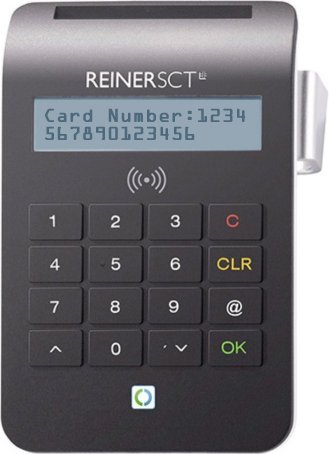
Smart Card Reader/Writer device - "Card Number: 1234567890123456"
|
|
NOTE: In the Smart Card Reader/Writer device image above, the card number represented is an example of a card number and does not represent an actual card number. |
Once the sixteen-digit card number for the Smart Card is entered on the keypad, the following processes occur:
If the OK key is pressed on the keypad, the Smart Card Reader/Writer device displays the "Repeat:" message on the Smart Card Reader/Writer device screen to prompt entry of the card number a second time for confirmation.
If the OK key is not pressed on the keypad, SWEM-SC eventually times out in the background and the Smart Card Reader/Writer device eventually displays the "Repeat:" message on the Smart Card Reader/Writer device screen to prompt entry of the card number a second time for confirmation.

Smart Card Reader/Writer device - "Repeat:"
At this time, the sixteen-digit card number for the Smart Card is entered a second time for confirmation using the keypad on the Smart Card Reader/Writer device.
Based on the interaction with the keypad on the Smart Card Reader/Writer device, the following processes occur:
If no interaction with the keypad occurs, the Smart Card Reader/Writer device continues to display the "Repeat:" message on the Smart Card Reader/Writer device screen. If SWEM-SC times out in the background, the Smart Card Reader/Writer device begins the Prompt to Remove Card (Error) process.
If interaction with the keypad occurs, the process continues as documented below.
While the card number for the Smart Card is being entered again on the Smart Card Reader/Writer device, the Smart Card Reader/Writer device displays the "Repeat:" message and a numeric digit for each keypress made on the Smart Card Reader/Writer device screen.
Once the sixteen-digit card number is completely entered again for confirmation, the Smart Card Reader/Writer device displays the "Repeat: 1234567890123456" message on the Smart Card Reader/Writer device screen.

Smart Card Reader/Writer device - "Repeat: 1234567890123456"
|
|
NOTE: In the Smart Card Reader/Writer device image above, the card number represented is an example of a card number and does not represent an actual card number. |
Once the sixteen-digit card number is completely entered again for confirmation on the keypad on the Smart Card Reader/Writer device, the following processes occur:
If the sixteen-digit card number is entered identically both times when the OK key is pressed on the keypad, the Smart Card Reader/Writer device briefly displays the "Please Wait..." message and the following processes occur:
The Smart Card Reader/Writer device reads the card number and sends it to SWEM-SC.
SWEM-SC communicates the card number to WIC Direct in a "Report Damage Card" message handler to validate the damaged card data in WIC Direct.
SWEM-SC communicates the damaged card information from WIC Direct back to the Smart Card Reader/Writer device.
The Smart Card Reader/Writer device begins the Prompt to Remove Card (Error) process.
If the sixteen-digit card number is not entered identically both times when the OK key is pressed on the keypad, the Smart Card Reader/Writer device begins the Prompt to Remove Card (Error) process.
If the OK key is not pressed on the keypad, Smart Card Reader/Writer device continues to display Repeat: with any digits entered. If SWEM-SC times out in the background, the Smart Card Reader/Writer device begins the Prompt to Remove Card (Error) process.
When a transaction is cancelled or terminated, the Smart Card Reader/Writer device displays the "Error. Please Remove Card." message on the Smart Card Reader/Writer device screen and all Smart Card Reader Process Flows end.

Smart Card Reader/Writer device - "Error. Please Remove Card."
When a transaction is completed, the Smart Card Reader/Writer device displays the "Updated. Please Remove Card." message on the Smart Card Reader/Writer device screen and all Smart Card Reader Process Flows end.

Smart Card Reader/Writer device - "Updated. Please Remove Card."
When a transaction is PIN locked, the Smart Card Reader/Writer device displays the "Locked. Please Remove Card." message on the Smart Card Reader/Writer device screen and all Smart Card Reader Process Flows end.

Smart Card Reader/Writer device - "Locked. Please Remove Card."
When a PIN is entered and the OK key is not pressed on the keypad, the Smart Card Reader/Writer device displays the "Timeout. Please Remove Card." message on the Smart Card Reader/Writer device screen and all Smart Card Reader Process Flows end.
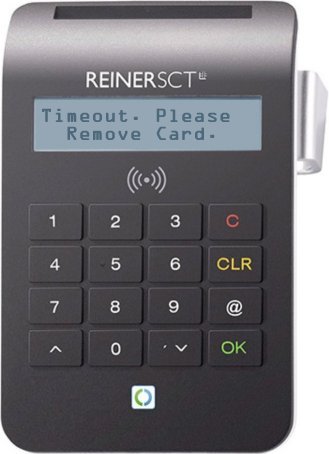
Smart Card Reader/Writer device - "Timeout. Please Remove Card."
When a card is replaced on an existing EBT account, the card reader/writer acknowledges the wait period determined by the EBT Processor configuration. If a card is inserted into the Smart Card Reader/Writer device and the wait period has not yet been reached, the Smart Card Reader/Writer device displays a "Card not allowed until mm/dd/yyyy" message and will show the date on which reflects the card can successfully be used.
The Smart Card Reader/Writer device begins the Prompt to Remove Card (Error) process.

Smart Card Reader/Writer device - "Card not allowed until mm/dd/yyyy"
|
Software Version: 2.40.00