|
NOTE: In the paths listed above, {drive letter} and {agency} are variables that are unique to your state's environment. |
Complete the following steps to Decrypt the connectionStrings in a web.config file:
1. Backup the current web.config files on the server. Typically, these files are stored in the following folder locations, but the paths may differ in your state's environment:
{drive letter}:\WIC\Sites\{agency}\OnlineApplication
{drive letter}:\WIC\Sites\{agency}\PriceSurvey
|
NOTE: In the paths listed above, {drive letter} and {agency} are variables that are unique to your state's environment. |
2. Run the Command Prompt as an administrator. The Administrator: Windows Command Processor screen displays.
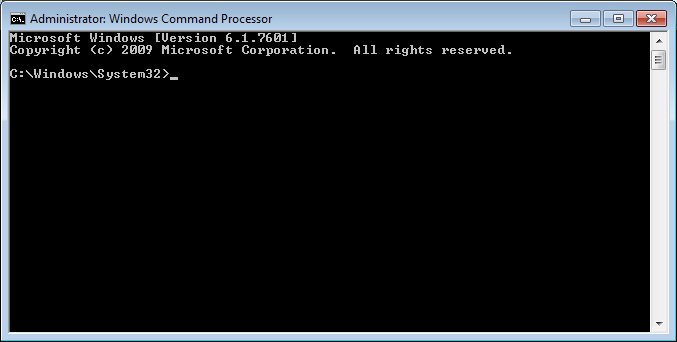
Administrator: Windows Command Processor screen
|
NOTE: If the Windows Command Processor screen does not show "Administrator:" in the title bar text, then the Command Prompt is not running in administrator mode. The Command Prompt must be run as an administrator to successfully complete the steps in this tutorial. |
3. Change the directory to the {drive letter}:\Windows\Microsoft.NET\Framework\{version}\ folder for the .NET Framework Version that is currently running on the server in your state's environment. If you are not sure which .NET Framework Version is currently running on the server in your state's environment, see Step 4 in the Encrypt the connectionStrings in web.config files tutorial for more information.
|
NOTE: In the path listed above, {drive letter} and {version} are variables that are unique to your state's environment. |
4. Once focus at the Command Prompt is placed in the appropriate folder for the .NET Framework Version currently running in your state's environment, enter the following command and press the Enter key on your keyboard:
ASPNET_REGIIS -pdf "connectionStrings" "{drive letter}:\WIC\Sites\{agency}\OnlineApplication"
|
NOTE: In the path listed above, {drive letter} and {agency} are variables that are unique to your state's environment. Additionally, in the command above, the "connectionStrings" reference is case-sensitive and must be entered exactly as presented above. You can copy the command above and paste it by right-clicking on the Command Prompt window and selecting the Paste menu option from the menu that displays. Then, use the arrow keys on the keyboard to navigate to and change the {drive letter} and {agency} variables to match your state's environment. |
If the command runs successfully, the connectionStrings section in the web.config file for the Vendor Online Application is now decrypted.
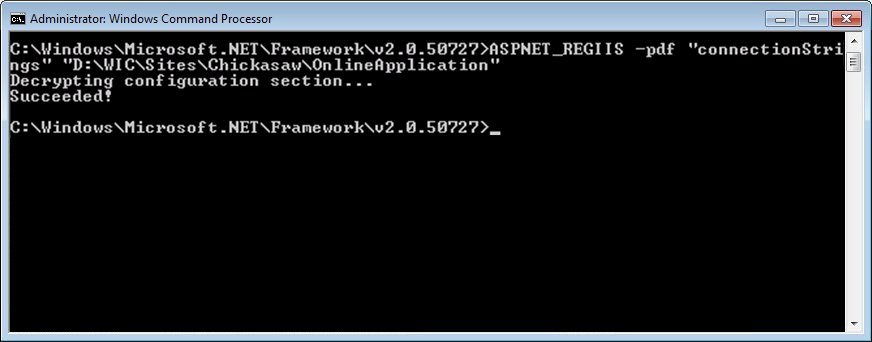
Administrator: Windows Command Processor screen (successful decryption of the Vendor Online Application connectionStrings)
5. Enter the following command at the Command Prompt and press the Enter key on your keyboard:
ASPNET_REGIIS -pdf "connectionStrings" "{drive letter}:\WIC\Sites\{agency}\PriceSurvey"
|
NOTE: In the path listed above, {drive letter} and {agency} are variables that are unique to your state's environment. Additionally, in the command above, the "connectionStrings" reference is case-sensitive and must be entered exactly as presented above. You can copy the command above and paste it by right-clicking on the Command Prompt window and selecting the Paste menu option from the menu that displays. Then, use the arrow keys on the keyboard to navigate to and change the {drive letter} and {agency} variables to match your state's environment. |
If the command runs successfully, the connectionStrings section in the web.config file for the Vendor Online Price Survey is now decrypted.
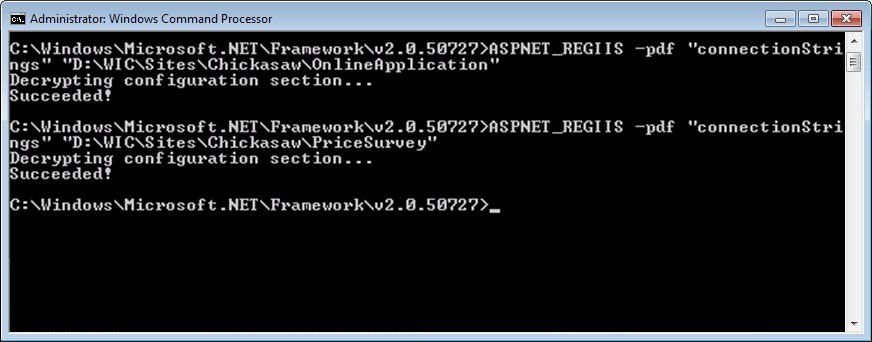
Administrator: Windows Command Processor screen (successful decryption of the Vendor Online Price Survey connectionStrings)
6. To confirm that the connectionStrings in a specific web.config file were decrypted, open the web.config file and locate the <connectionStrings> section. If the information displayed in the <connectionStrings> section is displayed in plain text, the decryption was a success.
7. Enter the following command at the Command Prompt and press the Enter key on your keyboard to reset Internet Information Services (IIS):
iisreset
IIS resets and the Command Prompt updates to show that IIS services were stopped and restarted.
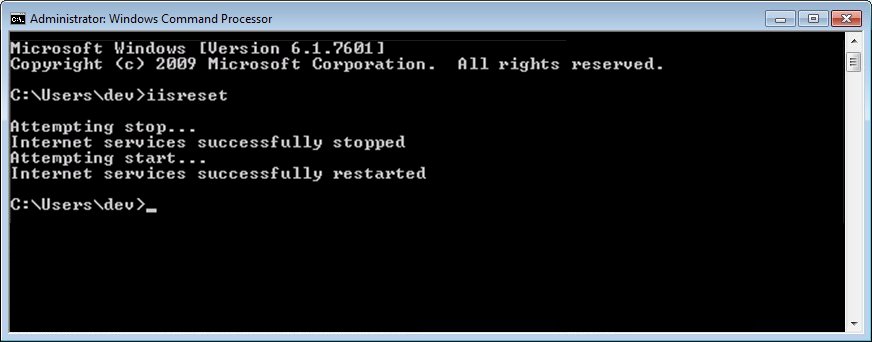
Administrator: Windows Command Processor screen (iisreset)
See Also:
|
Software Version: 2.40.00