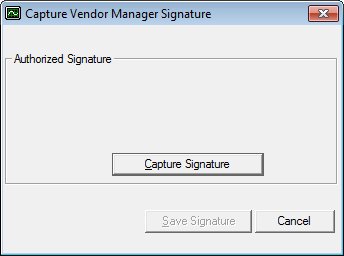
Contents Show
The Capture Signature screen is used to capture a signature from a staff member and store it electronically. These signatures can then be added to the mail merge form letters on the Create New Template screen.
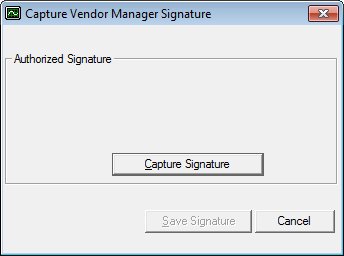
Capture Signature screen
|
|
|
Unless otherwise stated below, all controls on the Capture Signature screen are visible and enabled when:
The screen is active.
If one or more special conditions exist that affect a control on the Capture Signature screen, the condition(s) are documented for that specific control below.
Complete the information in the Authorized Signature group box.
The group box includes controls that capture the signature for a specific person. The title text of the group box is set to "Authorized Signature". The following controls are included in the group box:
Authorized Signature picture box
The picture box displays the electronic signature for the staff member after it is captured on the digital signature pad.
Capture Signature button
Click this button to capture the individual person's signature.
It has a mnemonic of "C".
If a digital signature pad is not connected to the computer, the system displays the E0064 standard error message.
Click the Save Signature button to save the electronic signature.
Click this button to save the electronic signature.
The control is enabled when:
The Capture Electronic Signature button is clicked.
It has a mnemonic of "S".
Each staff member who needs to have an authorized signature on file must complete the capture signature process.
When a signature is saved to the database, it is associated with the user ID of the staff member recording the signature. Each user may have only one active signature at a time. When a new signature is captured, it overwrites the previous one on file. The signature is saved to the USERESIGN table.
The Vendor List screen displays when the button is clicked.
It does not have a mnemonic. Its keyboard shortcut is the Esc (escape) key.
The Vendor List screen displays when the button is clicked.
If data can be validated and saved on the screen, the following processes occur when the screen is processed:
A process to check for required controls as identified in the Data Map below is performed.
A process to check for valid entries as identified individually for each applicable control in Screen Elements above is performed.
A process to check for edits and cross edits as identified for each applicable control in Screen Elements above is performed.
If any checks or processes fail, a standard error message displays.
If no data can be validated and saved on the screen:
No cross edits are performed.
All values are considered legitimate.
No data is written to the database.
The Data Map defines the values saved for all controls on the screen. If available, any additional notes or comments are displayed in the Notes column.
|
Control Label |
Required |
Table |
Column |
Notes |
|
· |
· |
· |
· |
· |
|
· |
· |
· |
· |
· |
|
Software Version: 2.40.00