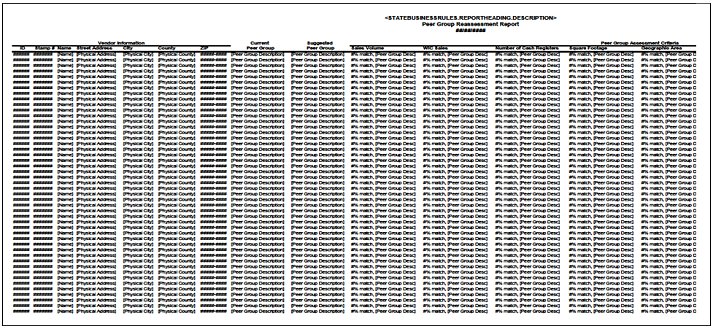
Contents Show
The Peer Group Reassessment Report VND072 (Output) displays peer group changes suggested for vendors and the criteria by which the suggestions were arrived at. The report is formatted for output as an Excel worksheet. The report details the vendors' current peer group, their suggested peer group, and the criteria by which the vendors were assessed as needing a peer group change.
The report is generated when the OK button is selected on the Windows Save File As screen invoked from the Peer Group Reassessment screen by clicking the Generate Report button.
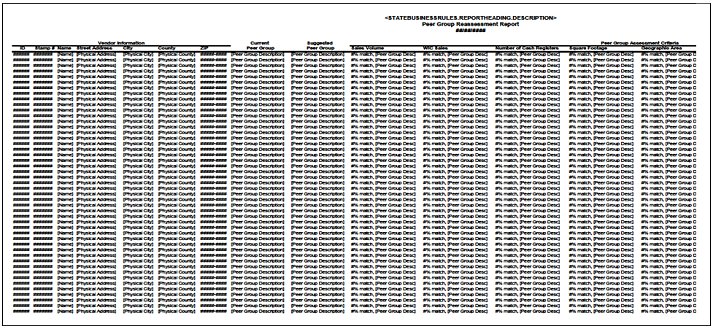
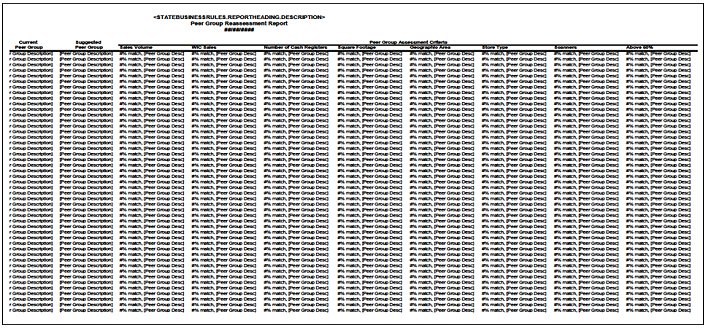
This section describes the data elements that print on the system output. Because of space constraints, the layout may be slightly different and/or all characters may not print within the space allotted.
The title of the report is the text "Peer Group Reassessment Report".
Origin of Data Element
The value is a literal value.
Format
General, center-aligned.
This is a calendar day, month, and year value and is formatted as follows: "dd/mm/ccyy".
Origin of Data Element
The value is a literal value.
Format
General, center-aligned.
The identification number of the vendor for which the report is generated.
Origin of Data Element
The value is pulled from the VENDORID column of the VENDOR Reference Dictionary table.
Format
General, center-aligned.
The stamp number of the vendor for which the report is generated.
Origin of Data Element
The value is pulled from the STAMPNUMBER column of the VENDOR Reference Dictionary table.
Format
General, center-aligned.
The name of the vendor for which the report is generated.
Origin of Data Element
The value is pulled from the TRADENAME column of the VENDOR Reference Dictionary table.
Format
General, left-aligned.
The physical street address at which the vendor is located.
Origin of Data Element
The value is pulled from the PHYSICALADDRESS1 column (and if present, the PHYSICAL ADDRESS2 column) of the VENDOR Reference Dictionary table.
Format
General, left-aligned.
The name of the city in which the vendor is located.
Origin of Data Element
The value is pulled from the PHYSICALCITY column of the VENDOR Reference Dictionary table.
Format
General, left-aligned.
The name of the county in which the vendor is located.
Origin of Data Element
The value is pulled from the COUNTYCD column of the VENDOR Reference Dictionary table. The value is printed as the full county name from the NAME column of the COUNTY Reference Dictionary table where the COUNTYCD value is equal to the value in the VENDOR Reference Dictionary table.
Format
General, left-aligned.
The 5- to 9-digit code for the postal zone in which the vendor is located.
Origin of Data Element
The value is pulled from the PHYSICALZIPCODE column of the VENDOR Reference Dictionary table.
Format
General, left-aligned.
The peer group to which the vendor is assigned.
Origin of Data Element
The value is pulled from the PEERGROUP column of the VENDOR Reference Dictionary table. The value is printed as the peer group description from the DESCRIPTION column of the PEERGROUP Reference Dictionary table where the PEERGROUP value is equal to the value in the VENDOR Reference Dictionary table.
Format
General, left-aligned.
The peer group suggested for the vendor based on the matching peer group criteria.
Origin of Data Element
The value is calculated based on the criteria established through the Assessment Options screen of the Vendor application. The value is printed as the peer group description from the DESCRIPTION column of the PEERGROUP Reference Dictionary table.
Format
General, left-aligned.
The percentage match with the peer group the vendor most closely aligns with based on the Sales Volume criterion established through the Assessment Options screen and the description of that peer group.
Origin of Data Element
The percentage value is calculated based on the Sales Volume criteria established through the Assessment Options screen of the Vendor application. The description of the peer group with which the vendor is most closely matched is pulled from the DESCRIPTION column of the PEERGROUP Reference Dictionary table.
|
|
NOTE: If the Sales Volume criterion is not included in the calculation, the value displayed is the literal value, "N/A". |
Format
General, left-aligned.
This is a two-digit percent and is formatted as follows: "###% match, <peergroupdescription>".
The percentage match with the peer group the vendor most closely aligns with based on the WIC Sales criterion established through the Assessment Options screen and the description of that peer group.
Origin of Data Element
The percentage value is calculated based on the WIC Sales criteria established through the Assessment Options screen of the Vendor application. The description of the peer group with which the vendor is most closely matched is pulled from the DESCRIPTION column of the PEERGROUP Reference Dictionary table.
|
|
NOTE: If the WIC Sales criterion is not included in the calculation, the value displayed is the literal value, "N/A". |
Format
General, left-aligned.
This is a two-digit percent and if formatted as follows: "###% match, <peergroupdescription>".
The percentage match with the peer group the vendor most closely aligns with based on the Number of Cash Registers criterion established through the Assessment Options screen and the description of that peer group.
Origin of Data Element
The percentage value is calculated based on the Number of Cash Registers criteria established through the Assessment Options screen of the Vendor application. The description of the peer group with which the vendor is most closely matched is pulled from the DESCRIPTION column of the PEERGROUP Reference Dictionary table.
|
|
NOTE: If the Number of Cash Registers criterion is not included in the calculation, the value displayed is the literal value, "N/A". |
Format
General, left-aligned.
This is a two-digit percent and if formatted as follows: "###% match, <peergroupdescription>".
The percentage match with the peer group the vendor most closely aligns with based on the Square Footage criterion established through the Assessment Options screen and the description of that peer group.
Origin of Data Element
The percentage value is calculated based on the Square Footage criteria established through the Assessment Options screen of the Vendor application. The description of the peer group with which the vendor is most closely matched is pulled from the DESCRIPTION column of the PEERGROUP Reference Dictionary table.
|
|
NOTE: If the Square Footage criterion is not included in the calculation, the value displayed is the literal value, "N/A". |
Format
General, left-aligned.
This is a two-digit percent and if formatted as follows: "###% match, <peergroupdescription>".
The percentage match with the peer group the vendor most closely aligns with based on the Geographic Area criterion established through the Assessment Options screen and the description of that peer group.
Origin of Data Element
The percentage value is calculated based on the Geographic Area criteria established through the Assessment Options screen of the Vendor application. The description of the peer group with which the vendor is most closely matched is pulled from the DESCRIPTION column of the PEERGROUP Reference Dictionary table.
|
|
NOTE: If the Geographic Area criterion is not included in the calculation, the value displayed is the literal value, "N/A". |
Format
General, left-aligned.
This is a two-digit percent and if formatted as follows: "###% match, <peergroupdescription>".
The percentage match with the peer group the vendor most closely aligns with based on the Store Type criterion established through the Assessment Options screen and the description of that peer group.
Origin of Data Element
The percentage value is calculated based on the Store Type criteria established through the Assessment Options screen of the Vendor application. The description of the peer group with which the vendor is most closely matched is pulled from the DESCRIPTION column of the PEERGROUP Reference Dictionary table.
|
|
NOTE: If the Store Type criterion is not included in the calculation, the value displayed is the literal value, "N/A". |
Format
General, left-aligned.
This is a two-digit percent and if formatted as follows: "###% match, <peergroupdescription>".
The percentage match with the peer group the vendor most closely aligns with based on the Scanners criterion established through the Assessment Options screen and the description of that peer group.
Origin of Data Element
The percentage value is calculated based on the Scanners criteria established through the Assessment Options screen of the Vendor application. The description of the peer group with which the vendor is most closely matched is pulled from the DESCRIPTION column of the PEERGROUP Reference Dictionary table.
|
|
NOTE: If the Scanners criterion is not included in the calculation, the value displayed is the literal value, "N/A". |
Format
General, left-aligned.
This is a two-digit percent and if formatted as follows: "###% match, <peergroupdescription>".
The percentage match with the peer group the vendor most closely aligns with based on the Above 50% criterion established through the Assessment Options screen and the description of that peer group.
Origin of Data Element
The percentage value is calculated based on the Above 50% criteria established through the Assessment Options screen of the Vendor application. The description of the peer group with which the vendor is most closely matched is pulled from the DESCRIPTION column of the PEERGROUP Reference Dictionary table.
|
|
NOTE: If the Above 50% criterion is not included in the calculation, the value displayed is the literal value, "N/A". |
Format
General, left-aligned.
This is a two-digit percent and if formatted as follows: "###% match, <peergroupdescription>".
The filter criteria applied are the Assessment Options. Only vendors for which a new peer group is suggested are included in the report.
The vendors included in the report are initially sorted by vendor ID number.
|
|
NOTE: Because the report is output as an Excel spreadsheet, the content of the report can be sorted as required by the user. |
|
Software Version: 2.40.00