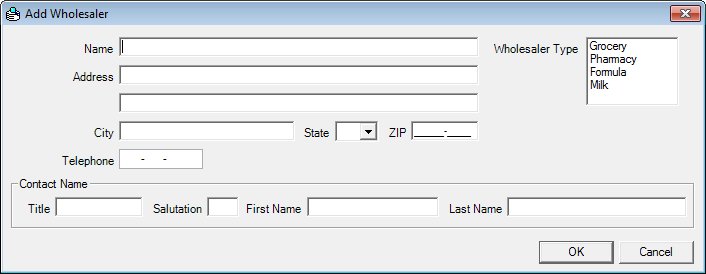
Contents Show
The Wholesaler screen is used to manage a primary grocery wholesaler record and can be displayed in Add mode or Edit mode. This information allows the State office to maintain current records on the grocery wholesalers participating in the WIC Program.
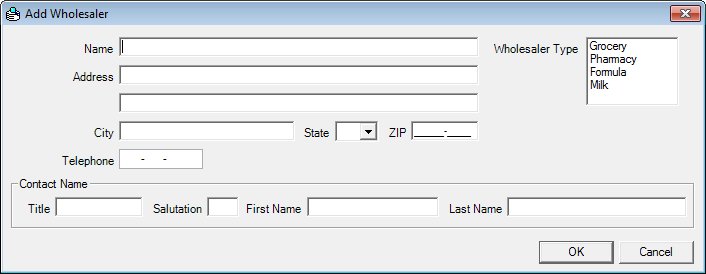
Add Wholesaler screen
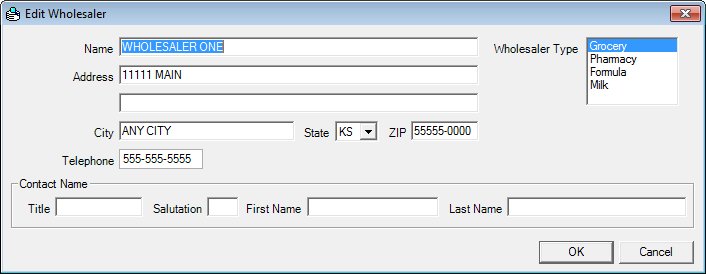
Edit Wholesaler screen
|
|
Screen AccessTo add a primary grocery wholesaler in the Vendor Folder:
To edit a primary grocery wholesaler in the Vendor Folder:
To add a milk wholesaler in the Vendor Folder:
To edit a milk wholesaler in the Vendor Folder:
To add a pharmacy wholesaler in the Vendor Folder:
To edit a pharmacy wholesaler in the Vendor Folder:
To add a licensed formula wholesaler in the Vendor Folder:
To edit a primary grocery wholesaler in the Vendor Folder:
In Add mode:
In Edit mode:
|
Unless otherwise stated below, all controls on the Wholesaler screen are visible and enabled when:
The screen is displayed in Add mode.
The screen is displayed in Edit mode.
If one or more special conditions exist that affect a control on the Wholesaler screen, the condition(s) are documented for that specific control below.
Enter the name in the Name text box.
The text box allows the entry of alphabetic, numeric and special characters. The maximum number of characters that can be entered in the text box is fifty (50) characters.
Enter the address information in the Address text boxes.
Enter or update the primary street address information in the first address text box, and any additional address information (such as a suite number, an apartment number, etc.) in the second address text box. The text boxes allow the entry of alphabetic, numeric, and special characters. Special characters are limited to the following: period (.), comma (,), pound sign (#), hyphen (-), forward slash (/), ampersand (&), and apostrophe ('). The maximum number of characters that can be entered in each of the two address text boxes is fifty (50) characters.
Enter the name of the city in the City text box.
The text box allows the entry of alphabetic, numeric, and special characters. Special characters are limited to the following: period (.), comma (,), pound sign (#), hyphen (-), forward slash (/), ampersand (&), and apostrophe ('). The maximum number of characters that can be entered in the text box is thirty (30) characters.
Select the state abbreviation in the State drop-down list box.
All fifty (50) states plus DC (District of Columbia) display as options in the drop-down list box. The options display in alphabetical order according to the proper two-character abbreviation, are read-only, and cannot be edited. The drop-down list box is filled with all state abbreviation codes in the Reference Dictionary table where the category = "STATE".
Enter the five- or nine-character code for the postal zone in the ZIP masked edit box.
The masked edit box allows the entry of numeric characters only. Alphabetic and special characters are not allowed. The mask for the masked edit box is "#####-####" to allow the entry of a five-character ZIP code and a four-character ZIP code extension (if known). If the four-character extension is not entered, the extension will be populated with zeros automatically when focus is removed from the control. A partial entry is not allowed. If any part of the five-character ZIP code is entered, a complete five-character ZIP code is required. If any part of the four-character ZIP code extension is entered, a complete nine-character ZIP code is required. The maximum number of characters that can be entered in the masked edit box is nine (9) characters.
Enter the complete ten-character telephone number in the Telephone masked edit box.
The masked edit box allows the entry of numeric characters only. Alphabetic and special characters are not allowed. The mask for the masked edit box is "###-###-####" to allow the entry of a three-character area code and seven-character telephone number. A partial entry is not allowed. If any part of the telephone number is entered, a complete ten-character telephone number is required. The maximum number of characters that can be entered in the masked edit box is ten (10) characters.
The control is visible and enabled when:
"Formula" is selected in the Wholesaler Type list box.
Select one or more wholesaler categories to associate with the wholesaler in the Wholesaler Type list box.
The wholesaler type cannot be removed if it is in use. If it is in use, when the user attempts to remove it, the system displays the E0196 standard error message.
Complete the information in the Contact Name group box.
This group box includes controls that allow you to view, enter, or update the title, salutation, first name, and last name of the primary contact person. The title text of the group box is set to "Contact Name". The group box consists of the following control(s):
Title text box
View, enter, or update the title in this text box. The text box allows the entry of alphabetic and special characters. Numeric characters are not allowed. Special characters are limited to the following: period (.), hyphen (-), apostrophe ('), and comma (,). The maximum number of characters that can be entered in the text box is twenty (20) characters.
Salutation text box
View, enter, or update the salutation in this text box. (For example, Mr., Mrs., Miss, Ms., Dr., and so on.) The text box allows the entry of alphabetic and special characters. Numeric characters are not allowed. Special characters are limited to the following: period (.), hyphen (-), apostrophe ('), and comma (,). The maximum number of characters that can be entered in the text box is five (5) characters.
First Name text box
View, enter, or update the first name in this text box. The text box allows the entry of alphabetic and special characters. Numeric characters are not allowed. Special characters are limited to the following: period (.), hyphen (-), apostrophe ('), and comma (,). The maximum number of characters that can be entered in the text box is twenty (20) characters.
Last Name text box
View, enter, or update the last name in this text box. The text box allows the entry of alphabetic and special characters. Numeric characters are not allowed. Special characters are limited to the following: period (.), hyphen (-), apostrophe ('), and comma (,). The maximum size of the text box is twenty-five (25) characters.
Click the OK button to process the screen.
It is the default button for the screen, unless otherwise noted.
It does not have a mnemonic. Its keyboard shortcut is the Enter key.
The Page3 (Demographics) screen displays when the button is clicked.
It does not have a mnemonic. Its keyboard shortcut is the Esc (escape) key.
The Page3 (Demographics) screen displays when the button is clicked.
If data can be validated and saved on the screen, the following processes occur when the screen is processed:
A process to check for required controls as identified in the Data Map below is performed.
A process to check for valid entries as identified individually for each applicable control in Screen Elements above is performed.
A process to check for edits and cross edits as identified for each applicable control in Screen Elements above is performed.
If any checks or processes fail, a standard error message displays.
If no data can be validated and saved on the screen:
No cross edits are performed.
All values are considered legitimate.
No data is written to the database.
The Data Map defines the values saved for all controls on the screen. If available, any additional notes or comments are displayed in the Notes column.
|
Control Label |
Control Type |
Table. Column |
Notes |
|
~+Name |
text box |
Wholesaler.Name |
· |
|
~+Address |
text box |
Wholesaler.Address1 |
· |
|
+ |
text box |
Wholesaler.Address2 |
· |
|
~+City |
text box |
Wholesaler.City |
· |
|
~+State |
drop-down list box |
Wholesaler.State |
· |
|
~+ZIP |
masked edit box |
Wholesaler.ZipCode |
· |
|
~+Telephone |
masked edit box |
Wholesaler.Telephone |
· |
|
~+Wholesaler Type |
list box |
WholesalerType.WholesalerType |
· |
|
+Title |
text box |
Wholesaler.ContactTitle |
· |
|
+Salutation |
text box |
Wholesaler.ContactSalutation |
· |
|
+First Name |
text box |
Wholesaler.ContactFirstName |
· |
|
+Last Name |
text box |
Wholesaler.ContactLastName |
· |
~ Denotes a required control (if applicable). The process that checks for required controls does not occur on screens displayed in read-only or Details mode.
+ Denotes data written to the database when screen processing occurs (if applicable). The process that writes data to the database does not occur on screens displayed in read-only or Details mode.
|
Software Version: 2.40.00