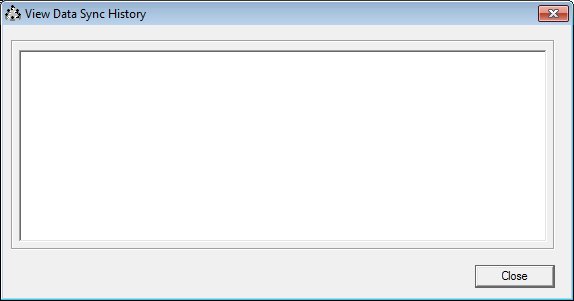
Contents Show
The View Data Sync History screen displays a history of laptops that have been checked-out and checked back in.
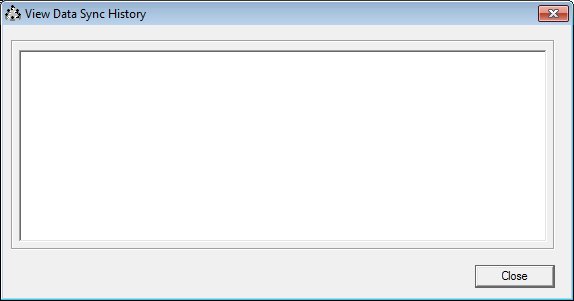
View Data Sync History screen
|
|
Interface InitializationUpon initial display of the screen, the following occurs:
|
Unless otherwise stated below, all controls on the View Data Sync History screen are visible and enabled when:
The screen is active.
If one or more special conditions exist that affect a control on the View Data Sync History screen, the condition(s) are documented for that specific control below.
View the content of the data sync history log in the Data Sync History pane.
The pane is filled with the history of the data sync process.
The contents of the control are read-only. When the text exceeds the bounds of the pane, vertical and horizontal scroll bars display.
It does not have a mnemonic. Its keyboard shortcut is the Esc (escape) key.
The System Administration screen displays when the button is clicked.
If data can be validated and saved on the screen, the following processes occur when the screen is processed:
A process to check for required controls as identified in the Data Map below is performed.
A process to check for valid entries as identified individually for each applicable control in Screen Elements above is performed.
A process to check for edits and cross edits as identified for each applicable control in Screen Elements above is performed.
If any checks or processes fail, a standard error message displays.
If no data can be validated and saved on the screen:
No cross edits are performed.
All values are considered legitimate.
No data is written to the database.
The Data Map defines the values saved for all controls on the screen. If available, any additional notes or comments are displayed in the Notes column.
|
Control Label |
Required |
Table |
Column |
Notes |
|
Data Sync History |
· |
· |
· |
· |
|
Software Version: 2.40.00