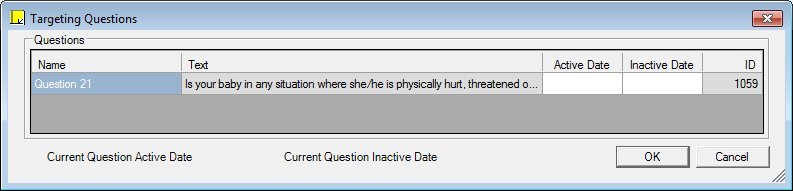
Contents Show
The Targeting Questions screen is used to view any questions with a jump that targets the current question and, if necessary, to modify the active and inactive dates for those questions.
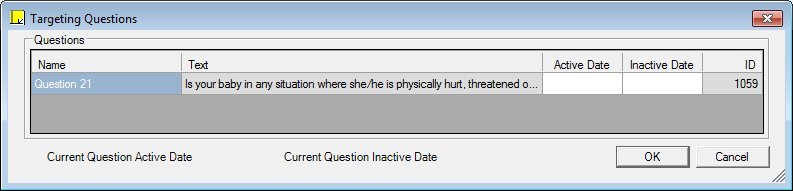
Targeting Questions screen
|
|
Interface InitializationUpon initial display of the screen, the following occurs:
|
Unless otherwise stated below, all controls on the Targeting Questions screen are visible and disabled when:
The screen is active.
If one or more special conditions exist that affect a control on the Targeting Questions screen, the condition(s) are documented for that specific control below.
View or update the information in the Questions editable data grid.
This editable data grid displays a row for each question with a jump that targets the current question.
Rows for answers with a jump are displayed with a yellow background if the jump targets a question that is inactive or scheduled to become inactive before the targeting question. The yellow background is also displayed if the jump targets a question that is prior to the targeting question in the sort order.
The data grid consists of the following control(s):
Name column
This column displays the name for each record displayed within the data grid.
The title of the column is set to "Name". The information displayed within the column is read-only. The column header and the data within the column are left aligned.
Text column
This column displays the text of the question for each record displayed within the data grid.
The title of the column is set to "Text". The information displayed within the column is read-only.
Active Date column
This column contains a calendar control for each record displayed within the editable data grid. Enter or select the date the record becomes active.
The title of the column is set to "Active Date". The information displayed within the column is editable.
The active date must be less than the inactive date. If it is not, when the screen is processed the system displays the E0208 standard error message.
Inactive Date column
This column contains a calendar control for each record displayed within the editable data grid. Enter or select the date the record becomes inactive.
The title of the column is set to "Inactive Date". The information displayed within the column is editable.
The inactive date must be greater than the active date. If it is not, when the screen is processed the system displays the E0374 standard error message.
ID column
This column displays the identification number for each record displayed within the data grid.
The title of the column is set to "ID". The information displayed within the column is read-only.
View the active date specified for the current question in the Current Question Active Date text and value label.
View the inactive date specified for the current question in the Current Question Inactive Date text and value label.
Click the OK button to process the screen.
It is the default button for the screen, unless otherwise noted.
The active date and inactive date of each question in the Questions editable data grid are compared with those of the current question. If the current question is inactive or is scheduled to become inactive before a question, the system displays the I0054 standard information message.
It does not have a mnemonic. Its keyboard shortcut is the Enter key.
The Local Nutrition Assessment Question (Page 1) screen displays in Edit mode when the button is clicked.
It does not have a mnemonic. Its keyboard shortcut is the Esc (escape) key.
The Local Nutrition Assessment Question (Page 1) screen displays in Edit mode when the button is clicked.
If data can be validated and saved on the screen, the following processes occur when the screen is processed:
A process to check for required controls as identified in the Data Map below is performed.
A process to check for valid entries as identified individually for each applicable control in Screen Elements above is performed.
A process to check for edits and cross edits as identified for each applicable control in Screen Elements above is performed.
If any checks or processes fail, a standard error message displays.
If no data can be validated and saved on the screen:
No cross edits are performed.
All values are considered legitimate.
No data is written to the database.
The Data Map defines the values saved for all controls on the screen. If available, any additional notes or comments are displayed in the Notes column.
|
Control Label |
Control Type |
Table. Column |
Notes |
|
· |
· |
InterviewAgencyEditPoint.EditData |
Base64 encoded character string that stores information about all data related to the maintenance of state nutrition assessment questions and answers. |
·
|
Control Label |
Control Type |
Table. Column |
Notes |
|
Questions |
editable data grid |
· |
· |
|
Name |
column |
InterviewQuestion.QuestionType |
The value displayed is populated from the value in the Description column of the Reference Dictionary table where category = "QuestionType". |
|
Text |
column |
InterviewAgency.WICStatus |
The value displayed is populated from the value in the Description column of the WICStatus table. |
|
Active Date |
column |
InterviewQuestion.EffectiveDate |
· |
|
Inactive Date |
column |
InterviewQuestion.EdnDate |
· |
|
ID |
column |
· |
· |
|
Current Question Active Date |
text and value label |
InterviewQuestion.EffectiveDate |
· |
|
Current Question Inactive Date |
text and value label |
InterviewQuestion.EndDate |
· |
|
Software Version: 2.40.00