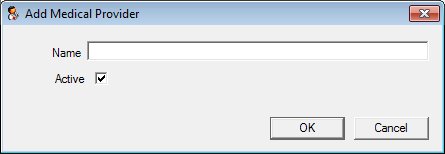
Contents Show
The Medical Provider screen is used to add or edit a medical provider for the agency.
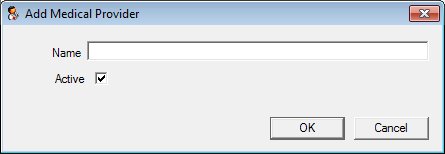
Add Medical Provider screen
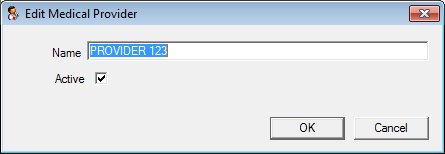
Edit Medical Provider screen
|
|
To add a medical clinic:
To edit a medical clinic:
In Add mode:
In Edit mode:
|
Unless otherwise stated below, all controls on the Medical Provider screen are visible and disabled when:
The screen is displayed in Add mode.
The screen is displayed in Edit mode.
If one or more special conditions exist that affect a control on the Medical Provider screen, the condition(s) are documented for that specific control below.
Enter the name in the Name text box.
The text box allows the entry of alphabetic, numeric and special characters. Special characters are limited to apostrophe ('), comma (,), period (.), and hyphen (-). The maximum number of characters that can be entered in the text box is fifty (50) characters.
The value entered in this control must be unique and not match another record. If it is not unique, a standard error message (E0060) displays.
Select the Active check box to indicate the record is activated or deactivated.
An active item is available to the application. An inactive item can be obsolete or omitted or can be a new item pending activation.
Click the OK button to process the screen.
It is the default button for the screen, unless otherwise noted.
It does not have a mnemonic. Its keyboard shortcut is the Enter key.
The Maintain Medical Providers screen displays when the button is clicked.
It does not have a mnemonic. Its keyboard shortcut is the Esc (escape) key.
The Maintain Medical Providers screen displays when the button is clicked.
If data can be validated and saved on the screen, the following processes occur when the screen is processed:
A process to check for required controls as identified in the Data Map below is performed.
A process to check for valid entries as identified individually for each applicable control in Screen Elements above is performed.
A process to check for edits and cross edits as identified for each applicable control in Screen Elements above is performed.
If any checks or processes fail, a standard error message displays.
If no data can be validated and saved on the screen:
No cross edits are performed.
All values are considered legitimate.
No data is written to the database.
The Data Map defines the values saved for all controls on the screen. If available, any additional notes or comments are displayed in the Notes column.
|
Control Label |
Control Type |
Table. Column |
Notes |
|
· |
· |
· |
· |
|
· |
· |
· |
· |
|
· |
· |
· |
· |
|
· |
· |
· |
· |
|
· |
· |
· |
· |
|
· |
· |
· |
· |
|
· |
· |
· |
· |
|
· |
· |
· |
· |
|
Software Version: 2.40.00