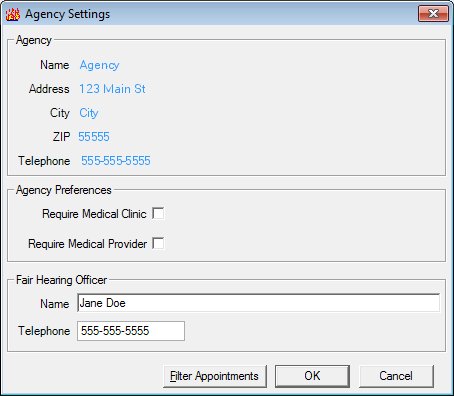
Contents Show
The Agency Settings screen is used to update the name and the telephone number of the fair hearing officer for the agency.
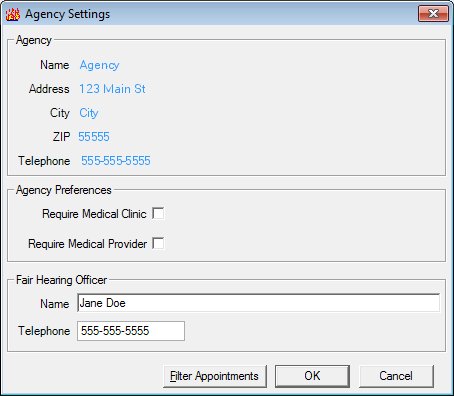
Agency Settings screen
|
|
Interface InitializationUpon initial display of the screen, the following occurs:
In Add mode:
In Edit mode:
|
Unless otherwise stated below, all controls on the Agency Settings screen are visible and enabled when:
The screen is displayed in Add mode.
The screen is displayed in Edit mode.
If one or more special conditions exist that affect a control on the Agency Settings screen, the condition(s) are documented for that specific control below.
Complete the information in the Agency group box.
This group box includes controls that allow you to view information about the agency selected. The title text of the group box is set to "Agency Settings". The following controls are included in the group box:
Name text and value label
The text and value label displays the name of the agency.
The information displayed is read-only. The value label displays in the inverse color of the screen.
Address text and value label
The text and value label displays the address of the agency.
The information displayed is read-only. The value label displays in the inverse color of the screen.
City text and value label
The text and value label displays the name of the city in which the agency is located.
The information displayed is read-only. The value label displays in the inverse color of the screen.
ZIP text and value label
The text and value label displays the ZIP code in which the agency is located.
The information displayed is read-only. The value label displays in the inverse color of the screen.
Telephone text and value label
The text and value label displays the telephone number at which the agency can be contacted.
The information displayed is read-only. The value label displays in the inverse color of the screen.
Complete the information in the Agency Preferences group box.
This group box includes controls that allow you to view, enter, or update the required information for agencies. The title text of the group box is set to "Agency Preferences". The following controls are included in the group box:
Require Medical Clinic check box
Check this check box to require that medical clinic information be collected for participants. The value is stored in the RequireMedicalClinic column of the Agency table.
Require Medical Provider check box
Check this check box to require that the medical provider name be collected for participants. The value is stored in the RequireMedicalProvider column of the Agency table.
Complete the information in the Fair Hearing Officer group box.
This group box includes controls that allow you to view, enter, or update the fair hearing officer and his or her contact information. The title text of the group box is set to "Fair Hearing Officer". The following controls are included in the group box:
Name text box
View, enter, or update the name in this text box. The text box allows the entry of alphabetic, numeric and special characters. Special characters are limited to apostrophe ('), comma (,), period (.), and hyphen (-). The maximum number of characters that can be entered in the text box is fifty (50) characters.
Telephone masked edit box
View, enter, or update the complete ten-character telephone number in this masked edit box. The masked edit box allows the entry of numeric characters only. Alphabetic and special characters are not allowed. The mask for the masked edit box is "###-###-####" to allow the entry of a three-character area code and seven-character telephone number. A partial entry is not allowed. If any part of the telephone number is entered, a complete ten-character telephone number is required. The maximum number of characters that can be entered in the masked edit box is ten (10) characters.
Click the Filter Appointments button to filter the participants to include in the Appointments for Today view of the Participant List by the resource with which their appointment is scheduled.
An agency must have a completed master calendar in order to filter appointments. If it does not, when this button is clicked the system displays the I0046 standard information message.
It has a mnemonic of "F".
The Filter Appointments By Resource screen displays when the button is clicked.
Click the OK button to process the screen.
It is the default button for the screen, unless otherwise noted.
It does not have a mnemonic. Its keyboard shortcut is the Enter key.
The System Administration screen displays when the button is clicked.
It does not have a mnemonic. Its keyboard shortcut is the Esc (escape) key.
The System Administration screen displays when the button is clicked.
If data can be validated and saved on the screen, the following processes occur when the screen is processed:
A process to check for required controls as identified in the Data Map below is performed.
A process to check for valid entries as identified individually for each applicable control in Screen Elements above is performed.
A process to check for edits and cross edits as identified for each applicable control in Screen Elements above is performed.
If any checks or processes fail, a standard error message displays.
If no data can be validated and saved on the screen:
No cross edits are performed.
All values are considered legitimate.
No data is written to the database.
The Data Map defines the values saved for all controls on the screen. If available, any additional notes or comments are displayed in the Notes column.
|
Control Label |
Required |
Table |
Column |
Notes |
|
Name |
· |
Agency |
Name |
· |
|
Address |
· |
Agency |
Address |
· |
|
City |
· |
Agency |
City |
· |
|
ZIP |
· |
Agency |
ZIP |
· |
|
Telephone |
· |
Agency |
Telephone |
· |
|
Name |
X |
Agency |
FairHearingOfficerName |
· |
|
Telephone |
X |
Agency |
FairHearingOfficerTelephone |
· |
|
Software Version: 2.40.00