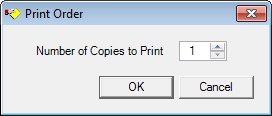
Contents Show
The Print Order screen is used to print an order.
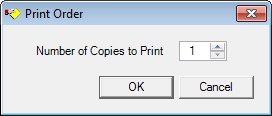
Print Order screen
|
|
Interface InitializationUpon initial display of the screen, the following occurs:
|
Unless otherwise stated below, all controls on the Print Order screen are visible and enabled when:
The screen is active.
If one or more special conditions exist that affect a control on the Print Order screen, the condition(s) are documented for that specific control below.
Enter or select the number of copies to be printed in the Number of Copies to Print spin control.
Click the OK button to process the screen.
It is the default button for the screen, unless otherwise noted.
It does not have a mnemonic. Its keyboard shortcut is the Enter key.
It does not have a mnemonic. Its keyboard shortcut is the Esc (escape) key.
If data can be validated and saved on the screen, the following processes occur when the screen is processed:
A process to check for required controls as identified in the Data Map below is performed.
A process to check for valid entries as identified individually for each applicable control in Screen Elements above is performed.
A process to check for edits and cross edits as identified for each applicable control in Screen Elements above is performed.
If any checks or processes fail, a standard error message displays.
If no data can be validated and saved on the screen:
No cross edits are performed.
All values are considered legitimate.
No data is written to the database.
The Data Map defines the values saved for all controls on the screen. If available, any additional notes or comments are displayed in the Notes column.
|
Control Label |
Required |
Table |
Column |
Notes |
|
Number of Copies to Print |
· |
· |
· |
· |
|
Software Version: 2.40.00