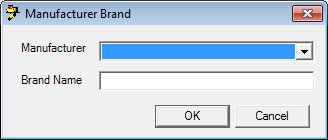
Contents Show
The Manufacturer Brand screen is used to add a new brand or edit information associated with an existing brand.
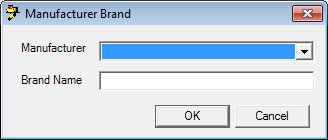
Manufacturer Brand screen (Add mode)
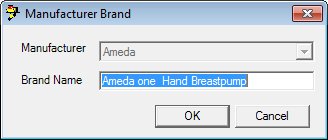
Manufacturer Brand screen (Edit mode)
|
|
To add a manufacturer brand:
To edit a manufacturer brand:
Interface InitializationUpon initial display of the screen, the following occurs:
In Add mode:
In Edit mode:
|
Unless otherwise stated below, all controls on the Manufacturer Brand screen are visible and enabled when:
The screen is displayed in Add mode.
The screen is displayed in Edit mode.
If one or more special conditions exist that affect a control on the Manufacturer Brand screen, the condition(s) are documented for that specific control below.
Select the manufacturer's name in the Manufacturer drop-down list box.
The control is enabled when:
The screen is displayed in Add mode from the Manufacturer Brand Type List screen.
The control is disabled when:
The screen is displayed in Edit mode.
The screen is displayed in Add mode when the manufacturer name is entered on the Product screen.
If the manufacturer name is passed in from the Product screen, this control contains the manufacturer name.
Enter the name of the manufacturer's brand in the Brand Name text box.
The text box allows the entry of alphabetic and numeric characters. The maximum number of characters that can be entered in the text box is thirty (30) characters.
In Add mode, the control is initially blank. In Edit mode, it will contain the brand name previously saved.
Click the OK button to process the screen.
It is the default button for the screen, unless otherwise noted.
It does not have a mnemonic. Its keyboard shortcut is the Enter key.
Depending on which screen originally called the Manufacturer Brand screen, one of the following screens displays when the button is clicked:
Manufacturer Brand List screen
Product screen
It does not have a mnemonic. Its keyboard shortcut is the Esc (escape) key.
Depending on which screen originally called the Manufacturer Brand screen, one of the following screens displays when the button is clicked:
Manufacturer Brand List screen
Product screen
If data can be validated and saved on the screen, the following processes occur when the screen is processed:
A process to check for required controls as identified in the Data Map below is performed.
A process to check for valid entries as identified individually for each applicable control in Screen Elements above is performed.
A process to check for edits and cross edits as identified for each applicable control in Screen Elements above is performed.
If any checks or processes fail, a standard error message displays.
If no data can be validated and saved on the screen:
No cross edits are performed.
All values are considered legitimate.
No data is written to the database.
The Data Map defines the values saved for all controls on the screen. If available, any additional notes or comments are displayed in the Notes column.
|
Control Label |
Required |
Table |
Column |
Notes |
|
Brand Name |
X |
ManufacturerBrand |
Description |
· |
|
Manufacturer |
· |
ManufacturerBrand |
ManufacturerID |
· |
|
Software Version: 2.40.00