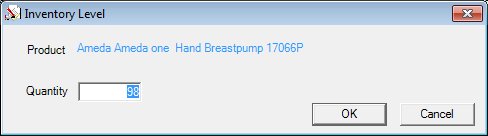
Contents Show
The Inventory Level screen is used to edit the current inventory level for a product that is not tracked by individual item.
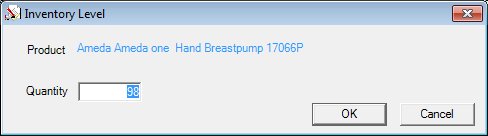
Inventory Level screen
|
|
Interface InitializationUpon initial display of the screen, the following occurs:
|
Unless otherwise stated below, all controls on the Inventory Level screen are visible and enabled when:
The screen is active.
If one or more special conditions exist that affect a control on the Inventory Level screen, the condition(s) are documented for that specific control below.
View the name of the product selected for edit on the Manage Inventory screen in the Product text and value label.
The value label will contain a description concatenated from the values associated with this product from the MANUFACTURER, MANUFACTURERBRAND, and MANUFACTURERBRANDTYPE tables plus the descriptions from the Reference Dictionary for 'INVPDCTSUBCLASSUSE' and 'INVPDCTSUBCLASSTYP'.
Information in this control is read-only and cannot be changed. The value label displays in the inverse color of the screen.
Enter the number of items in the inventory for this product in the Quantity masked edit box.
The masked edit box will allow entry of nine (9) numeric characters. The mask on the masked edit box is "###,###,###". An entry is required in the control.
Click the OK button to process the screen.
It is the default button for the screen, unless otherwise noted.
It does not have a mnemonic. Its keyboard shortcut is the Enter key.
The Manage Inventory screen displays when the button is clicked.
It does not have a mnemonic. Its keyboard shortcut is the Esc (escape) key.
The Manage Inventory screen displays when the button is clicked.
If data can be validated and saved on the screen, the following processes occur when the screen is processed:
A process to check for required controls as identified in the Data Map below is performed.
A process to check for valid entries as identified individually for each applicable control in Screen Elements above is performed.
A process to check for edits and cross edits as identified for each applicable control in Screen Elements above is performed.
If any checks or processes fail, a standard error message displays.
If no data can be validated and saved on the screen:
No cross edits are performed.
All values are considered legitimate.
No data is written to the database.
The Data Map defines the values saved for all controls on the screen. If available, any additional notes or comments are displayed in the Notes column.
|
Control Label |
Required |
Table |
Column |
Notes |
|
Quantity |
X |
Inventory |
QuantityInStock |
Non-trackable products only |
|
Software Version: 2.40.00