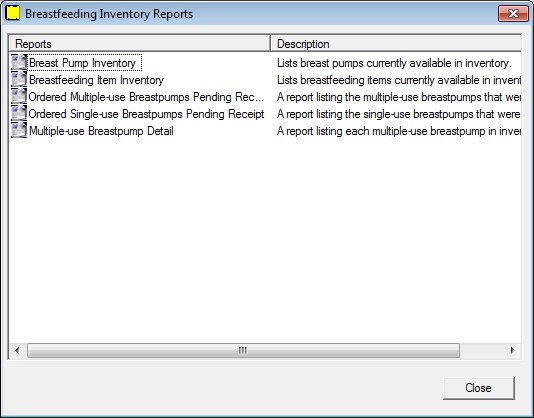
Contents Show
The Generate Breastfeeding Inventory Reports screen is used to view available breastfeeding item inventory reports and to select a report for generation.
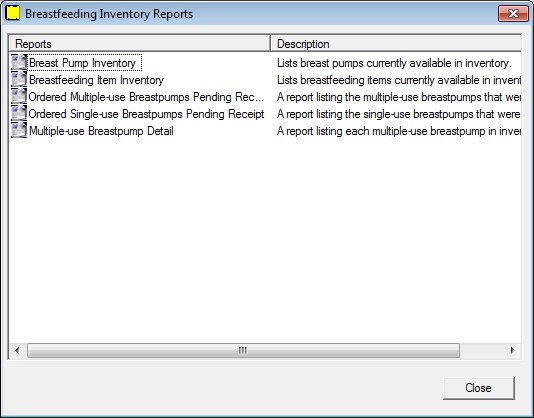
Generate Breastfeeding Inventory Reports screen
|
|
Interface InitializationUpon initial display of the screen, the following occurs:
|
Unless otherwise stated below, all controls on the Generate Breastfeeding Inventory Reports screen are visible and enabled when:
The screen is active.
If one or more special conditions exist that affect a control on the Generate Breastfeeding Inventory Reports screen, the condition(s) are documented for that specific control below.
Double-click a list item in the data grid to generate a system output.
The title text of the group box is set to "Reports". The data displayed within the data grid is read-only.
The data grid contains a list item for each system output that can be generated on demand. A single selection is allowed. The first item in the data grid is initially selected.
The data grid consists of the following control(s):
Name column
This column displays the name of each system output displayed within the data grid.
The title of the column is set to "Name". The information displayed within the column is read-only.
The column header and the data within the column are left aligned.
Description column
This column displays the description of each system output displayed within the data grid.
The title of the column is set to "Description". The information displayed within the column is read-only.
The column header and the data within the column are left aligned.
The list items in the data grid are sorted in ascending alphabetical order by Name and cannot be resorted. When a list item is double-clicked in the data grid, an additional screen displays. Complete the screen to finish the process and generate the selected system output. The data grid consists of the following list items:
Breast Pump Inventory list item
Double-click this list item to generate the selected system output. The list item does not have a mnemonic or a caption.
The Generate Breastpump Inventory Report screen displays when the button is clicked.
Breastfeeding Inventory list item
Double-click this list item to generate the selected system output. The list item does not have a mnemonic or a caption.
The Generate Breastfeeding Item Inventory Report screen displays when the button is clicked.
Ordered Multiple-use Breastpumps Pending Receipt list item
Double-click this list item to generate the selected system output. The list item does not have a mnemonic or a caption.
The Generate Multiple-use Breastpumps Pending Receipt Report screen displays when the button is clicked.
Ordered Single-use Breastpumps Pending Receipt list item
Double-click this list item to generate the selected system output. The list item does not have a mnemonic or a caption.
The Generate Single-use Breastpumps Pending Receipt Report screen displays when the button is clicked.
Multiple-use Breastpump Detail Listing Report list item
Double-click this list item to generate the selected system output. The list item does not have a mnemonic or a caption.
The Generate Multiple-use Breastpump Detail Listing screen displays when the button is clicked.
It does not have a mnemonic. Its keyboard shortcut is the Esc (escape) key.
The Participant List screen displays when the button is clicked.
|
Software Version: 2.40.00