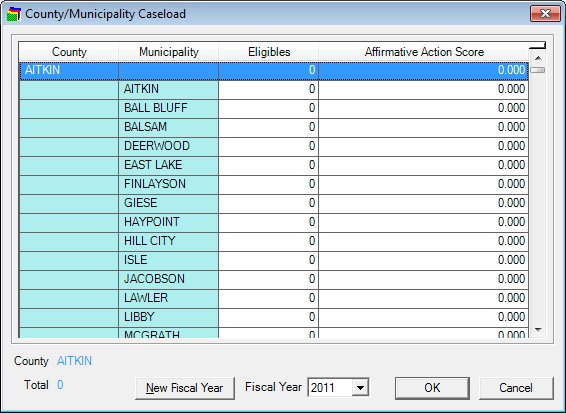
Contents Show
The County/Municipality Caseload screen is used to manage county/municipality caseload data.
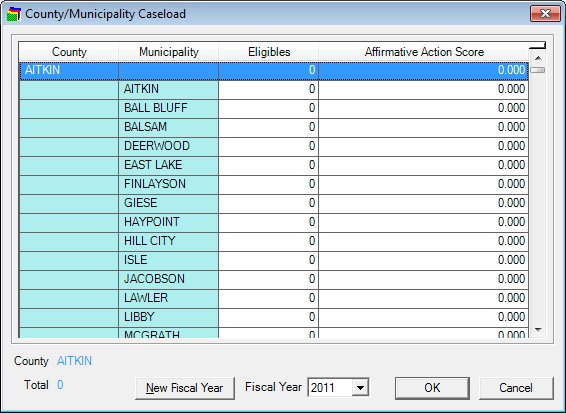
County/Municipality Caseload screen
|
|
Interface InitializationUpon initial display of the screen, the following occurs:
|
Unless otherwise stated below, all controls on the County/Municipality Caseload screen are visible and enabled when:
The screen is active.
If one or more special conditions exist that affect a control on the County/Municipality Caseload screen, the condition(s) are documented for that specific control below.
View the information in the Estimated Eligibles editable data grid.
Enter estimated eligibles data for each clinic in the data grid.
A record is displayed in the data grid for each County within the County table and each legal municipality within the County.
The records of the data grid will sort first by County name in alphabetical ascending order according to the contents of the County column and second by Legal Municipality name within each County in alphabetical ascending order according to the contents of the Legal Municipality column. The estimated values are populated from the COUNTYESTIMATED table for the County. The estimated values are populated from the LEGALMUNICIPALITYESTIMATED table for the municipality. Integer values may be entered in the Eligibles columns. The maximum size of the Eligibles control will be seven (7). The control will allow numeric only. The mask for the Affirmative Action Score control will be "(+/-)###.###". The maximum size of the control will be six (6). The control will allow numeric only and decimal. The rows in the Eligibles and Affirmative Action Score columns is enabled for editing if the Fiscal Year has not been closed. If the Fiscal Year has not been closed, the rows in the Eligibles and Affirmative Action Score columns will be view-only.
|
|
NOTE: Only the most recent fiscal year is open for editing. If the selected Fiscal Year is closed, the data displayed in the Estimated Eligibles data grid is not available to be updated. |
The data grid consists of the following control(s):
County column
This column displays the name of the county for each record displayed within the data grid.
The title of the column is set to "County". The information displayed within the column is read-only.
Municipality column
This column displays the name of the municipality for each record displayed within the data grid.
The title of the column is set to "Municipality". The information displayed within the column is read-only.
Eligibles column
This column contains a masked edit box for each record displayed within the editable data grid. Enter or update the number of estimated eligibles for the selected fiscal year.
The title of the column is set to "Eligibles". The information displayed within the column is editable.
Affirmative Action Score column
This column contains a masked edit box for each record displayed within the editable data grid. Enter or update the affirmative action score for the selected fiscal year.
The title of the column is set to "Affirmative Action Score". The information displayed within the column is editable.
View the county selected in the Estimated Eligibles data grid in the County value label.
The value label will contain the name of the County selected in the Estimated Eligibles data grid. The name of the County will change upon change of record in the Estimated Eligibles data grid.
Information in this control is read-only and cannot be changed. The value label displays in the inverse color of the screen.
View the total estimated eligibles for the county currently selected in the Estimated Eligibles data grid in the Total value label.
The value for the control will be calculated from the sum of the Legal Municipalities within the selected County from the amount entered in the Eligibles column in the Estimated Eligibles data grid.
Information in this control is read-only and cannot be changed. The value label displays in the inverse color of the screen.
Click the New Fiscal Year button to add a fiscal year and close the previous fiscal year.
The control is enabled when:
The latest fiscal year is selected in the Fiscal Year drop-down list box.
It has a mnemonic of "N".
A standard confirmation message displays when the button is clicked.
Upon selection of the button, the system displays the C0032 standard confirmation message. The options of Yes and No are available. If the user clicks Yes, the system automatically adds the next numeric fiscal year to the FISCALYEAR table. If the user clicks No, the system returns to the County/Municipality Caseload screen.
Select the fiscal year for which to display caseload data in the Fiscal Year drop-down list box.
The drop-down list box is filled with all available fiscal years from the FISCALYEAR table. The value defaults to the latest fiscal year. The user can view caseload data from previous fiscal years by selecting that fiscal year.
Click the OK button to process the screen.
It is the default button for the screen, unless otherwise noted.
It does not have a mnemonic. Its keyboard shortcut is the Enter key.
The Participant List screen displays when the button is clicked.
It does not have a mnemonic. Its keyboard shortcut is the Esc (escape) key.
The Participant List screen displays when the button is clicked.
If data can be validated and saved on the screen, the following processes occur when the screen is processed:
A process to check for required controls as identified in the Data Map below is performed.
A process to check for valid entries as identified individually for each applicable control in Screen Elements above is performed.
A process to check for edits and cross edits as identified for each applicable control in Screen Elements above is performed.
If any checks or processes fail, a standard error message displays.
If no data can be validated and saved on the screen:
No cross edits are performed.
All values are considered legitimate.
No data is written to the database.
The Data Map defines the values saved for all controls on the screen. If available, any additional notes or comments are displayed in the Notes column.
|
Control Label |
Required |
Table |
Column |
Notes |
|
FISCAL YEAR |
· |
COUNTYESTIMATED |
Fiscal Year ID |
· |
|
COUNTY |
· |
COUNTYESTIMATED |
County |
· |
|
ELIGIBLES |
· |
COUNTYESTIMATED |
BalanceEstimatedEligibles |
· |
|
AFFIRMATIVE ACTION SCORE |
· |
COUNTYESTIMATED |
AffirmativeActionScore |
· |
|
FISCAL YEAR |
· |
LEGALMUNICIPALITYESTINATED |
Fiscal Year ID |
· |
|
MUNICIPALITY |
· |
LEGALMUNICIPALITYESTINATED |
Sub-set list of LocalMunicipality within County |
· |
|
ELIGIBLES |
· |
LEGALMUNICIPALITYESTINATED |
BalanceEstimatedEligibles |
· |
|
AFFIRMATIVE ACTION SCORE |
· |
LEGALMUNICIPALITYESTINATED |
AffirmativeActionScore |
· |
|
Software Version: 2.40.00