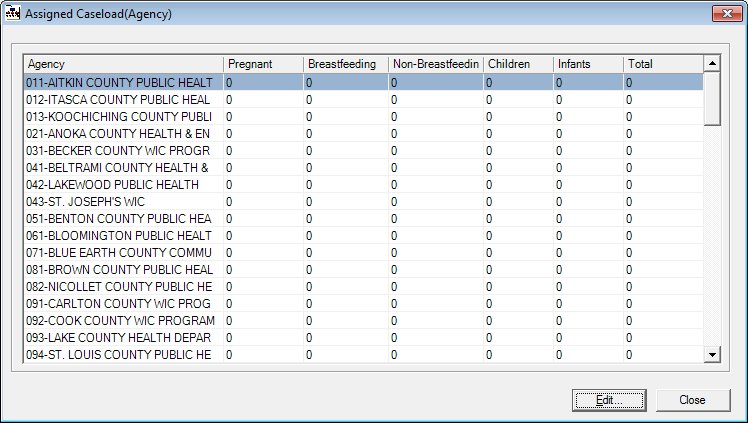
Contents Show
The Assigned Caseload screen is used to manage the assigned caseload for clinics.
The state can define the caseload estimates assigned to each clinic or agency in the state. The estimates are determined using past participation as an indicator. As participation changes, the state staff can change the assigned caseload to match. These estimates are then used for caseload reporting.
The Assigned Caseload screen allows the user to manage the Assigned Caseload for all clinics or agencies within the state, depending on the value of the CASELOAD_BY_SERVICESITE state business rule:
If CASELOAD_BY_SERVICESITE = "Y", the screen is used to maintain the assigned caseload for clinics.
If CASELOAD_BY_SERVICESITE = "N", the screen is used to maintain the assigned caseload for agencies.
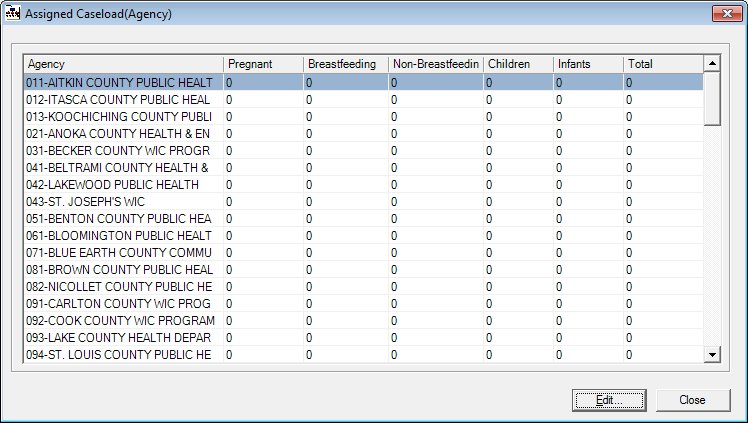
Assigned Caseload screen
|
|
|
Unless otherwise stated below, all controls on the Assigned Caseload screen are visible and enabled when:
The screen is active.
If one or more special conditions exist that affect a control on the Assigned Caseload screen, the condition(s) are documented for that specific control below.
View the information in the Assigned Caseload data grid.
Click a clinic caseload record in this data grid to select it for editing. This data grid displays clinic caseload information for clinics within the state.
The options in the data grid are sorted in ascending order by the clinic or agency number. There are no options for resorting the data grid. The information displayed in the data grid is read-only. Single selection is allowed. Multi-selection is not allowed.
The data grid displays either clinics or agencies, depending on the value of the CASELOAD_BY_SERVICESITE state business rule:
If CASELOAD_BY_SERVICESITE = "Y", the data grid displays each clinic in the ServiceSite table along with its associated Assigned Caseload estimate from the AssignedCaseloadSS table.
If CASELOAD_BY_SERVICESITE = "N", the data grid displays each agency in the Agency table along with its associated Assigned Caseload estimate from the AssignedCaseload table.
The data grid consists of the following control(s):
Clinic column
This column displays the name of the clinic for each record displayed within the data grid.
The title of the column is set to "Clinic". The information displayed within the column is read-only.
The column header and data are left aligned.
The control is visible when:
The CASELOAD_BY_SERVICESITE business rule is set to "Y".
Agency column
This column displays the name of the agency for each record displayed within the data grid.
The title of the column is set to "Agency". The information displayed within the column is read-only.
The column header and data are left aligned.
The control is visible when:
The CASELOAD_BY_SERVICESITE business rule is set to "N".
Pregnant column
This column displays the number of pregnant participants for each record displayed within the data grid.
The title of the column is set to "Pregnant". The information displayed within the column is read-only.
Breastfeeding column
This column displays the number of breastfeeding participants for each record displayed within the data grid.
The title of the column is set to "Breastfeeding". The information displayed within the column is read-only.
Non-Breastfeeding column
This column displays the number of non-breastfeeding participants for each record displayed within the data grid.
The title of the column is set to "Non-Breastfeeding". The information displayed within the column is read-only.
Children column
This column displays the number of child participants for each record displayed within the data grid.
The title of the column is set to "Children". The information displayed within the column is read-only.
Infants column
This column displays the number of infant participants for each record displayed within the data grid.
The title of the column is set to "Infants". The information displayed within the column is read-only.
Total column
This column displays the sum total for each record displayed within the data grid.
The title of the column is set to "Total". The information displayed within the column is read-only.
The control is enabled when:
A record is selected in the data grid.
It has a mnemonic of "E".
The Edit Assigned Caseload screen displays when the button is clicked.
It does not have a mnemonic. Its keyboard shortcut is the Esc (escape) key.
The Participant List screen displays when the button is clicked.
If data can be validated and saved on the screen, the following processes occur when the screen is processed:
A process to check for required controls as identified in the Data Map below is performed.
A process to check for valid entries as identified individually for each applicable control in Screen Elements above is performed.
A process to check for edits and cross edits as identified for each applicable control in Screen Elements above is performed.
If any checks or processes fail, a standard error message displays.
If no data can be validated and saved on the screen:
No cross edits are performed.
All values are considered legitimate.
No data is written to the database.
The Data Map defines the values saved for all controls on the screen. If available, any additional notes or comments are displayed in the Notes column.
|
Control Label |
Required |
Table |
Column |
Notes |
|
· |
· |
· |
· |
· |
|
· |
· |
· |
· |
· |
|
· |
· |
· |
· |
· |
|
· |
· |
· |
· |
· |
|
· |
· |
· |
· |
· |
|
Software Version: 2.40.00