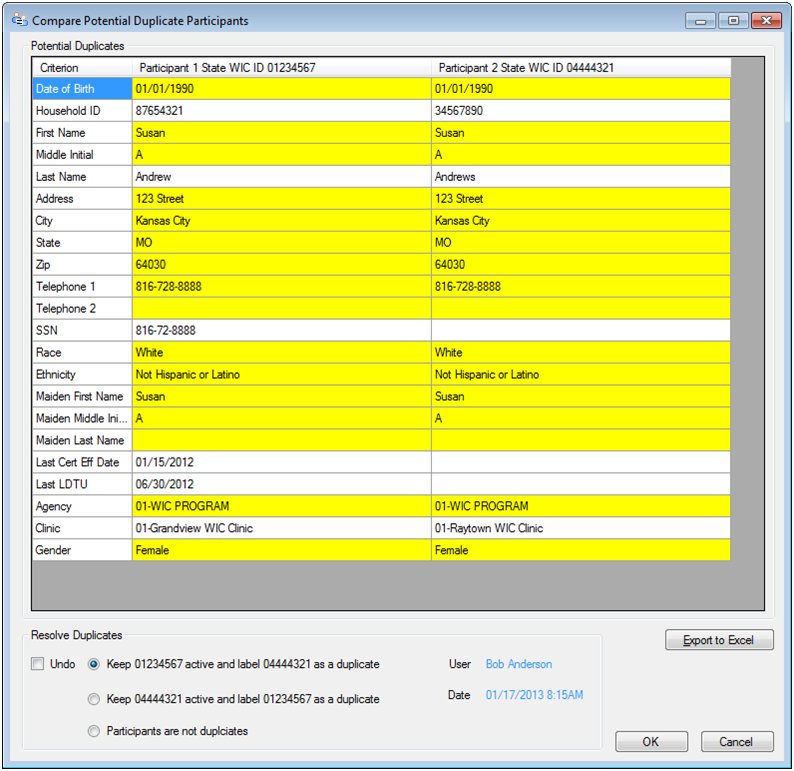
Contents Show
The Compare Potential Duplicate Participants screen is used to compare data for participants who are potential duplicates and to resolve the duplicates as necessary or indicate that the participants are not duplicates.
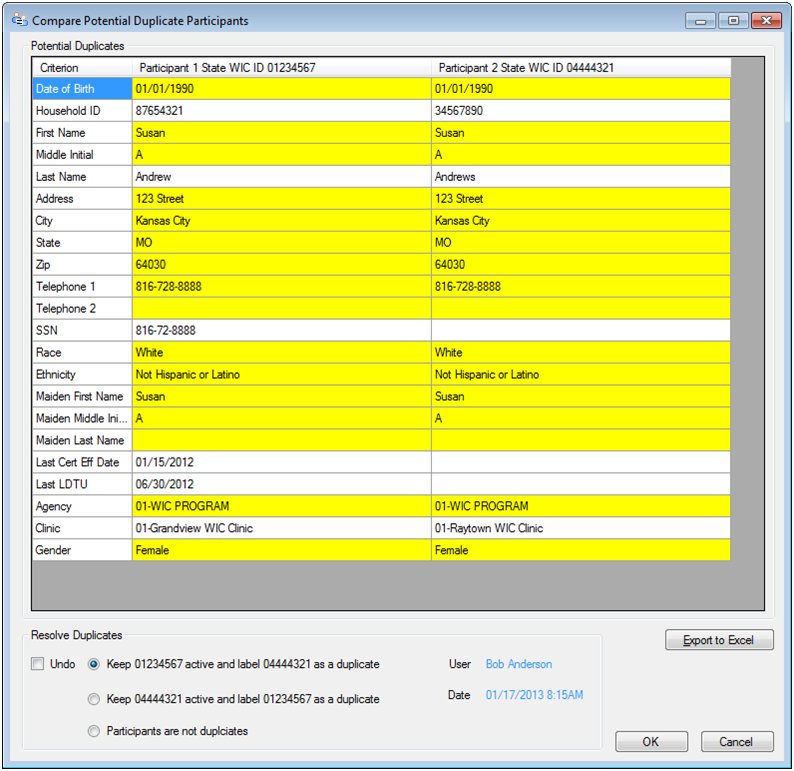
Compare Potential Duplicate Participants screen
|
|
Interface InitializationUpon initial display of the screen, the following occurs:
|
Unless otherwise stated below, all controls on the Compare Potential Duplicate Participants screen are visible and disabled when:
The screen is active.
If one or more special conditions exist that affect a control on the Compare Potential Duplicate Participants screen, the condition(s) are documented for that specific control below.
View the information in the Potential Duplicates data grid.
This data grid displays the comparison data for the potential duplicate participants that were selected in the Potential Duplicates Detail data grid on the Potential Duplicate Participants screen. The title text of the group box is set to "Potential Duplicates". The data displayed within the data grid is read-only.
The data grid consists of the following control(s):
Criterion column
This column displays the name of each criterion that is currently evaluated when identifying potential duplicate participants.
The title of the column is set to "Criterion". The information displayed within the column is read-only.
The column header and data are left aligned.
Participant 1 State WIC ID column
This column displays the state WIC identification number of the first participant record in the column heading and the values of each Criterion evaluated when evaluating potential duplicate participants.
The title of the column is set to "Participant 1 State WIC ID".
The column header and data are left aligned.
Participant 2 State WIC ID column
This column displays the state WIC identification number of the second participant record in the column heading and the values of each Criterion evaluated when evaluating potential duplicate participants.
The title of the column is set to "Participant 2 State WIC ID".
The column header and data are left aligned.
Complete the information in the Resolve Duplicates group box.
This group box includes controls that allow you to resolve the duplicates as necessary, indicate that the participants are not duplicates, or to undo a previously saved resolution. The title text of the group box is set to "Resolve Duplicates". A selection is required in the radio button group. The following controls are included in the group box:
Undo check box
For pairs of participants who have already been resolved, select the Undo check box to reverse or undo the previously saved resolution.
The control is visible and enabled when:
The pair of potential duplicate participants currently displayed have already been resolved.
Keep {State WIC ID} active and label {State WIC ID} as duplicate radio button
Select this radio button to keep the first participant's data intact, label the second participant as a duplicate, and terminate the second participant with a "Duplicate Participant" termination reason (if the second participant is not already terminated).
Keep {State WIC ID} active and label {State WIC ID} as duplicate radio button
Select this radio button to keep the second participant's data intact and label the second participant as a duplicate, and terminate the second participant with a "Duplicate Participant" termination reason (if the second participant is not already terminated).
Participants are not duplicates radio button
Select this radio button to keep the both participants' data intact and indicate that neither are duplicates of each other.
User text and value label
If the pair of potential duplicate participants currently displayed have already been resolved, view the first name, middle initial, and last name of the staff member who resolved the pair of potential duplicate participants in the User text and value label.
The information displayed is read-only. The value displays in the inverse color of the screen.
Date text and value label
If the pair of potential duplicate participants currently displayed have already been resolved, view the date on which the pair of potential duplicate participants was resolved in the Date text and value label.
The information displayed is read-only. The value displays in the inverse color of the screen.
Click the OK button to process the screen.
It is the default button for the screen, unless otherwise noted.
It does not have a mnemonic. Its keyboard shortcut is the Enter key.
Depending on the selection in the Resolve Duplicates radio button group, one of the following occurs when the OK button is clicked:
If the Keep {State WIC ID} active and label {State WIC ID} as duplicate radio button (the first radio button) is selected, the system displays a standard confirmation message (C0076). The options of Yes and No are available. If the user clicks Yes, the system will set the "IsDuplicate" field in the DUPLICATEPARTICIPANTS table to "Y" for the displayed participant pair to indicate that the second or duplicate participant is actually a duplicate. The second or duplicate participant will be moved to Agency 88 if that participant isn’t already in Agency 88. If the second or duplicate participant isn't already terminated, the system will also terminate the duplicate participant using "Duplicate Participant" as the reason. The Compare Potential Duplicate Participants screen (the current screen) is then closed and the Potential Duplicate Participants screen displays. If the user clicks No, the standard confirmation message is dismissed without making changes and the Compare Potential Duplicate Participants screen (the current screen) displays.
If the Keep {State WIC ID} active and label {State WIC ID} as duplicate radio button (the second radio button) is selected, the system displays a standard confirmation message (C0076). The options of Yes and No are available. If the user clicks Yes, the system will set the "IsDuplicate" field in the DUPLICATEPARTICIPANTS table to "Y" for the displayed participant pair to indicate that the first or duplicate participant is actually a duplicate. The first or duplicate participant will be moved to Agency 88 if that participant isn’t already in Agency 88. If the first or duplicate participant isn't already terminated, the system will also terminate the duplicate participant using "Duplicate Participant" as the reason. The Compare Potential Duplicate Participants screen (the current screen) is then closed and the Potential Duplicate Participants screen displays. If the user clicks No, the standard confirmation message is dismissed without making changes and the Compare Potential Duplicate Participants screen (the current screen) displays.
If the Participants are not duplicates radio button (the second radio button) is selected, the system displays a standard confirmation message (C0076). The options of Yes and No are available. If the user clicks Yes, the system will set the "IsDuplicate" field in the DUPLICATEPARTICIPANTS table to "N" on the corresponding rows to indicate that both participants are not duplicates and the Compare Potential Duplicate Participants screen (the current screen) is closed. The Potential Duplicate Participants screen displays, the Potential Duplicates Detail data grid is refreshed, and the selected row is deleted since the user determined that the participant pair were not duplicates. If the user clicks No, the standard confirmation message is dismissed without making changes and the Compare Potential Duplicate Participants screen (the current screen) displays.
If the Undo check box is checked, the system will set the "IsDuplicate" field in the DUPLICATEPARTICIPANTS table to NULL to reverse the previously saved resolution and allow the participant pair to be considered as potential duplicates again. The duplicate participant remains terminated and is still be assigned to Agency 88.
It does not have a mnemonic. Its keyboard shortcut is the Esc (escape) key.
The Potential Duplicate Participants screen displays when the button is clicked.
If data can be validated and saved on the screen, the following processes occur when the screen is processed:
A process to check for required controls as identified in the Data Map below is performed.
A process to check for valid entries as identified individually for each applicable control in Screen Elements above is performed.
A process to check for edits and cross edits as identified for each applicable control in Screen Elements above is performed.
If any checks or processes fail, a standard error message displays.
If no data can be validated and saved on the screen:
No cross edits are performed.
All values are considered legitimate.
No data is written to the database.
The Data Map defines the values saved for all controls on the screen. If available, any additional notes or comments are displayed in the Notes column.
|
Control Label |
Control Type |
Table. Column |
Notes |
|
Potential Duplicates |
group box and data grid |
· |
The data grid contains a row for every record in the DUPLICATEPARTICIPANTCONFIGURATION table where IncludeInDisplay equals "Y". |
|
Criterion |
data grid column |
DUPLICATEPARTICIPANTCONFIGURATION. DisplayName |
· |
|
Participant 1 State WIC ID |
data grid column |
· |
· |
|
Participant 2 State WIC ID |
data grid column |
· |
· |
|
~Resolve Duplicates |
radio button group |
· |
· |
|
User |
text and value label |
· |
· |
|
Date |
text and value label |
· |
· |
~ Denotes a required control (if applicable). The process that checks for required controls does not occur on screens displayed in read-only or Details mode.
+ Denotes data written to the database when screen processing occurs (if applicable). The process that writes data to the database does not occur on screens displayed in read-only or Details mode.
|
Software Version: 2.40.00