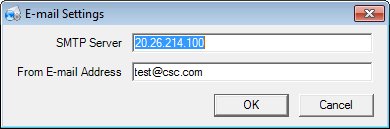
Contents Show
The E-mail Settings screen is used to manage the e-mail configuration settings used by processes that send letters by e-mail within the Vendor application.
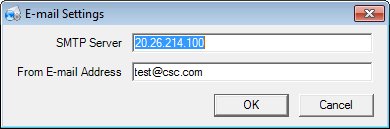
E-mail Settings screen
|
|
Interface InitializationUpon initial display of the screen, the following occurs:
|
Unless otherwise stated below, all controls on the E-mail Settings screen are visible and enabled when:
The screen is active.
If one or more special conditions exist that affect a control on the E-mail Settings screen, the condition(s) are documented for that specific control below.
Enter the SMTP server address in the SMTP Server text box.
An IP address or a the name of a server can be entered in this text box. The text box allows the entry of alphabetic, numeric, and special characters. The maximum number of characters that can be entered in the text box is five hundred (500) characters.
The SMTP server uses port 25 by default.
The SMPT server value is saved to the COMMREQUEST table.
Enter the e-mail address in the From E-mail Address text box.
The text box allows the entry of alphabetic, numeric, and special characters. Only one at sign (@) is allowed. Any character can be entered before the at sign (@). After the at sign (@), the domain name is limited to alphabetic, numeric, and special characters. Special characters are limited to the following: hyphen (-) and period (.). The maximum number of characters that can be entered in the text box is one-hundred (100) characters. An e-mail address is considered valid when it includes at least once character before the at sign (@), and at least one character after the at sign (@) followed by a period and two (2) to four (4) alphabetic characters.
Click the OK button to process the screen.
It is the default button for the screen, unless otherwise noted.
It does not have a mnemonic. Its keyboard shortcut is the Enter key.
The WIC Management Console screen displays when the button is clicked.
A record must already exist to perform the requested function. If a record does not already exist, when the menu option is selected the system displays the E0006 standard error message.
The data is saved to the COMMREQUEST table where the PROCESSNAME = "EMAIL" and SYSTEMNAME = "VENDOR".
It does not have a mnemonic. Its keyboard shortcut is the Esc (escape) key.
The WIC Management Console screen displays when the button is clicked.
If data can be validated and saved on the screen, the following processes occur when the screen is processed:
A process to check for required controls as identified in the Data Map below is performed.
A process to check for valid entries as identified individually for each applicable control in Screen Elements above is performed.
A process to check for edits and cross edits as identified for each applicable control in Screen Elements above is performed.
If any checks or processes fail, a standard error message displays.
If no data can be validated and saved on the screen:
No cross edits are performed.
All values are considered legitimate.
No data is written to the database.
The Data Map defines the values saved for all controls on the screen. If available, any additional notes or comments are displayed in the Notes column.
|
Control Label |
Control Type |
Table. Column |
Notes |
|
~+SMTP Server |
text box |
CommRequest.ServerName |
Reads and writes to a single record in the table where CommRequest.SystemName = "EMAIL". |
|
~+From E-mail Address |
text box |
CommRequest.FromEmailAddress |
Reads and writes to a single record in the table where CommRequest.SystemName = "Vendor" and CommRequest.ProcessName = "EMAIL". |
~ Denotes a required control (if applicable). The process that checks for required controls does not occur on screens displayed in read-only or Details mode.
+ Denotes data written to the database when screen processing occurs (if applicable). The process that writes data to the database does not occur on screens displayed in read-only or Details mode.
|
Software Version: 2.40.00