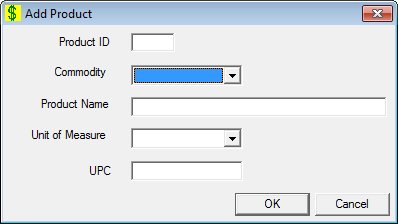
Contents Show
The Product screen is used to define a product and view or modify information on an existing product.
The screen can be displayed in Add mode, Edit mode, or Details mode. In Details mode, the information displayed on the screen is read-only and cannot be updated.
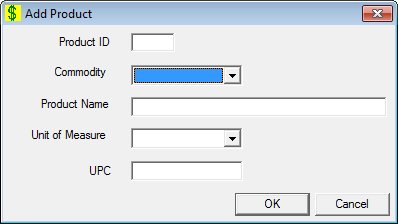
Add Product screen
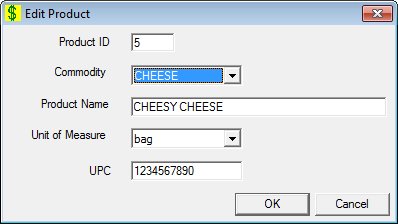
Edit Product screen
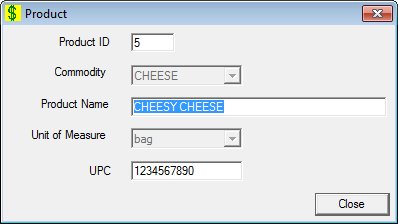
Product screen
|
|
To add a product:
To edit a product:
To view the details of a product:
In Add mode:
In Edit mode:
In Details mode:
|
Unless otherwise stated below, all controls on the Product screen are visible and enabled when:
The screen is displayed in Add mode.
The screen is displayed in Edit mode.
Unless otherwise stated below, all controls on the Product screen are visible and disabled when:
The screen is displayed in Details mode.
If one or more special conditions exist that affect a control on the Product screen, the condition(s) are documented for that specific control below.
Enter the unique product ID generated by the system in the Product ID Code text box.
The control is enabled when:
The control is always disabled.
Information in this control is read-only and cannot be changed. The value label displays in the inverse color of the screen.
Select the commodity of the product in the Commodity drop-down list box.
It will be filled with all the commodities in the COMMODITY table sorted in ascending order.
Enter the name of the product in the Product Name text box.
It defaults to blank. The text box allows the entry of alphabetic, numeric, and special characters. Special characters are limited to the following: pound (#), ampersand (&), hyphen (-), comma (,), period (.), forward slash (/), and apostrophe (').
Select the unit by which the product is measured in the Unit of Measure drop-down list box.
It will be filled with all the units of measure in the UNITOFMEASURE table sorted in ascending order.
|
|
NOTE: Rebate is per individual item not per multiples pack, such as a four-pack. The maximum price per food item is per individual item. The system needs an individual item to calculate the rebate. Multiple packs will not be supported at this time. |
Enter the product's universal product code in the UPC text box.
The control will only accept entry of numeric digits and dashes.
Click the OK button to process the screen.
It is the default button for the screen, unless otherwise noted.
The control is visible and enabled when:
The screen is displayed in Add mode.
The screen is displayed in Edit mode.
It does not have a mnemonic. Its keyboard shortcut is the Enter key.
The Products screen displays when the button is clicked.
The control is visible and enabled when:
The screen is displayed in Add mode.
The screen is displayed in Edit mode.
It does not have a mnemonic. Its keyboard shortcut is the Esc (escape) key.
The Products screen displays when the button is clicked.
The control is visible and enabled when:
The screen is displayed in Details mode.
It does not have a mnemonic. Its keyboard shortcut is the Esc (escape) key.
The Products screen displays when the button is clicked.
If data can be validated and saved on the screen, the following processes occur when the screen is processed:
A process to check for required controls as identified in the Data Map below is performed.
A process to check for valid entries as identified individually for each applicable control in Screen Elements above is performed.
A process to check for edits and cross edits as identified for each applicable control in Screen Elements above is performed.
If any checks or processes fail, a standard error message displays.
If no data can be validated and saved on the screen:
No cross edits are performed.
All values are considered legitimate.
No data is written to the database.
The Data Map defines the values saved for all controls on the screen. If available, any additional notes or comments are displayed in the Notes column.
|
Control Label |
Required |
Table |
Column |
Notes |
|
Product ID |
· |
· |
· |
· |
|
Commodity |
X |
· |
· |
· |
|
Product Name |
X |
· |
· |
· |
|
Unit of Measure |
X |
· |
· |
· |
|
UPC |
· |
· |
· |
· |
|
Software Version: 2.40.00